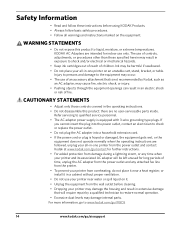Kodak ESP 5250 Support Question
Find answers below for this question about Kodak ESP 5250 - All-in-one Printer.Need a Kodak ESP 5250 manual? We have 4 online manuals for this item!
Question posted by Anonymous-27742 on April 27th, 2011
How Do I Install The Ink Cartridge On The Kodak Esp 5250
The person who posted this question about this Kodak product did not include a detailed explanation. Please use the "Request More Information" button to the right if more details would help you to answer this question.
Current Answers
Related Kodak ESP 5250 Manual Pages
Similar Questions
Keep Getting Message Color Ink Cartridge Needs Replacing.
have replaced color cartridge still getting same message and cant get past it.
have replaced color cartridge still getting same message and cant get past it.
(Posted by aut123 8 years ago)
How To Install Ink Cartridge For Kodak Esp 7
(Posted by andrmrbil 10 years ago)
How Can I Install A Kodak Esp 5250 Printer Without The Disk
(Posted by MESURo 10 years ago)
I Put A New Kodak Ink Cartridge In My Printer But The Paper Is Coming Out Blank
(Posted by valerieclark1 11 years ago)
How Do You Load The Ink Cartridge Into The Printer?
(Posted by patty2195 13 years ago)