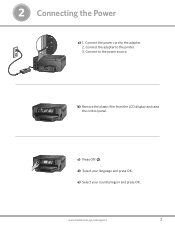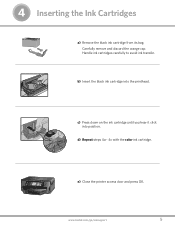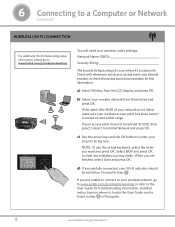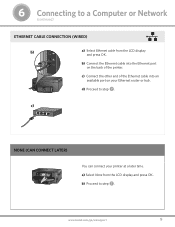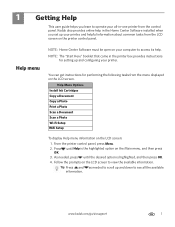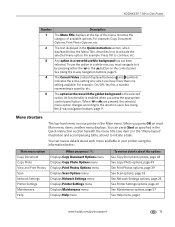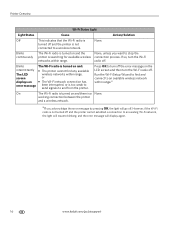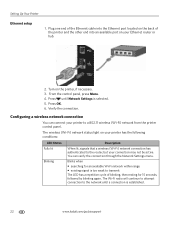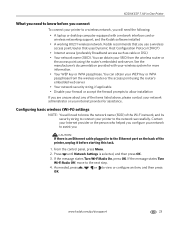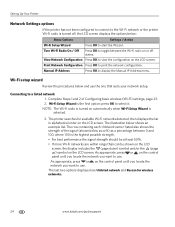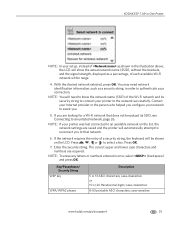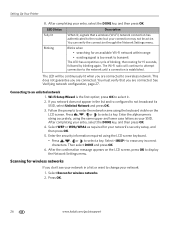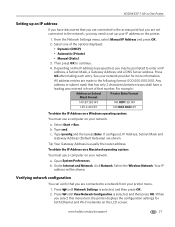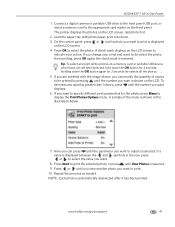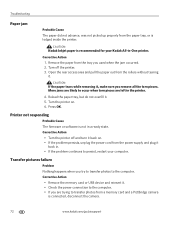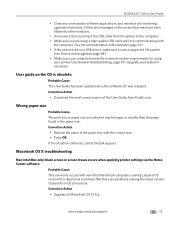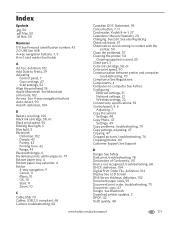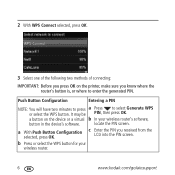Kodak ESP 7 Support Question
Find answers below for this question about Kodak ESP 7 - All-in-one Printer.Need a Kodak ESP 7 manual? We have 3 online manuals for this item!
Question posted by ckarels1 on January 4th, 2016
Paperjam Paperjam Clearjam Press Ok Continue
That is what comes on the front of screen after I press ok continue, it doesn't go away there is no paper in the printer what do i do Please help me I'm getting frustrated.
Current Answers
Related Kodak ESP 7 Manual Pages
Similar Questions
Paper Tray To My Kodak Esp7250 Is Completely Out Of The Printer. How To Get Bac
I pulled the paper tray to far and it came completely out of the printer. I can not get it back in a...
I pulled the paper tray to far and it came completely out of the printer. I can not get it back in a...
(Posted by amawlowe 10 years ago)
Installing A5 Paper.
I have had my printer for 2 years now and still don't know how to load the printer tray to print on ...
I have had my printer for 2 years now and still don't know how to load the printer tray to print on ...
(Posted by sandraridding 10 years ago)
Is My Printer Mendable?
i'v had to move my printer now when I press it on it tries to start up but makes a terrible noise wh...
i'v had to move my printer now when I press it on it tries to start up but makes a terrible noise wh...
(Posted by jackiestokes61 11 years ago)
Kodak Esp7 All-in-one Printer Paper Jam Fault
kodak esp7 printer.says theres a paper jam. But not finding anything. sensor problem? please help......
kodak esp7 printer.says theres a paper jam. But not finding anything. sensor problem? please help......
(Posted by quikstangz 11 years ago)
How Do I Find Securitl String No For Kodak Esp 3.2 Printer Help
(Posted by brianhart70 11 years ago)