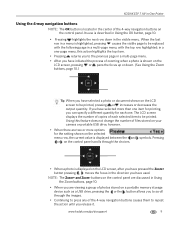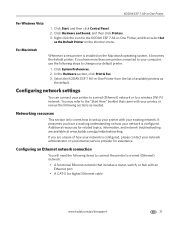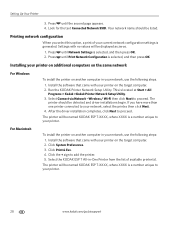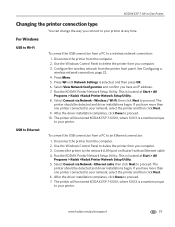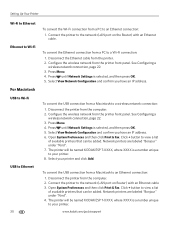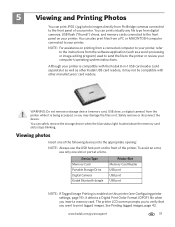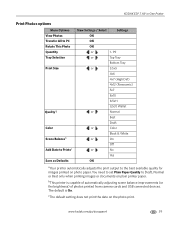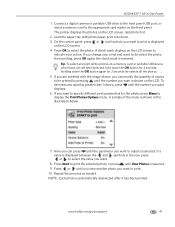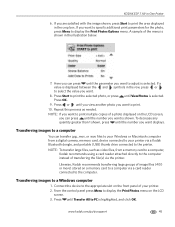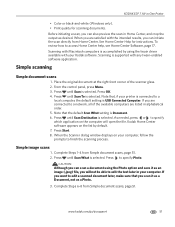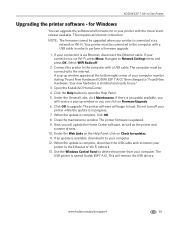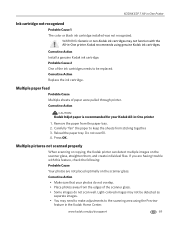Kodak ESP 7 Support Question
Find answers below for this question about Kodak ESP 7 - All-in-one Printer.Need a Kodak ESP 7 manual? We have 3 online manuals for this item!
Question posted by alancbr on February 14th, 2014
Vista X64 Cannot Detect Usb Kodak Esp 5250 Printer
The person who posted this question about this Kodak product did not include a detailed explanation. Please use the "Request More Information" button to the right if more details would help you to answer this question.
Current Answers
Related Kodak ESP 7 Manual Pages
Similar Questions
How To Gwt My Kodak Esp 5250 Printer To Reconize My Ipad
(Posted by MMohalund 9 years ago)
How Much Does A Usb Cord For A Esp 5250 Printer Cost?
(Posted by leCB 9 years ago)
How Do I Get The Fabulous Esp 7250 Printer To Actually Print ?
The printer did produce a test page fine and did print one page after that but since then it will no...
The printer did produce a test page fine and did print one page after that but since then it will no...
(Posted by lizclayton78 11 years ago)
Kodak Esp 7250 Printer
it will not print the black text. using brand new cartridge etc & printer chuggs away as if it's...
it will not print the black text. using brand new cartridge etc & printer chuggs away as if it's...
(Posted by rickybrowne 12 years ago)
I Am Unable To Turn On My Kodak Esp 7 Printer.
KODAK ESP 7Hi there, I have had my printer working fine for a year or maybe longer with no problems....
KODAK ESP 7Hi there, I have had my printer working fine for a year or maybe longer with no problems....
(Posted by Anonymous-40276 12 years ago)