Kodak ESP 7 Support Question
Find answers below for this question about Kodak ESP 7 - All-in-one Printer.Need a Kodak ESP 7 manual? We have 3 online manuals for this item!
Question posted by Shvw on January 7th, 2014
How Do Fix A Loose Printhead
The person who posted this question about this Kodak product did not include a detailed explanation. Please use the "Request More Information" button to the right if more details would help you to answer this question.
Current Answers
There are currently no answers that have been posted for this question.
Be the first to post an answer! Remember that you can earn up to 1,100 points for every answer you submit. The better the quality of your answer, the better chance it has to be accepted.
Be the first to post an answer! Remember that you can earn up to 1,100 points for every answer you submit. The better the quality of your answer, the better chance it has to be accepted.
Related Kodak ESP 7 Manual Pages
User Guide - Page 3
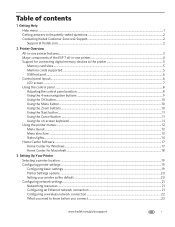
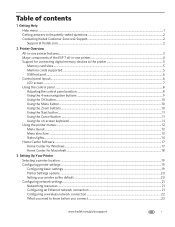
... ...1 Getting answers to frequently-asked questions...2 Contacting Kodak Customer Service & Support...2
Support at Kodak.com...2
2 Printer Overview
All-in-one printer features...3 Major components of the ESP 7 all-in-one printer 4 Support for connecting digital memory devices to the printer 5
Memory card slots ...5 Memory cards supported...5 USB host port...6 Control panel layout...6 LCD screen...
User Guide - Page 5
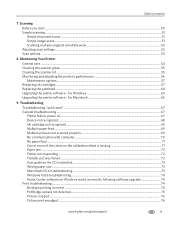
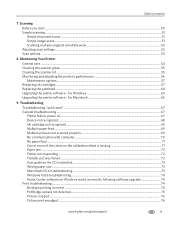
... performance 56 Maintenance options...57 Replacing ink cartridges ...57 Replacing the printhead ...60 Upgrading the printer software - for Windows ...65 Upgrading the printer software - Table of contents
7 Scanning Before you start "...67 General troubleshooting ...67 Printer fails to power on...67 Device not recognized...68 Ink cartridge not recognized ...69 Multiple paper feed...69 Multiple...
User Guide - Page 11


...Printer allows you to access the printer over a wireless (Wi-Fi) or wired (Ethernet) network. 2 Printer Overview
The KODAK ESP 7 All-in -one printer features
This printer includes:
• A printhead...Universal Serial Bus (USB) host port on the front of the printer for connecting
a variety of external devices to the printer, including Picture Transfer Protocol (PTP) enabled digital cameras, USB ...
User Guide - Page 12
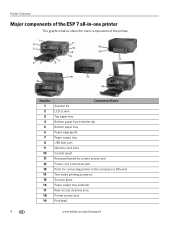
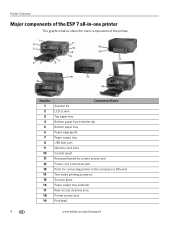
... door Power cord connection port Ports for connecting printer to the computer or Ethernet Two-sided printing accessory Scanner glass Paper output tray extender Rear-access cleanout area Printer access door Printhead
4
www.kodak.com/go/aiosupport Printer Overview
Major components of the ESP 7 all-in-one printer
The graphics below show the main components of...
User Guide - Page 13


... photos and document files to your printer cannot recognize a device you have a device connected to your printer at a time.
SD Secure Digital Card, Multi-Media Card - SDHC Secure Digital High Capacity cards
www.kodak.com/go/aiosupport
5 Memory card slots
The printer has two card slots; KODAK ESP 7 All-in-One Printer
Support for previewing and printing...
User Guide - Page 17
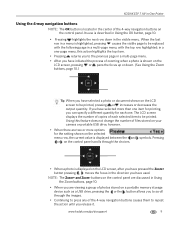
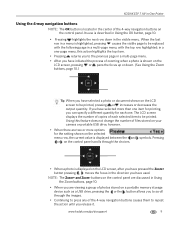
...printed.
symbols. NOTE: The Zoom+ and Zoom- www.kodak.com/go/aiosupport
9 KODAK ESP 7 All-in-One Printer
Using the 4-way navigation buttons
NOTE: The OK button is highlighted, pressing causes the ...images.
• Continuing to press any of the 4-way navigation buttons on a portable memory storage device such as a USB drive, pressing the or the button allows you to scroll through the choices...
User Guide - Page 23


... installed. Printhead failure.
Paper carriage stall. Scanner failure. KODAK ESP 7 All-in the None. Unable to read memory card or USB host device. Ink cartridge(s) inserted incorrectly. None. www.kodak.com/go/aiosupport
15 Paper jam. On
A memory card is properly inserted in -One Printer
Light Status Off Blinks (slow) The LCD screen describes...
User Guide - Page 47
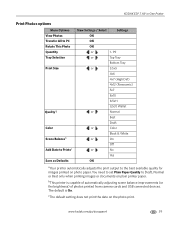
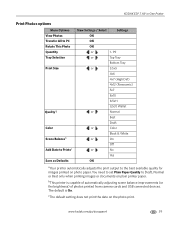
... On.
www.kodak.com/go/aiosupport
39 KODAK ESP 7 All-in-One Printer
Print Photos options
Menu Options View Photos Transfer All to PC Rotate This ... the brightness) of photos printed from camera cards and USB connected devices.
You need to set Plain Paper Quality to the best available quality for images printed on plain printer paper. cThe default setting does not print the date on the ...
User Guide - Page 49
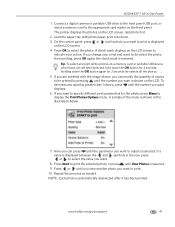
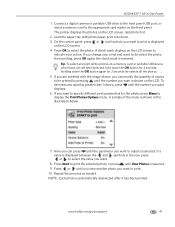
...can press until a photo you want displays.
6. A check mark displays on a memory card or portable USB device which have not yet been selected, hold down the OK button for the photo, press Menu to display the ...as needed. Press or until View Photos is shown in -One Printer
1. www.kodak.com/go/aiosupport
41
KODAK ESP 7 All-in the illustration below.
7. If you want .
8.
User Guide - Page 50
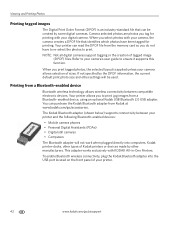
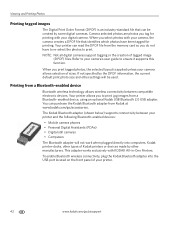
... optional Kodak USB Bluetooth 2.0 USB adapter. You can be used.
To enable Bluetooth wireless connectivity, plug the Kodak Bluetooth adapter into computers, Kodak printer-docks, other types of Kodak printers or devices made by other settings will be created by the DPOF information, the current default print photo size and other manufacturers. Your...
User Guide - Page 51
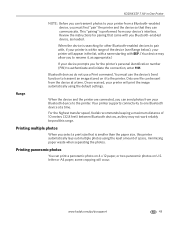
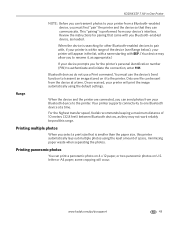
...-in the list, with a name starting with ESP. (Your device may not work reliably beyond this printer automatically lays out multiple photos using the default settings. Review the instructions for other Bluetooth-enabled devices to authenticate and initiate the connection, enter 1111. Printing multiple photos
When you select a print size that is smaller than...
User Guide - Page 53
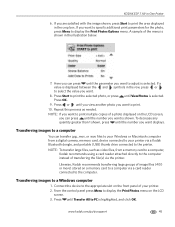
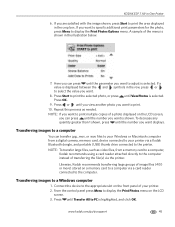
...(USB) thumb drive connected to a computer via the printer. Press OK.
9. Repeat this process as video files, from a digital camera, memory card, device connected to the computer. Transferring images to a computer
You...
Press until View Photos is displayed between the and symbols in the crop box. KODAK ESP 7 All-in the illustration below.
7. If you want to select the value you ...
User Guide - Page 63
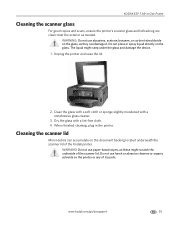
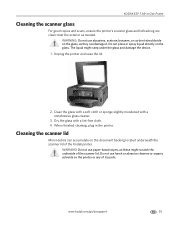
... slightly moistened with a lint-free cloth. 4. Do not use paper-based wipes, as these might seep under the glass and damage the device. 1. KODAK ESP 7 All-in the printer.
Unplug the printer and raise the lid.
2.
Dry the glass with a nonabrasive glass cleaner.
3. WARNING: Do not use harsh or abrasive cleaners or organic solvents...
User Guide - Page 65
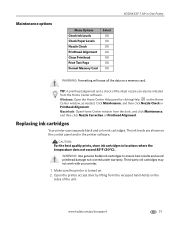
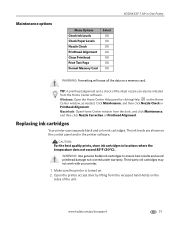
... where the temperature does not exceed 85°F (30°C). Open the printer access door by clicking Help on a memory card. Maintenance options
KODAK ESP 7 All-in-One Printer
Menu Options Check Ink Levels Check Paper Levels Nozzle Check Printhead Alignment Clean Printhead Print Test Page Format Memory Card
Select OK OK OK OK OK...
User Guide - Page 67
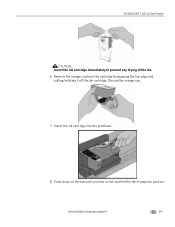
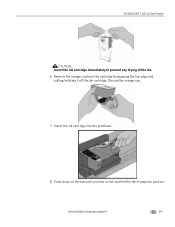
Remove the orange cap from the cartridge by grasping the top edge and
pulling/rotating it off the ink cartridge. KODAK ESP 7 All-in-One Printer
CAUTION:
Insert the ink cartridge immediately to prevent any drying of the ink. 6. Insert the ink cartridge into position. www.kodak.com/go/aiosupport
59
...
User Guide - Page 69
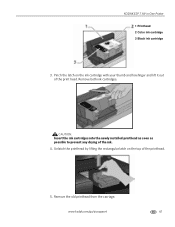
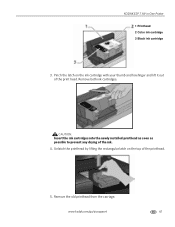
...:
Insert the ink cartridges into the newly installed printhead as soon as possible to prevent any drying of the printhead.
5. Unlatch the printhead by lifting the rectangular latch on the ink cartridge.../aiosupport
61 Remove the old printhead from the carriage. Pinch the latch on the top of the ink.
4.
KODAK ESP 7 All-in-One Printer
1 Printhead 2 Color ink cartridge 3 Black ink cartridge...
User Guide - Page 71
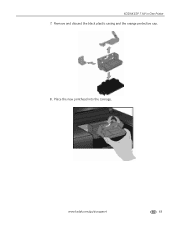
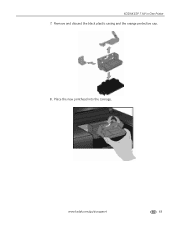
KODAK ESP 7 All-in-One Printer 7. Place the new printhead into the carriage. www.kodak.com/go/aiosupport
63 Remove and discard the black plastic casing and the orange protective cap.
8.
User Guide - Page 79
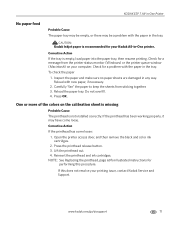
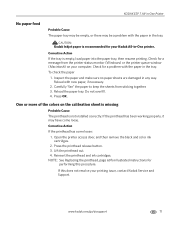
... paper, if necessary.
2. Press OK. NOTE: See Replacing the printhead, page 60for illustrated instructions for a problem with the paper in the tray. KODAK ESP 7 All-in-One Printer
No paper feed
Probable Cause The paper tray may be empty, or there may have come loose:
1. Corrective Action
If the tray is not installed correctly...
User Guide - Page 81
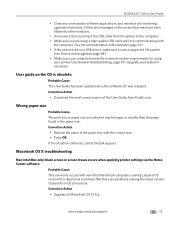
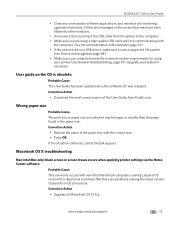
...ESP 7 All-in the paper tray with the correct size. • Press OK. Follow any remaining application windows.
Corrective Action
• Download the most recent version of the User Guide from the printer....
• Disconnect, then reconnect the USB cable from Kodak.com. Upgrade your printer (see Device not recognized, page 68). • Make sure your computer meets the minimum system...
User Guide - Page 107


... Statement
Noise emissions for this KODAK all-in-one wireless printer is in compliance with IC radiation exposure limits set forth...ät ist nicht für die Benutzung am Bildschirmarbeitsplatz gemäß BildscharbV vorgesehen." KODAK ESP 7 All-in-One Printer
This device has been designed to other relevant provisions of Industry Canada.
This equipment should be installed and ...
Similar Questions
How To Fix Kodak Printer Color Cartridge Low On Esp 7
(Posted by lmg55SnoFl 9 years ago)
How Do I Install New Printhead On My Kodak Esp 7
(Posted by rbouTHExxL 9 years ago)
Howdo You Fix A Printhead Jam In A Esp 5200 Series Printer?
(Posted by mambiyd 10 years ago)
How To Fix A Stuck Printer Cartridge Model Esp 7250
(Posted by gemindo 10 years ago)
Where To Purchase A New Printhead For My Kodak Esp 7250
(Posted by fosjocki 10 years ago)

