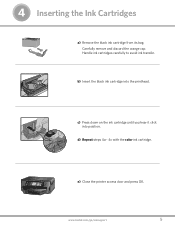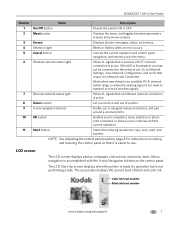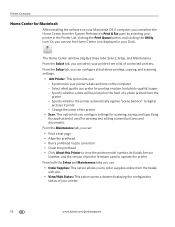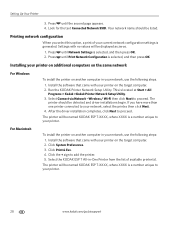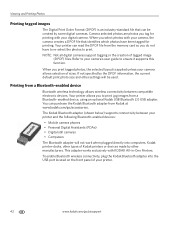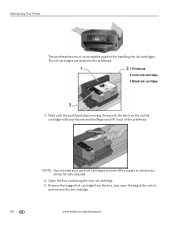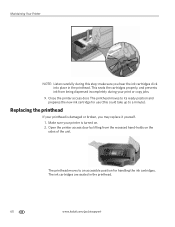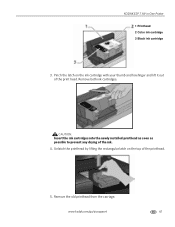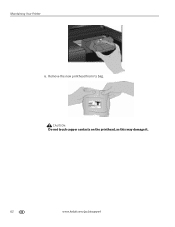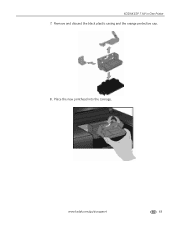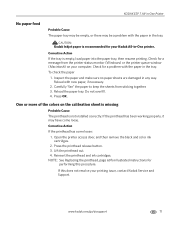Kodak ESP 7 Support Question
Find answers below for this question about Kodak ESP 7 - All-in-one Printer.Need a Kodak ESP 7 manual? We have 3 online manuals for this item!
Question posted by Donrmorgan on December 21st, 2011
The Carriage Wont Move To A Position To Allow New Printheads How Do I Install Ne
The person who posted this question about this Kodak product did not include a detailed explanation. Please use the "Request More Information" button to the right if more details would help you to answer this question.
Current Answers
Related Kodak ESP 7 Manual Pages
Similar Questions
How Do I Remove Old And Replace With New Printhead On My Kodak 5250?
How do I remove old and replace with new printhead on my Kodak 5250?
How do I remove old and replace with new printhead on my Kodak 5250?
(Posted by pfrizzell 9 years ago)
How Do I Install New Printhead On My Kodak Esp 7
(Posted by rbouTHExxL 10 years ago)
How To Install Ink Cartridge For Kodak Esp 7
(Posted by andrmrbil 10 years ago)
Where To Purchase A New Printhead For My Kodak Esp 7250
(Posted by fosjocki 10 years ago)
Color Not Working At All. New Cartridge Installed
I have cleaned the printhead, installed a new cartridge because the color seemed to be fading (even ...
I have cleaned the printhead, installed a new cartridge because the color seemed to be fading (even ...
(Posted by cindymayrealestate 11 years ago)