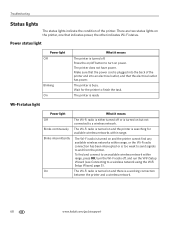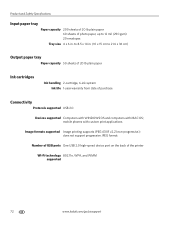Kodak ESP Office 6150 Support Question
Find answers below for this question about Kodak ESP Office 6150 - All-in-one Printer.Need a Kodak ESP Office 6150 manual? We have 5 online manuals for this item!
Question posted by cindymayrealestate on August 17th, 2012
Color Not Working At All. New Cartridge Installed
I have cleaned the printhead, installed a new cartridge because the color seemed to be fading (even though it said the cartridge had plenty of ink left), now it's printing with NO COLOR at all!?
Current Answers
Related Kodak ESP Office 6150 Manual Pages
Similar Questions
My Printer Wont Print. I Have Put In New Ink Cartridge And It Will Not Print
(Posted by stansplayroom 8 years ago)
How To Fix Cartridge Stuck On Left Side Kodak 6150
(Posted by omoDad 10 years ago)
How Do I Load Printer Cartilages In My Kodak 6150 Printer?
(Posted by dhayes96270 10 years ago)
Black Ink Won't Print, Just Color But It Is A New Cartridge. What Is Wrong?
I have new black and color cartridges in my machine. The black was printing until I put in the color...
I have new black and color cartridges in my machine. The black was printing until I put in the color...
(Posted by lhootselle 11 years ago)
Black Ink Does Not Print - If I Change Font Color To Blue It Prints -
Printer shows black ink cartridge 1/2 full - installed brand new cartridge - no help
Printer shows black ink cartridge 1/2 full - installed brand new cartridge - no help
(Posted by hannerog1 12 years ago)