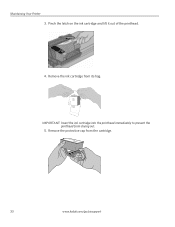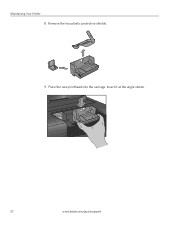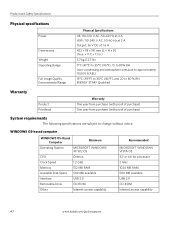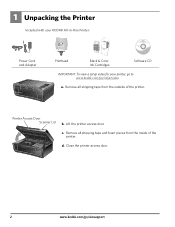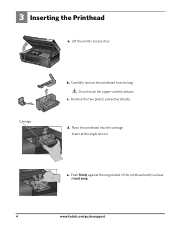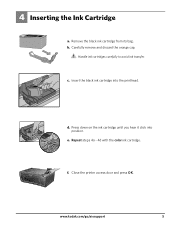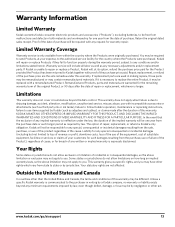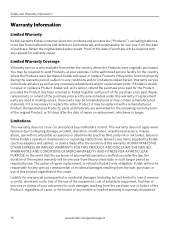Kodak ESP 5250 Support Question
Find answers below for this question about Kodak ESP 5250 - All-in-one Printer.Need a Kodak ESP 5250 manual? We have 4 online manuals for this item!
Question posted by pfrizzell on September 22nd, 2014
How Do I Remove Old And Replace With New Printhead On My Kodak 5250?
Current Answers
Answer #1: Posted by BusterDoogen on September 22nd, 2014 12:54 PM
I hope this is helpful to you!
Please respond to my effort to provide you with the best possible solution by using the "Acceptable Solution" and/or the "Helpful" buttons when the answer has proven to be helpful. Please feel free to submit further info for your question, if a solution was not provided. I appreciate the opportunity to serve you!
Related Kodak ESP 5250 Manual Pages
Similar Questions
We have cleaned the printhead many times and still get very poor printing.