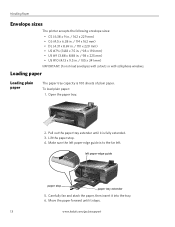Kodak ESP 5250 Support Question
Find answers below for this question about Kodak ESP 5250 - All-in-one Printer.Need a Kodak ESP 5250 manual? We have 4 online manuals for this item!
Question posted by cucu1Rh on August 16th, 2014
Kodak 5250 Wont Make Copies
The person who posted this question about this Kodak product did not include a detailed explanation. Please use the "Request More Information" button to the right if more details would help you to answer this question.
Current Answers
Related Kodak ESP 5250 Manual Pages
Similar Questions
Copier Not Making Copies.
I have a kodak ESP office 6150 and it's not making copies. What should I do?
I have a kodak ESP office 6150 and it's not making copies. What should I do?
(Posted by qmarsh1 9 years ago)
Kodak Printer Esp 5200 How To Make Copies Darker
(Posted by tesOfera 10 years ago)
How To Make Sure Printhead Is Ok Esp 5250
(Posted by FlaBehs 10 years ago)
How Do You Make Copies Using A Kodak Esp Office 6150?
(Posted by mwnemandr 10 years ago)
Printer Will Not Make Copies Or Print Pictures.
Printer will not make copies or print pictures. Ink is more than half full. All it does is print off...
Printer will not make copies or print pictures. Ink is more than half full. All it does is print off...
(Posted by lmcgardner 12 years ago)