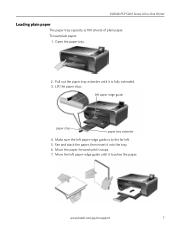Kodak ESP 5250 Support Question
Find answers below for this question about Kodak ESP 5250 - All-in-one Printer.Need a Kodak ESP 5250 manual? We have 4 online manuals for this item!
Question posted by tesOfera on May 8th, 2014
Kodak Printer Esp 5200 How To Make Copies Darker
The person who posted this question about this Kodak product did not include a detailed explanation. Please use the "Request More Information" button to the right if more details would help you to answer this question.
Current Answers
Related Kodak ESP 5250 Manual Pages
Similar Questions
Kodak Esp 5210 Will Not Print From Computer, But Will Make Copies
(Posted by dbhilda 9 years ago)
How To Make Copies From A Kodak Printer To An Ipad
(Posted by adintonyt 9 years ago)
Copier Not Making Copies.
I have a kodak ESP office 6150 and it's not making copies. What should I do?
I have a kodak ESP office 6150 and it's not making copies. What should I do?
(Posted by qmarsh1 9 years ago)
How To Put The Back On Kodak Printer Esp 5200
(Posted by davi2f 9 years ago)
Printer Will Not Make Copies Or Print Pictures.
Printer will not make copies or print pictures. Ink is more than half full. All it does is print off...
Printer will not make copies or print pictures. Ink is more than half full. All it does is print off...
(Posted by lmcgardner 12 years ago)