Kodak ESP Office 6150 Support Question
Find answers below for this question about Kodak ESP Office 6150 - All-in-one Printer.Need a Kodak ESP Office 6150 manual? We have 5 online manuals for this item!
Question posted by qmarsh1 on July 25th, 2014
Copier Not Making Copies.
I have a kodak ESP office 6150 and it's not making copies. What should I do?
Current Answers
There are currently no answers that have been posted for this question.
Be the first to post an answer! Remember that you can earn up to 1,100 points for every answer you submit. The better the quality of your answer, the better chance it has to be accepted.
Be the first to post an answer! Remember that you can earn up to 1,100 points for every answer you submit. The better the quality of your answer, the better chance it has to be accepted.
Related Kodak ESP Office 6150 Manual Pages
User guide - Page 5


... the current operation and returns to dial a phone number or a Quick Dial number for making copies; lets you enter or edit phone numbers
12 Numeric keypad
Used to the menu
14 Start Color... Attention light
Blinks when an error occurs
www.kodak.com/go/aiosupport
2 KODAK ESP Office 6100 Series All-in black and white
16 On/Off button
Turns the printer on or off ; and to enter information ...
User guide - Page 15


....kodak.com/go /itg. KODAK ESP Office 6100 Series All-in-One Printer
Problem
Possible Solutions
Ink cartridge
• Check that the wall jack works by plugging in a phone and checking for paper behind the duplexer in the rear-access cleanout area. • Remove the duplexer and gently remove any paper from inside the
printer. • Make...
Extended user guide - Page 9


KODAK ESP Office 6100 Series All-in black and white
Turns the printer on or off
When lit, signals that the printer is connected to dial phone number or a Quick Dial number for faxing; and to enter an encryption string or passphrase for making copies; Use this Extended User Guide
On a computer with the latest software and firmware...
Extended user guide - Page 13


...screen instructions to install the software. When your network is listed as required for example, KodakESP6100+1133). KODAK ESP Office 6100 Series All-in the list, select Unlisted Network, then press OK.
5. Press , , or...press OK. • To change from lowercase to select the letters and numbers of the printer plus a number (for your network's security setup, then press OK.
7. Use the ...
Extended user guide - Page 20


... computer with MAC OS: 1. Under Hardware, select Print & Fax. 3.
Select ESP Office 6100 Series, from the list, then click Add.
14
www.kodak.com/go/aiosupport In the Print & Fax dialog box, click +. 4. Select your printer and connects automatically. 5. Select Start > All Programs > Kodak > Kodak Printer Network Setup Utility. 2. Select Apple > System Preferences. 2. Select No, my...
Extended user guide - Page 33


... File > Print. 3. In the Print dialog box, select your printer.
executive (7.25 x 8.5 in . / 175 to print, number of copies, etc, then click OK (on a WINDOWS OS-based computer) ... tray. 2. The paper length must be between 7 to 216 mm. In the Print dialog box, make sure that KODAK ESP Office 6100 Series AiO is
selected, then click Properties. 4.
Select the Layout tab. 5.
A4 (8.3 x...
Extended user guide - Page 34


... (the bar code is on the printer.
NOTE: It does not matter which Start button you want to print, then select File > Print. 3. Load paper into the paper tray. 2. Open the document you rotate the paper manually.
In the Print dialog box, make sure that Eastman Kodak Company ESP Office 6100
Series AiO is
selected...
Extended user guide - Page 35


In the Print dialog box, make sure that Eastman Kodak Company ESP Office 6100
Series AiO is selected. 4. In the Copies & Pages drop-down menu, select Paper Handling. 5. Printing pictures
You can print pictures using Home Center Software from the
output tray. 9.
You can print pictures from an iPhone or iPod Touch Device* at the touch of...
Extended user guide - Page 37


...printer detects the size of the original on the paper.
20% to 500%
Reduces up to 20% or enlarges up to +3 Lightens or darkens the copy. (Normal is default) Normal is no change the setting.
KODAK ESP Office...OK.
4. Press to select an option, then press or to make a color copy.
Press Start Black to make a black-and-white copy, or press Start Color to change from the original;
-3 is ...
Extended user guide - Page 39


KODAK ESP Office 6100 Series All-in the paper tray, the printer automatically arranges the pictures to change the setting.
Place the original photograph on the scanner glass. 2. Press Home. 3. Press to select Copy Photo, then press OK. 4. Press to select Copy Photo. 4. Press to select an option, then press or to best fit the paper size...
Extended user guide - Page 41


.... 4. Press Start Black to make a black-and-white copy, or press Start Color to select Copy Size. 5. KODAK ESP Office 6100 Series All-in-One Printer
Enlarging or reducing a photograph
To enlarge or reduce the size of the copy of the photograph:
1. Press to make a black-and-white copy, or press Start Color to select Copy Photo, then press OK. 4. To...
Extended User Guide - Page 9


... check for making copies; On a computer with WINDOWS Operating System (OS), you can use Home Center Software to:
• browse, crop, enhance, and edit pictures • print, scan, and fax • upgrade your printer with the latest software and firmware • configure your printer • order supplies • access the KODAK Tips and Projects Center...
Extended User Guide - Page 16


...+1133) is listed, then click Next. When your printer is detected, driver installation begins. • If your printer from the list, then click Add.
10
www.kodak.com/go /aiodownloads and follow the on the network
To add your printer to another ESP Office 6150 printer or to a newer model printer (for the newer model. When driver installation is...
Extended User Guide - Page 20


... a computer with WINDOWS OS: 1. Select Start > All Programs > Kodak > Kodak Printer Network Setup Utility. 2. Select No, my printer is not listed, then click Next. 3. Select ESP Office 6100 Series from the list, then click Add.
14
www.kodak.com/go/aiosupport The Printer Setup Utility searches for your printer from the printer drop-down list. 4. Under Hardware, select Print & Fax...
Extended User Guide - Page 33


...In the Print dialog box, select your KODAK Printer. 4. Automatic two-sided printing The duplexer...To print a document: 1.
In the Print dialog box, make sure that KODAK ESP Office 6100 Series AiO is
selected, then click Properties. 4. www.kodak.com/go/aiosupport
27 4 Printing
Print documents and lab-...to print, number of copies, etc, then click OK (on a computer with the built-in . / 18 to 22...
Extended User Guide - Page 34


... select File > Print. 3. In the Print dialog box, make sure that KODAK ESP Office 6100 Series AiO is
selected, then click Properties. 4. In the Copies & Pages drop-down list, select either color or black, .... 6. Select the Layout tab. 5. Press Start Black or Start Color on your computer and printer LCD, remove the
printed pages from a computer with MAC OS using the duplexer:
1. the print...
Extended User Guide - Page 35


....
* Compatible with iPhone (with WINDOWS OS. In the Print dialog box, make sure that Eastman Kodak Company ESP Office 6100 Series AiO is selected. 4. Printing from a wireless device
Wirelessly print pictures from an iPhone or iPod Touch Device* at the touch of a button. In the Copies & Pages drop-down list, select Reverse. 7. In the Pages to www...
Extended User Guide - Page 37


...
31
Draft
The fastest print speed, but the slowest
print speed;
Press Start Black to make a color copy. Photo Paper Quality Automatic (default)
The printer detects photo paper in -One Printer
3. KODAK ESP Office 6100 Series All-in the paper tray and sets Best quality automatically. Copy Document Option
Settings
Description
Quantity
1 (default) to +3 Lightens or darkens the...
Extended User Guide - Page 39


... photograph on the scanner glass. 2. The printer enlarges or reduces the original to make a
color copy.
Copy Photo Option Quantity Copy Size
Settings
1 (default) to 99
2 x 3 3.5 x 5 4 x 6 (default) 4 x 7 5 x 7 4 x 12 8 x 10 8.5 x 11 or A4
Description
The number of your copies. KODAK ESP Office 6100 Series All-in the paper tray, the printer automatically arranges the pictures to best fit...
Extended User Guide - Page 41
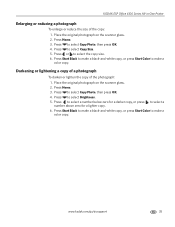
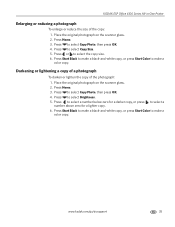
KODAK ESP Office 6100 Series All-in-One Printer
Enlarging or reducing a photograph
To enlarge or reduce the size of the photograph: 1. Press to make a black-and-white copy, or press Start Color to select Copy Photo, then press OK. 4.
Press Start Black to make a color copy. Darkening or lightening a copy of a photograph
To darken or lighten the copy of the copy: 1. Place...
Similar Questions
How To Fix A Stuck Printer Head In A Koday 6150
(Posted by klialje 10 years ago)
How To Fix A Stuck Printer Cartridge Model Esp 7250
(Posted by gemindo 10 years ago)
Which Printer To Add Esp 5250 Do I Add To My Mac
(Posted by togcern 10 years ago)
How Do I Remove A Printer Carriage Kodak Esp Office 6150
(Posted by madonn 10 years ago)
How Do I Load Printer Cartilages In My Kodak 6150 Printer?
(Posted by dhayes96270 10 years ago)

