Kodak ESP 5250 Support Question
Find answers below for this question about Kodak ESP 5250 - All-in-one Printer.Need a Kodak ESP 5250 manual? We have 4 online manuals for this item!
Question posted by ajeshbi on February 24th, 2014
How To Copy And Print A Photo With Kodak 5250
The person who posted this question about this Kodak product did not include a detailed explanation. Please use the "Request More Information" button to the right if more details would help you to answer this question.
Current Answers
There are currently no answers that have been posted for this question.
Be the first to post an answer! Remember that you can earn up to 1,100 points for every answer you submit. The better the quality of your answer, the better chance it has to be accepted.
Be the first to post an answer! Remember that you can earn up to 1,100 points for every answer you submit. The better the quality of your answer, the better chance it has to be accepted.
Related Kodak ESP 5250 Manual Pages
User Manual - Page 3


... another KODAK All-in-One Printer 10
Adding a network connection to a USB-connected computer 11 For WINDOWS OS-based computers...11 For MACINTOSH Computers ...11
3 Handling Paper
Paper types...12 Paper sizes...12 Envelope sizes...13 Loading paper ...13
Loading plain paper...13 Loading photo paper ...14 Loading envelopes...15
4 Printing Pictures
Changing Print Photos Options...
User Manual - Page 4


... and adjusting printer performance ...40 Checking ink levels...40 Resetting factory defaults ...40
8 Troubleshooting Basic troubleshooting ...41 Status lights...43 Power status light...43 Wi-Fi status light ...43
9 Product and Safety Specifications Specifications and features ...44 Print performance ...44 Photo printing features ...44 Copy document features ...45 Copy photo features ...45...
User Manual - Page 7


... picture Begins copying, scanning, printing, maintenance task, and file transfer Stops the current operation and returns to be printed Selects a menu item, accepts a zoom setting, and lets you continue with the current operation Displays the previous screen
www.kodak.com/go/aiosupport
2 Control panel
KODAK ESP 5200 Series All-in-One Printer
ESP 5250
1
All-in-One-Printer
2
Back
Home...
User Manual - Page 21


... than the paper in the paper tray, the printer automatically arranges the pictures to best fit the paper size.
To change the print photos options for an individual picture or group of copies that print.
Open Home Center Software, select Print Pictures, then follow the on your pictures using KODAK EASYSHARE Software, iPhoto, or another picture-editing...
User Manual - Page 22


...last edited) in the printer.
To save settings as Defaults
No (default) Yes
Description
Prints full color. Printing pictures from a memory card
Types of memory Your printer accepts the following memory ...the paper.
17
www.kodak.com/go/aiosupport do not remove the memory card while leaving the adapter in a corner of the print. Printing Pictures
Print Photos Option
Settings
Color Scene ...
User Manual - Page 23


... View and Print Photos. 4. IMPORTANT: To prevent loss of color, or a date on the print):
photo options
1.
Press Back. 3. Press OK.
If necessary, use the navigation buttons to print. 4.
left paper-edge guide
Rotate
Back Home
MS
SD/HC
MMC
memory card slot
3.
KODAK ESP 5200 Series All-in-One Printer 2. Press Start to begin printing. www.kodak.com/go...
User Manual - Page 25


...the picture you print a specific part of your picture for printing. A red box shows the area that will be printed. Printing panoramic pictures
To print a panoramic picture, load 4 x 12 in -One Printer 2. The crop...KODAK ESP 5200 Series All-in . / 101 x 305 mm paper, or US letter or A4 paper.
To zoom and crop a picture:
1. Load photo paper with the logo side facing up (see Loading photo...
User Manual - Page 26


..., use a memory card reader attached directly to your computer to select View and Print Photos. 4.
Press Back. 3. When you use the navigation buttons to complete the transfer.
21
www.kodak.com/go/aiosupport Use iPhoto or Image Capture on the printer. 2.
Press Start to a MACINTOSH Computer
1. Press Start. 7. Press Back. 3. Transferring pictures to begin...
User Manual - Page 28


...)
Fit to Page
Plain Paper Quality
20% to 500%
Normal (default) Best
Photo Paper Quality Color Brightness
Draft
Automatic (default)
Color (default) Black & White -3 to 500% of copies that print. The fastest print speed, but the slowest print speed;
Prints full color.
The printer detects the size of the original on the paper. eliminates the banding effect...
User Manual - Page 29


....
Lightens or darkens the copy. 0 (Normal) is smaller than Best.
The printer detects when you load photo paper and sets Best quality automatically. prints faster than the paper in -One Printer
Changing copy photo options
To change the copy photo options:
1. Photo Paper Quality Color
Draft Automatic (default)
Color (default)
The fastest print speed.
KODAK ESP 5200 Series All-in...
User Manual - Page 30


... reduces or enlarges the original so that the copy fits on the
scanner glass and the size of your copy:
1. NOTE: If you select Fit to begin copying. Lift the scanner lid, and place the photo face down on the glass. 2. Press Start to Page, the printer detects the size of the original on the...
User Manual - Page 35


... spray liquid directly on the glass, as needed. Cleaning the scanner glass
KODAK ESP 5200 Series All-in the printer. To clean the scanner glass: 1. Unplug the printer and raise the scanner lid.
2. the liquid might seep under the glass and damage the printer. Dry the glass with a nonabrasive glass cleaner.
3.
dust the exterior as...
User Manual - Page 51


... management applications; does not support progressive JPEG format One rear device port (high speed) USB 2.0, DPOF (Tagged image printing), MIPC 802.11b/g, WPS
Software support
Application Support
Media Support Scanner Support Update Support
Software Support
KODAK EASYSHARE Software for documents
Plain paper, photo paper, envelopes, greeting cards, transparencies with white stripe, labels
TWAIN...
User Manual - Page 60


... to another KODAK All-in-One
Printer, 10 Control panel, 1, 2 Copies
adjusting settings, 25 changing document options, 22 changing photo options, 24 darkening or lightening, 26 enlarging or reducing a photo, 25 enlarging or reducing documents, 25 making, 22 Copy document features, 45 Copy photo features, 45 Country/Region, setting, 4 Cropping pictures. See Tagged images printing
E
Energy Star...
User Manual - Page 61


...
S
Scanner glass, 1 lid, 1
Scanning, 27 changing settings in -One printer
LCD, 1, 2 LED, Wi-Fi connectivity, 1 Left paper-edge guide, 1 Lid, scanner, 1 Lightening copies, 26 Lights
power status, 43 Wi-Fi status, 43 Loading paper envelopes, 15 photo, 14 plain, 13
M
Maintenance, 29 Marked images, printing. KODAK ESP 5200 Series All-in Home Center Software, 27 multiple...
User Manual - Page 1


Available in -One Printer to your local retailer. Start Here 5200 Series
All-in-One Printer
Rotate
Back Home
MS
SD/HC
MMC
Print Copy Scan
Includes Information on the: ESP 5250 All-in-One Printer ESP 5260 All-in-One Printer
Note: A USB 2.0 cable is required to connect your KODAK All-in the KODAK Store or see your WINDOWS or MACINTOSH OS Computer.
User Manual - Page 10


.... To print to your printer at a Later Time:
From a USB connection to your printer). No Connection - Select None from Wireless (Wi-Fi) to Start > Programs > Kodak > Kodak Printer Network Setup Utility. Connect Later
NONE (CAN CONNECT LATER)
Rotate
Back Home
MS
SD/HC
MMC
You can connect your USB connected printer, choose Kodak 5250 Printer or Kodak 5260 Printer.
10
www.kodak.com...
User Guide - Page 3


Table of Contents
1 Printer Overview Components...4 Control panel ...5 Home Center Software ...6 Paper ...6 Paper types ...6 Paper sizes ...6 Loading plain paper...7 Loading photo paper ...8
2 Basic Functions Printing ...9 Printing documents...9 Printing pictures...9 Copying ...11 Scanning...12 Ordering ... the United States and Canada 17 Declaration of Conformity...17
www.kodak.com/go/aiosupport3
User Guide - Page 9


...; An iPhone/iPod Touch or BLACKBERRY Device (may not be available with either MAC OS or WINDOWS OS, you edit and enhance your all-in-one printer from KODAK EASYSHARE Software or any picture-editing or photo-management software.
Open the document. 2. Select File > Print. 3. Printing pictures
You can also print pictures using Home Center Software from...
User Guide - Page 10
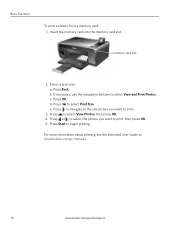
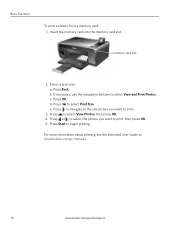
... select View and Print Photos. If necessary, use the navigation buttons to begin printing. d. Press or to select the picture you want to select Print Size. a. Press to print, then press OK. 5.
c. Press to print.
3. b. Press OK. For more information about printing, see the Extended User Guide at www.kodak.com/go/manuals.
10
www.kodak.com/go/aiosupport...
Similar Questions
Kodak Printer 5200 Won't Print Photos Or Documents
(Posted by QUVjack 9 years ago)
How To Darken Kodak Printer Print Model 5250
(Posted by sysma 10 years ago)
How To Print Photos On My Kodak Esp 5250 From My Imac
(Posted by digilou 10 years ago)
Kodak Printer Esp 7250 Does Not Print Photos Correctly
(Posted by abhrugalx 10 years ago)
I Can't Print Photo, The Printer Only Says Paper Tray Is Empty Snd Tray
(Posted by xenameghan 12 years ago)

