Kodak ESP 5250 Support Question
Find answers below for this question about Kodak ESP 5250 - All-in-one Printer.Need a Kodak ESP 5250 manual? We have 4 online manuals for this item!
Question posted by QUVjack on July 18th, 2014
Kodak Printer 5200 Won't Print Photos Or Documents
The person who posted this question about this Kodak product did not include a detailed explanation. Please use the "Request More Information" button to the right if more details would help you to answer this question.
Current Answers
There are currently no answers that have been posted for this question.
Be the first to post an answer! Remember that you can earn up to 1,100 points for every answer you submit. The better the quality of your answer, the better chance it has to be accepted.
Be the first to post an answer! Remember that you can earn up to 1,100 points for every answer you submit. The better the quality of your answer, the better chance it has to be accepted.
Related Kodak ESP 5250 Manual Pages
User Manual - Page 3


... another KODAK All-in-One Printer 10
Adding a network connection to a USB-connected computer 11 For WINDOWS OS-based computers...11 For MACINTOSH Computers ...11
3 Handling Paper
Paper types...12 Paper sizes...12 Envelope sizes...13 Loading paper ...13
Loading plain paper...13 Loading photo paper ...14 Loading envelopes...15
4 Printing Pictures
Changing Print Photos Options...
User Manual - Page 15


..., you already have an another ESP 5250 printer or to select Network Settings, then press OK. 4. Click the + sign to select Print Network Configuration, then press OK. Press Home. 3. From the dock, open System Preferences. d. Load plain paper into the printer. (See Loading plain paper, page 13.) 2. KODAK ESP 5200 Series All-in -one printer (example: KodakESP5200+1133) is...
User Manual - Page 16


...) is connected to your wireless all -in -one printer that is listed:
a. Select No, my printer is complete, click Done.
Configuring Your Printer
Adding a network connection to a USB-connected computer
You can change the way you connect to your printer (ESP5200 Series (5250/5260). Select Start > All Programs > Kodak > Kodak Printer Network Setup Utility. 7. For WINDOWS OS-based...
User Manual - Page 19


... paper-edge guide
Rotate
Back Home
MS
SD/HC
MMC
www.kodak.com/go/aiosupport
14
Carefully fan and stack the photo paper, then insert the paper (short side first)
into the...touches the paper. To load photo paper:
1. left paper-edge guide until it stops. 4. left paper-edge guide until it touches the paper. KODAK ESP 5200 Series All-in-One Printer 7. Move the left paper-edge...
User Manual - Page 21


... is from a memory card inserted into the printer.
The printer detects when you can change the print photos options for an individual picture or group of copies that print. www.kodak.com/go/aiosupport
16 4 Printing Pictures
The quickest way to print pictures is smaller than Best. Another way to print pictures is to use Home Center Software on...
User Manual - Page 22


... touches the paper.
17
www.kodak.com/go/aiosupport
To save settings as Defaults
No (default) Yes
Description
Prints full color. Load photo paper with an adapter, make sure... then press OK. Printing a picture If you use the default settings, one 4 x 6 in. /101 x 152 mm picture is printed.
Printing pictures from a memory card
Types of memory Your printer accepts the following memory ...
User Manual - Page 23


....
Press Back. 3. Press Start to select View and Print Photos. 4. IMPORTANT: To prevent loss of color, or a date on the print):
photo options
1.
If necessary, use the navigation buttons to begin printing. Press OK.
KODAK ESP 5200 Series All-in-One Printer 2.
Press or to display the picture you want to print. 4.
Insert the memory card into the memory card...
User Manual - Page 25


...photo paper, page 14), and move the left paper-edge guide
Rotate
Back Home
MS
SD/HC
MMC
memory card slot
3. www.kodak.com/go/aiosupport
20 The crop window matches the
aspect ratio of your picture for printing...the picture you print a specific part of the selected output print size. left ... area that will be printed.
KODAK ESP 5200 Series All-in . / 101 x...
User Manual - Page 26


...to complete the transfer.
21
www.kodak.com/go/aiosupport Press to select Transfer All to select View and Print Photos. 4. Press Start to select View and Print Photos. 4.
Press OK. 5. Press... view with a USB cable, select
the USB-connected printer (no number after the printer name). 8. Follow the on-screen instructions on the printer. 2. Press Back. 3. Press to select Transfer All...
User Manual - Page 28


...
Save as the original.
The fastest print speed, but the slowest print speed;
Lightens or darkens the copy. 0 (Normal) is no change the settings below:
Copy Document Option
Settings
Quantity
1 (default) to... output; The copy is the lightest. The printer detects when you load photo paper and sets Best quality automatically. prints faster than Best.
The highest quality, but the...
User Manual - Page 29


...
Plain Paper Quality
1 (default) to best fit the paper size. prints faster than the paper in -One Printer
Changing copy photo options
To change from the original; -3 is the darkest; +3 is the lightest. The highest quality. KODAK ESP 5200 Series All-in the paper tray, the printer automatically arranges the pictures to 99
2 x 3 3.5 x 5 4 x 6 (default) 4 x 7 5 x 7 4 x 12 8 x 10 8.5 x 11...
User Manual - Page 31


KODAK ESP 5200 Series All-in-One Printer
Darkening or
If the original document or picture is too light or too dark, you can make the copy
lightening ... Press Start to select Copy Document or Copy Photo. 5. Rotate
Back Home
MS
SD/HC
MMC
2. If needed, press or to begin copying.
www.kodak.com/go/aiosupport
26 Lift the scanner lid, and place the document face down on the glass....
User Manual - Page 49


...Photo quality mode on photo paper
Photo printing features
Quantity Print Sizes
Quality Auto-detect Media Image Enhancement Add Dates to Prints Color Scene Balance
Photo Printing Features
Up to 99 (may vary for different models of the 5200 series printers)..., photo paper, and transparency Optimize image quality for this KODAK ESP 5200 Series All-in-One Printer are described in the tables below.
User Manual - Page 51


does not support progressive JPEG format One rear device port (high speed) USB 2.0, DPOF (Tagged image printing), MIPC 802.11b/g, WPS
Software support
Application Support
Media Support Scanner Support Update Support
Software Support
KODAK EASYSHARE Software for documents
Plain paper, photo paper, envelopes, greeting cards, transparencies with white stripe, labels
TWAIN and WIA, WIA2 (VISTA OS...
User Manual - Page 61


... glass, 1 lid, 1
Scanning, 27 changing settings in -One printer
LCD, 1, 2 LED, Wi-Fi connectivity, 1 Left paper-edge guide, 1 Lid, scanner, 1 Lightening copies, 26 Lights
power status, 43 Wi-Fi status, 43 Loading paper envelopes, 15 photo, 14 plain, 13
M
Maintenance, 29 Marked images, printing. KODAK ESP 5200 Series All-in Home Center Software, 27 multiple pictures...
User Manual - Page 10


Select None from Wireless (Wi-Fi) to Start > Programs > Kodak > Kodak Printer Network Setup Utility.
To print to your Wi-Fi connected printer, choose Kodak 5250 - XXXX Printer or 5260 -
To Change the Connection Type at a later time. From a Wi-Fi connection type to a USB connection type
To change the connection type from ...
User Guide - Page 9


... Touch or BLACKBERRY Device (may not be available with WINDOWS OS. 2 Basic Functions
Printing
Printing documents
To print a document from KODAK EASYSHARE Software or any picture-editing or photo-management software.
Select File > Print. 3. You can also print pictures using Home Center Software from your computer with all -in-one printer from a memory card
Your printer accepts the...
User Guide - Page 10
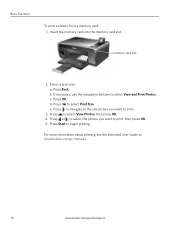
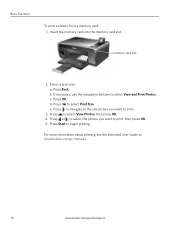
... memory card slot. Select a print size. Press to select View and Print Photos. Press to navigate to the size picture you want to print, then press OK. 5. memory card slot
2. c.
Basic Functions
To print a picture from a memory card: 1. Press OK. For more information about printing, see the Extended User Guide at www.kodak.com/go/manuals.
10...
User Guide - Page 11


... glass.
2. For more information about copying, see the Extended User Guide at www.kodak.com/go /aiosupport
11
Press or to begin copying.
Press Home. 4. Close the lid. 3. Copying
KODAK ESP 5200 Series All-in-One Printer
To copy a document or a picture: 1. Press Start to select Copy Document or Copy Photo, then press OK. 5. www.kodak.com/go /manuals.
Getting Started Guide - Page 1


...CLICK! k
i
©Eastman Kodak Company, 2010
Eastman Kodak Company Rochester, NY 14650
Printed in ^-O`W[neO\Ptreinstet]ract’S\7[c^\re&#...color naranja.
CLIC! ¡CLIC!
Start Here Comience aquí Commencez ici Comece aqui
5200 Series
All-in-One Printers Impresoras multifunción Imprimantes tout-en-un Impressoras Multifuncionais
1
Rotate
Back Home
MS
SD/HC
MMC
2...
Similar Questions
Kodak Printer Wont Print Photos Windows 8
(Posted by navapGeek4 9 years ago)
How To Print Online Documents To Kodak 5250 Printer With Ipad 3
(Posted by davidlputma 10 years ago)
How Do I Set Up My Iphone To Print A Document From My Kodak Esp Office 6150
(Posted by Anonymous-74119 11 years ago)
I Can't Print Photo, The Printer Only Says Paper Tray Is Empty Snd Tray
(Posted by xenameghan 12 years ago)

