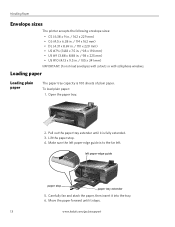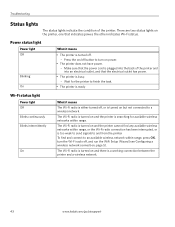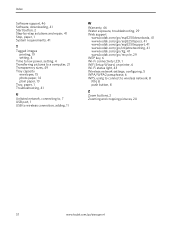Kodak ESP-5 Support Question
Find answers below for this question about Kodak ESP-5 - Easyshare Multifunction Photo Printer.Need a Kodak ESP-5 manual? We have 1 online manual for this item!
Question posted by murthylak1927 on March 11th, 2012
While Charging The Battery, All3 Lights Do Not Blink, And Never Gets Fully Charg
Charging is never full, all 3 lights do not blink, even with new battery. Also after charging a bit, it does not on/off. have to take out the battery reinsert when it switches on
Current Answers
Related Kodak ESP-5 Manual Pages
Similar Questions
I Cannot Get My 5100 All In One Printer To Hook Up To My Computer.
my software disk is not reading on my computer
my software disk is not reading on my computer
(Posted by deannabenefield5 8 years ago)
How To Get The Paper Extender On A Printer Back In
(Posted by geoel 10 years ago)
I Can't Get My Mac To Recognize The Printer
(Posted by Anonymous-94696 11 years ago)
Printer Is Very Light With New Ink Jet- Why
(Posted by farmbell 11 years ago)
Where Can I Get A Cd To Install My Printer. It Was Given To Me And The Original
(Posted by tmurphy412 12 years ago)