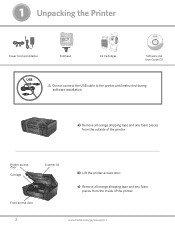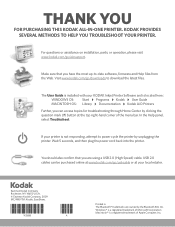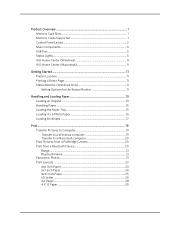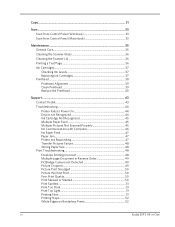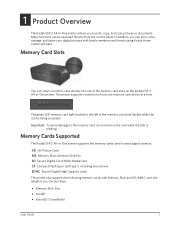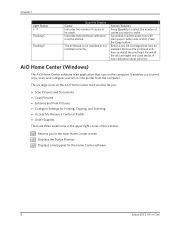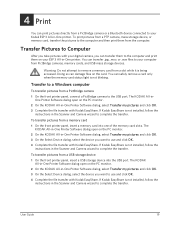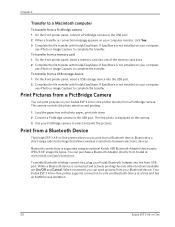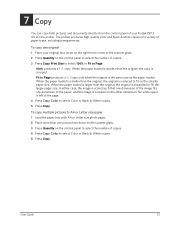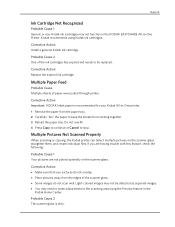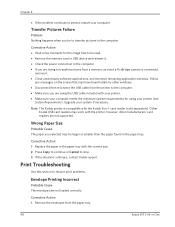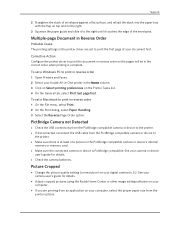Kodak ESP 3 Support Question
Find answers below for this question about Kodak ESP 3 - All-in-One Color Inkjet.Need a Kodak ESP 3 manual? We have 2 online manuals for this item!
Question posted by sks16vince on September 28th, 2014
Why Do I Have Lines On Pictures From My Kodak Aio 3 Printer
The person who posted this question about this Kodak product did not include a detailed explanation. Please use the "Request More Information" button to the right if more details would help you to answer this question.
Current Answers
Related Kodak ESP 3 Manual Pages
Similar Questions
How To Fix Kodak Printer Color Cartridge Low On Esp 7
(Posted by lmg55SnoFl 9 years ago)
How To Get Good Iphoto Prints On Kodak Aio 5200 Printer
(Posted by mnfu 10 years ago)
Why Does My Printer Print Pictures Green
(Posted by mirraquemckoy 11 years ago)
Says Close Printer Access Door
when i try to print something it says close printer access door but it is already closed. how do i f...
when i try to print something it says close printer access door but it is already closed. how do i f...
(Posted by davidzegarzewski 12 years ago)
Why Is My Printer Printing Blue Lines Across My Pictures?????
I have had trouble with my printer sicne day 1. WhenI print a picture , the picture comes out wiht b...
I have had trouble with my printer sicne day 1. WhenI print a picture , the picture comes out wiht b...
(Posted by englandd51 12 years ago)