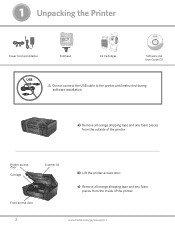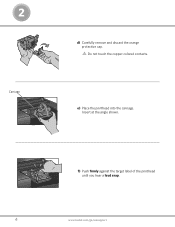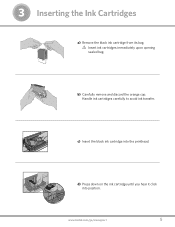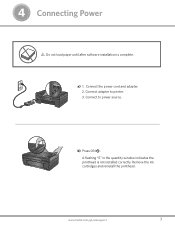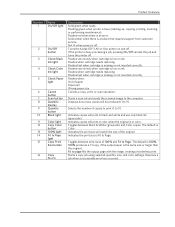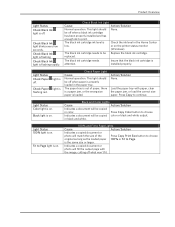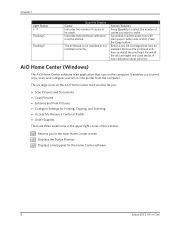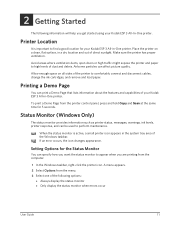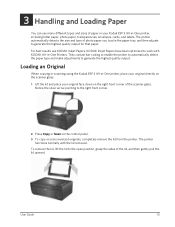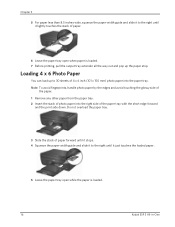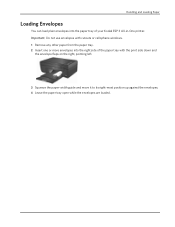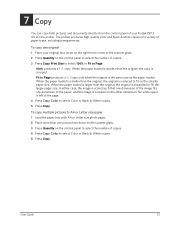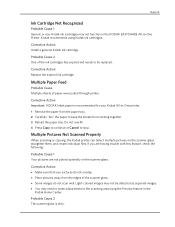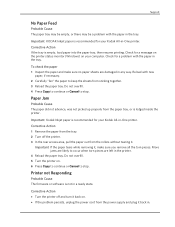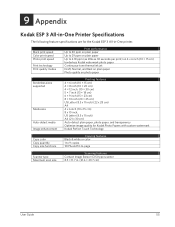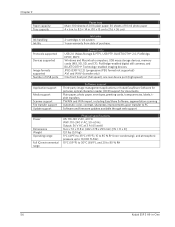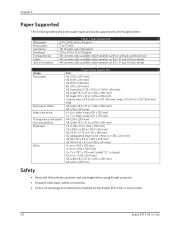Kodak ESP 3 Support Question
Find answers below for this question about Kodak ESP 3 - All-in-One Color Inkjet.Need a Kodak ESP 3 manual? We have 2 online manuals for this item!
Question posted by fbshaver on March 25th, 2012
Does The Manual Show How To Remove Red-eye From Photos?
The person who posted this question about this Kodak product did not include a detailed explanation. Please use the "Request More Information" button to the right if more details would help you to answer this question.
Current Answers
Related Kodak ESP 3 Manual Pages
Similar Questions
Colour Photos
I have tried 3 different kodak colour and black ink cartridges but my photos from iphoto come out pi...
I have tried 3 different kodak colour and black ink cartridges but my photos from iphoto come out pi...
(Posted by northg 9 years ago)
Kodak Printer Cartridges, Won't Print Black With Color Ink Level Low, Esp 5250
(Posted by foxpcKAKW 10 years ago)
Can You Print In Black With Color Ink Cartridge Kodak Esp 7200
(Posted by EWATGtom 10 years ago)
My Kodak Esp-3 Oio Printer Has A E & 2 Red Lights Why?
(Posted by elredabrewster 11 years ago)
Why Does My Esp 3 Print Only In Grey Or Very Light Color?
I hv bought only Kodak ink jets for my 7 mo old printer. I all of a suden only prints in light color...
I hv bought only Kodak ink jets for my 7 mo old printer. I all of a suden only prints in light color...
(Posted by ejharding 12 years ago)