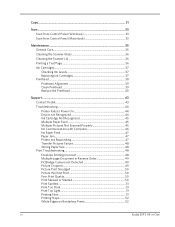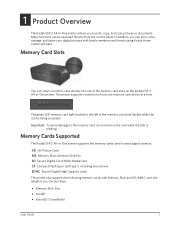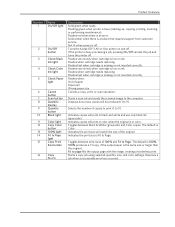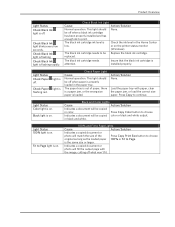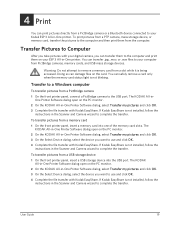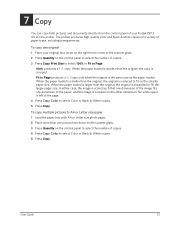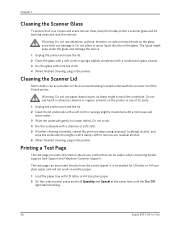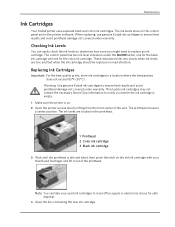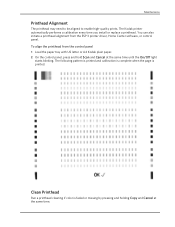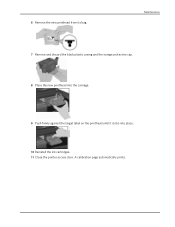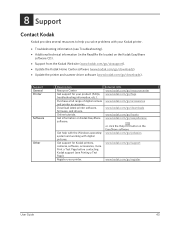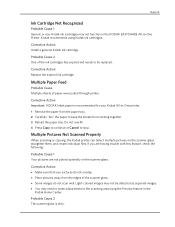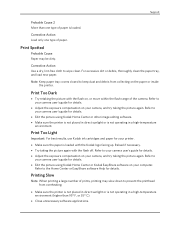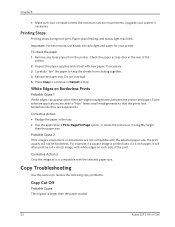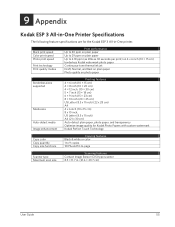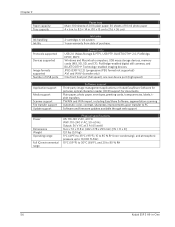Kodak ESP 3 Support Question
Find answers below for this question about Kodak ESP 3 - All-in-One Color Inkjet.Need a Kodak ESP 3 manual? We have 2 online manuals for this item!
Question posted by ejharding on June 28th, 2011
Why Does My Esp 3 Print Only In Grey Or Very Light Color?
I hv bought only Kodak ink jets for my 7 mo old printer. I all of a suden only prints in light colors or grey . I've used four new pks of 10B& 10-C combo paks in the last week . changeing to a new pak doesn't help. What can I do? Help I'm in the middel of a book I'm writting.
Current Answers
Related Kodak ESP 3 Manual Pages
Similar Questions
Kodak Esp 3.2 How To Print With Low Level Color Ink
(Posted by Nobas 9 years ago)
Why Does My Kodak Esp C310 Only Print In Color
(Posted by RaulTdocd 9 years ago)
Kodak Esp 7250 The Pink Ink Will Not Print
(Posted by fabwaz 10 years ago)
My Esp 2150 Kodak Printer Will Not Print Color. I Have A New Color Ink Cartridg
(Posted by janehouse 11 years ago)
My Kodak Esp 3250 Prints With Pink Hue
my kodak esp 3250 prints with pick redish hue. How can I correct it
my kodak esp 3250 prints with pick redish hue. How can I correct it
(Posted by websitesnc 13 years ago)