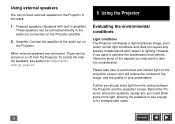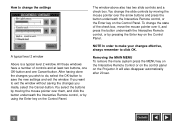Kodak DP800 Support Question
Find answers below for this question about Kodak DP800 - Digital Projector.Need a Kodak DP800 manual? We have 2 online manuals for this item!
Question posted by mic373 on September 11th, 2012
I Lost The Remote To My Frame.... I Want To Use A 4gb Memory Card Instead Of 32
The person who posted this question about this Kodak product did not include a detailed explanation. Please use the "Request More Information" button to the right if more details would help you to answer this question.
Current Answers
Related Kodak DP800 Manual Pages
Similar Questions
How Does The Kodak Dissolve Remote Control Work?
how does the kodak carousel S-AV dissolve remote control work?
how does the kodak carousel S-AV dissolve remote control work?
(Posted by coriennsg 8 years ago)
4gb Memory Card
The camera will not format a 4GB memory card I have purchased to use in my CX7430
The camera will not format a 4GB memory card I have purchased to use in my CX7430
(Posted by robynclubb 11 years ago)
Where Can A Get A Replacement Dc V9 Cord For My Kodak Dpf800 Digital Frame?
(Posted by amariey852 11 years ago)
Cable Hub Configuration For Kodak Dp900
My cable hub for this projector is damaged because of a sudden pull someone made on it when it was c...
My cable hub for this projector is damaged because of a sudden pull someone made on it when it was c...
(Posted by carloshuesca 11 years ago)