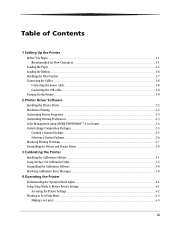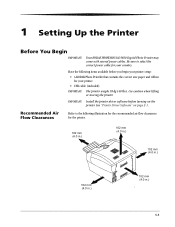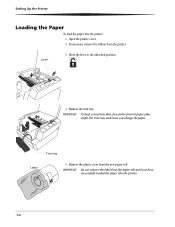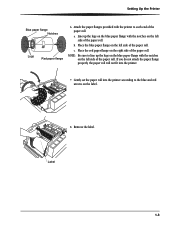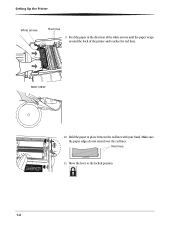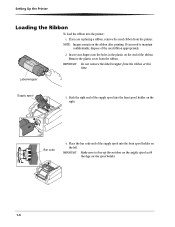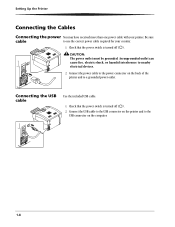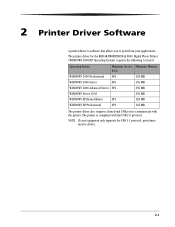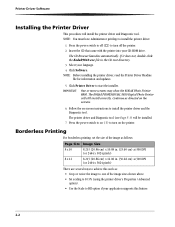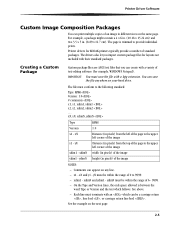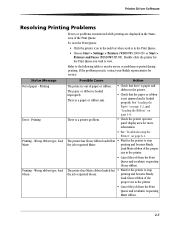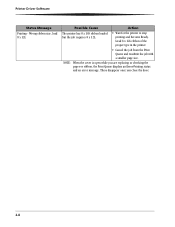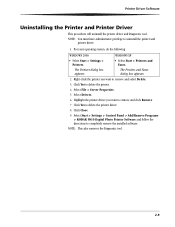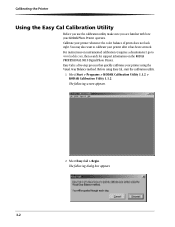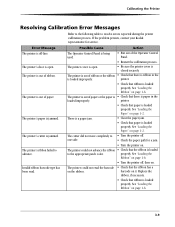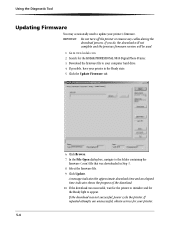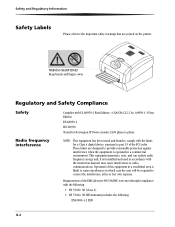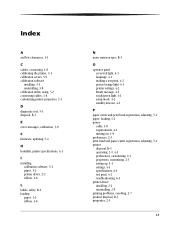Kodak 9810 Support Question
Find answers below for this question about Kodak 9810 - Professional Digital Photo Printer Color Thermal wax/resin/dye Sublimation.Need a Kodak 9810 manual? We have 1 online manual for this item!
Question posted by mbinns on October 20th, 2021
Require Drum Paper Left Roller. Can You Supply?
require drum paper left roller. can you supply.
Current Answers
Answer #1: Posted by SonuKumar on October 20th, 2021 8:24 AM
https://www.pakor.com/kodak-professional-media-9810-8x12
https://www.amazon.com/kodak-professional-digital-photo-printer/dp/b000ggtk5e
Please respond to my effort to provide you with the best possible solution by using the "Acceptable Solution" and/or the "Helpful" buttons when the answer has proven to be helpful.
Regards,
Sonu
Your search handyman for all e-support needs!!
Related Kodak 9810 Manual Pages
Similar Questions
Where Do I Purchase The Film Paper Rolls For My Kodak 9810 From
Where do I purchase the film paper rolls for my Kodak 9810 from
Where do I purchase the film paper rolls for my Kodak 9810 from
(Posted by pmcgahon 1 year ago)
What The Word Service 3.43.8 Indicates
what the word service 3.43.8 indicates
what the word service 3.43.8 indicates
(Posted by fedfederica11 3 years ago)
Does The Kodak Professional 8800 Print Kit Works With The Kodak 9810
KODAK Photo Print Kit 9810 /8800
KODAK Photo Print Kit 9810 /8800
(Posted by mrsylk69 11 years ago)
Paper Ligh Para Printer 500
Donde puedo conseguir paper ligh para printer 500?
Donde puedo conseguir paper ligh para printer 500?
(Posted by libertzuore 12 years ago)