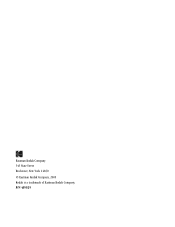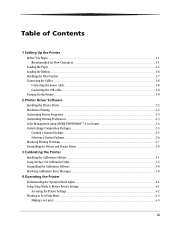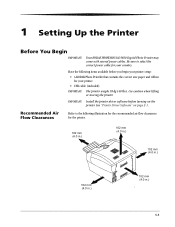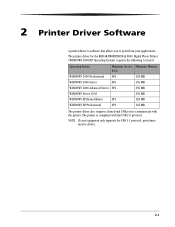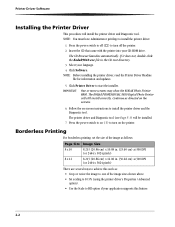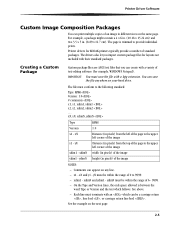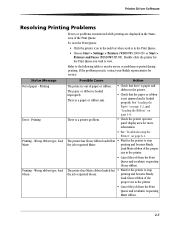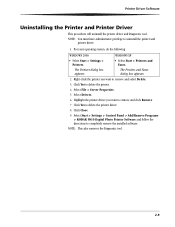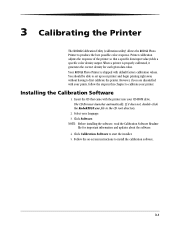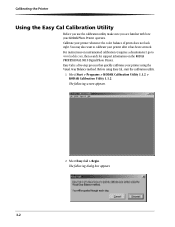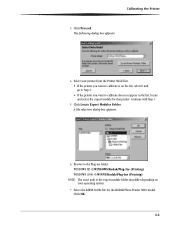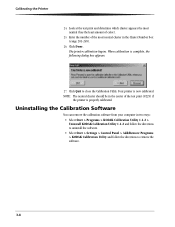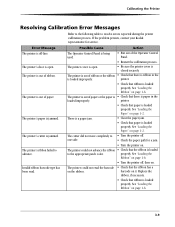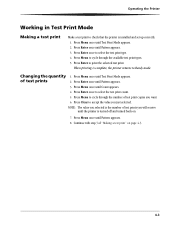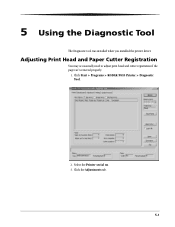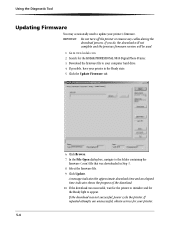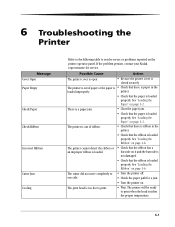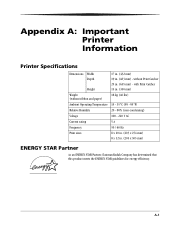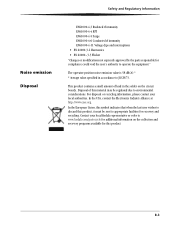Kodak 9810 Support Question
Find answers below for this question about Kodak 9810 - Professional Digital Photo Printer Color Thermal wax/resin/dye Sublimation.Need a Kodak 9810 manual? We have 1 online manual for this item!
Question posted by mrsylk69 on February 6th, 2013
Does The Kodak Professional 8800 Print Kit Works With The Kodak 9810
KODAK Photo Print Kit 9810 /8800
Current Answers
Related Kodak 9810 Manual Pages
Similar Questions
Where Do I Purchase The Film Paper Rolls For My Kodak 9810 From
Where do I purchase the film paper rolls for my Kodak 9810 from
Where do I purchase the film paper rolls for my Kodak 9810 from
(Posted by pmcgahon 1 year ago)
Require Drum Paper Left Roller. Can You Supply?
require drum paper left roller. can you supply.
require drum paper left roller. can you supply.
(Posted by mbinns 2 years ago)
Print Problem
My kodak easyshare only prints the bottom portion of the picture.
My kodak easyshare only prints the bottom portion of the picture.
(Posted by zachalino 9 years ago)
Can You Print Pictures With Out The Paper Tray
I dont have the paper tray for my easyshare 500 printer i want to know if you have to have the paper...
I dont have the paper tray for my easyshare 500 printer i want to know if you have to have the paper...
(Posted by Anonymous-122398 10 years ago)
Kodak Photo Print Kit 9810 /8800
Does the Kodak Professional 8800 print kit works with the Kodak 9810? Please let me know
Does the Kodak Professional 8800 print kit works with the Kodak 9810? Please let me know
(Posted by mrsylk69 11 years ago)