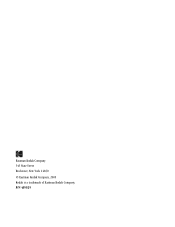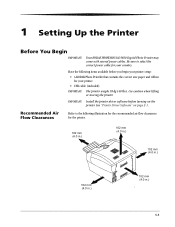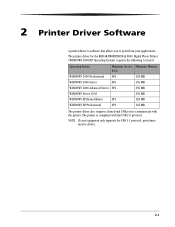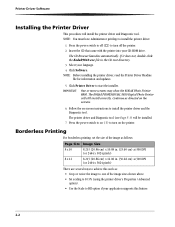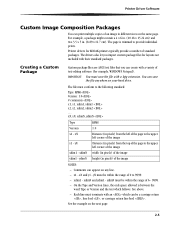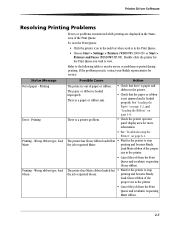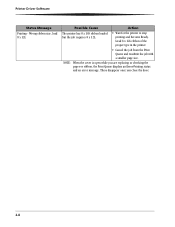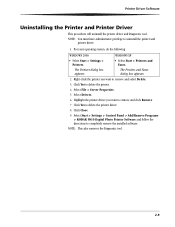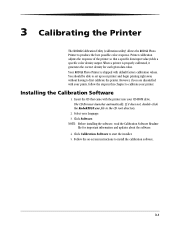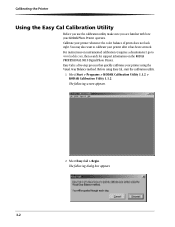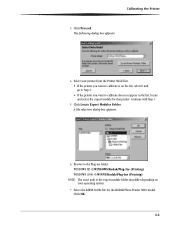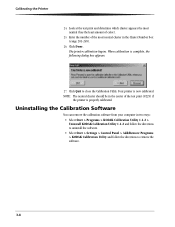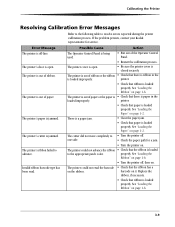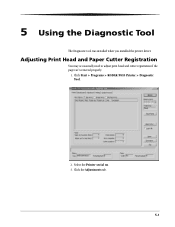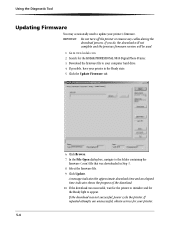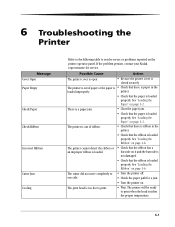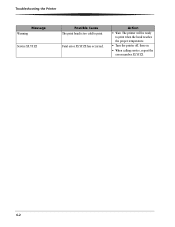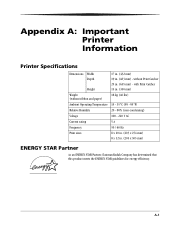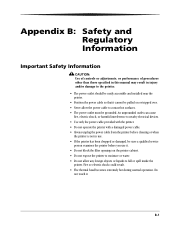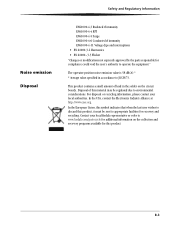Kodak 9810 Support Question
Find answers below for this question about Kodak 9810 - Professional Digital Photo Printer Color Thermal wax/resin/dye Sublimation.Need a Kodak 9810 manual? We have 1 online manual for this item!
Question posted by sunnycolin on July 12th, 2016
Kodak 9810 Service 3.43.a
Hello, when I reinstalled the drive for 9810, I saw Firmware rom and clicked it for upgrading. But the printer showed upgrading failed then Service 3.43.A error message shown on the screen. Now I can't use my printer. Please help!
Current Answers
Related Kodak 9810 Manual Pages
Similar Questions
Where Do I Purchase The Film Paper Rolls For My Kodak 9810 From
Where do I purchase the film paper rolls for my Kodak 9810 from
Where do I purchase the film paper rolls for my Kodak 9810 from
(Posted by pmcgahon 1 year ago)
Require Drum Paper Left Roller. Can You Supply?
require drum paper left roller. can you supply.
require drum paper left roller. can you supply.
(Posted by mbinns 2 years ago)
What The Word Service 3.43.8 Indicates
what the word service 3.43.8 indicates
what the word service 3.43.8 indicates
(Posted by fedfederica11 3 years ago)
Does The Kodak Professional 8800 Print Kit Works With The Kodak 9810
KODAK Photo Print Kit 9810 /8800
KODAK Photo Print Kit 9810 /8800
(Posted by mrsylk69 11 years ago)
Kodak Photo Print Kit 9810 /8800
Does the Kodak Professional 8800 print kit works with the Kodak 9810? Please let me know
Does the Kodak Professional 8800 print kit works with the Kodak 9810? Please let me know
(Posted by mrsylk69 11 years ago)