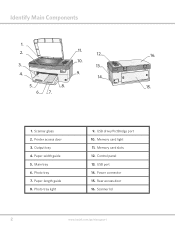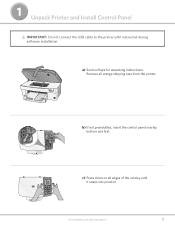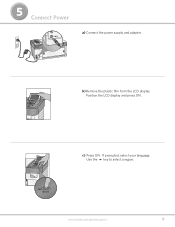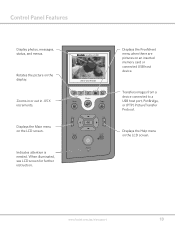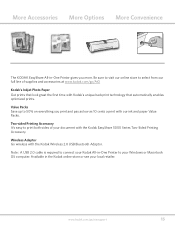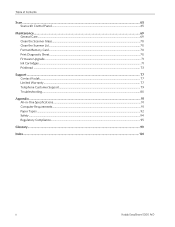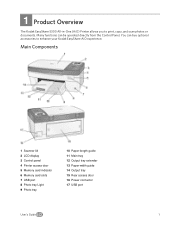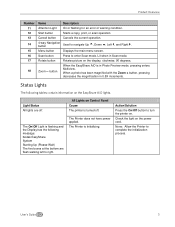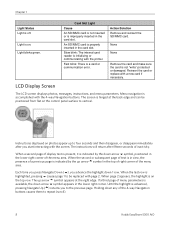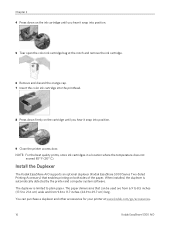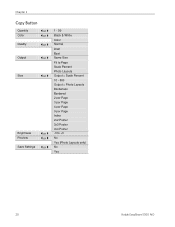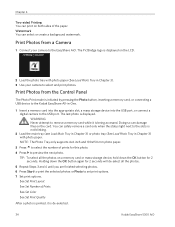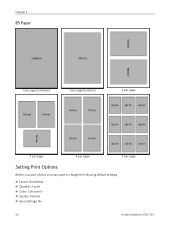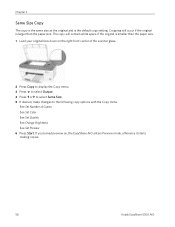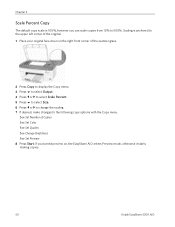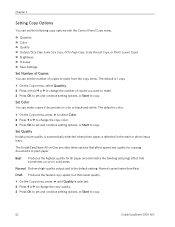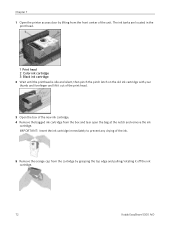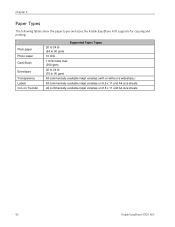Kodak 5300 Support Question
Find answers below for this question about Kodak 5300 - EASYSHARE All-in-One Color Inkjet.Need a Kodak 5300 manual? We have 2 online manuals for this item!
Question posted by cecilwaulk on September 20th, 2012
Kodak 5300 Error Code 3802
The person who posted this question about this Kodak product did not include a detailed explanation. Please use the "Request More Information" button to the right if more details would help you to answer this question.
Current Answers
Related Kodak 5300 Manual Pages
Similar Questions
Kodak Esp 7 Error Code 3806
Kodak esp 7 error code 3806, I turned the printer off for 30 seconds turned back on still had same e...
Kodak esp 7 error code 3806, I turned the printer off for 30 seconds turned back on still had same e...
(Posted by skifrance1 9 years ago)
Error Code 30
How do I resolve error code 30 and get my printer printing again?
How do I resolve error code 30 and get my printer printing again?
(Posted by wer30731 9 years ago)
Easy Share 5300 Won't Print In Black But Will Print In Colors
I'm trying to print a letter and the black ink will not print. I installed a new cartridge and it st...
I'm trying to print a letter and the black ink will not print. I installed a new cartridge and it st...
(Posted by damouse1085 10 years ago)
I Have An Error Code 3809
(Posted by robinbowman31 11 years ago)
Can I Use Hp Universal Photo Paper In Kodak Easyshare 5300 Printer?
I have never used my Kodak printer to develop photos. I was wondering whether HP photo paper would b...
I have never used my Kodak printer to develop photos. I was wondering whether HP photo paper would b...
(Posted by dabanegura 13 years ago)