Kodak 5300 Support Question
Find answers below for this question about Kodak 5300 - EASYSHARE All-in-One Color Inkjet.Need a Kodak 5300 manual? We have 2 online manuals for this item!
Question posted by sharon53048 on November 15th, 2012
Scan To A Usb Drive
hi please can you tell me what i need to do to scan a doc/photo to a usb drive when my settings only has a memory card option?
Current Answers
There are currently no answers that have been posted for this question.
Be the first to post an answer! Remember that you can earn up to 1,100 points for every answer you submit. The better the quality of your answer, the better chance it has to be accepted.
Be the first to post an answer! Remember that you can earn up to 1,100 points for every answer you submit. The better the quality of your answer, the better chance it has to be accepted.
Related Kodak 5300 Manual Pages
User Manual - Page 2
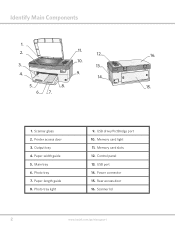
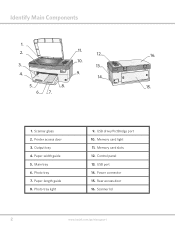
...2
www.kodak.com/go/aiosupport Main tray 6. Paper-length guide 8. Memory card light 11. Scanner glass 2. Memory card slots 12. Identify Main Components
1. 2.
3. 4.
5. 6. 7.
Rear access door 16. Easyshare 5300 All-in -One Printer
11. 10.
9.
8.
12. 13. 14. EasyShare 5300 All-in -One Printer
16. 15.
1.
Output tray 4. USB drive/PictBridge port 10. USB port 14.
User Manual - Page 13
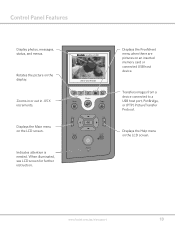
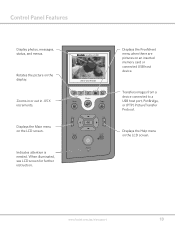
... needed.
All-in .05X increments.
www.kodak.com/go/aiosupport
13 Displays the Help menu on an inserted memory card or connected USB host device.
Transfers images from a device connected to a USB host port, PictBridge, or (PTP) PictureTransfer Protocol. Displays the Main menu on the display.
Zooms in or out in -One Printer
Rotate
Zoom
Proofsheet Transfer
Scan
Photo...
User Guide - Page 4
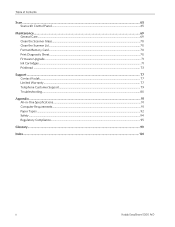
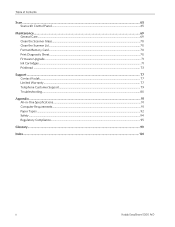
Table of Contents
Scan ...65 Scan with Control Panel...65
Maintenance ...69 General Care...69 Clean the Scanner Glass...70 Clean the Scanner Lid...70 Format Memory Card...70 Print Diagnostic Sheet...70 Firmware Upgrade ...71 Ink Cartridges ...71 Printhead ...73
Support ...77 ... ...91 Paper Types ...92 Safety ...94 Regulatory Compliance...95
Glossary...99
Index...101
ii
Kodak EasyShare 5300 AiO
User Guide - Page 5
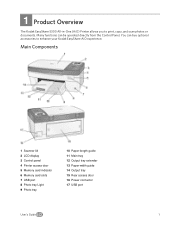
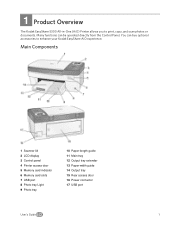
... panel 4 Printer access door 5 Memory card indicator 6 Memory card slots 7 USB port 8 Photo tray Light 9 Photo tray
10 Paper-length guide 11 Main tray 12 Output tray extender 13 Paper-width guide 14 Output tray 15 Rear access door 16 Power connector 17 USB port
User's Guide
1
1 Product Overview
Product Overview The Kodak EasyShare 5300 All-in-One (AiO) Printer...
User Guide - Page 6


....
2
Kodak EasyShare 5300 AiO When in Photo Preview mode, magnifies the photo to a USB host port, PictBridge, or Picture Transfer Protocol (PTP).
Lit when in 0.5X increments to a maximum of 5X.
Subsequent presses zoom in Print mode. When there are pictures on or off. Turns your EasyShare AiO on an inserted memory card or connected USB host device, pressing Proofsheet...
User Guide - Page 13
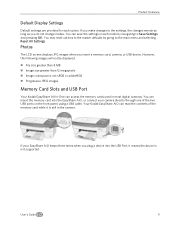
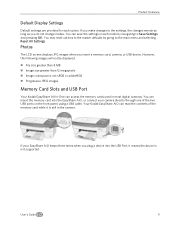
... is not supported.
You can access the memory cards used in each option. Photos
The LCD screen displays JPG images when you insert a memory card, camera, or USB device. Your Kodak EasyShare AiO can read the contents of the two USB ports on the front panel, using a USB cable. Product Overview
Default Display Settings
Default settings are provided for each mode by going...
User Guide - Page 14
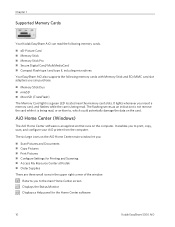
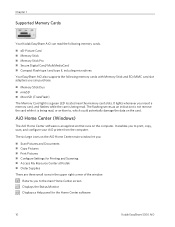
..., copy, scan, and configure your AiO printer from the computer.
AiO Home Center (Windows)
The AiO Home Center software is being read . The flashing serves as an indication to not remove the card while it is a green LED located near the memory card slots. Chapter 1
Supported Memory Cards
Your Kodak EasyShare AiO can read the following memory cards. „...
User Guide - Page 26
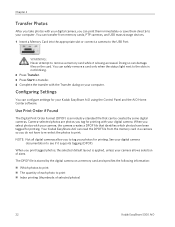
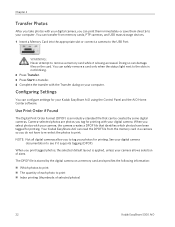
... file from memory cards, PTP cameras, and USB mass storage devices.
1 Insert a Memory Card into the appropriate slot or connect a camera to the USB Port.
See your digital camera documentation to remove a memory card while it supports tagging (DPOF).
WARNING: Never attempt to see if it is applied, unless your camera allows selection of selected photos)
22
Kodak EasyShare 5300 AiO The...
User Guide - Page 27
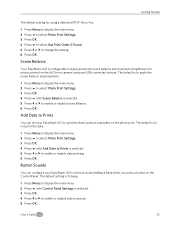
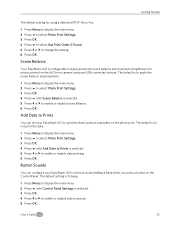
....
2 Press b to select Photo Print Settings.
3 Press OK.
4 Press b until Scene Balance is selected.
3 Press OK.
4 Press _ or ` to enable or disable button sounds.
5 Press OK.
Add Date to Prints
You can configure your EasyShare AiO to print the date a picture was taken on the AiO from camera cards and USB connected devices. User's Guide
23...
User Guide - Page 37
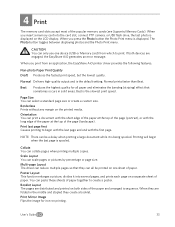
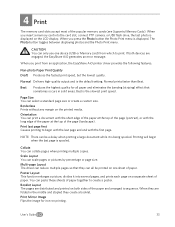
...photos and the Photo Print menu.
Best Produces the highest quality for iron-on one device (USB or Memory card) from an application, the EasyShare AiO printer driver provides the following features. Best is the default setting... when printing a large document while it into the card slot, connect PTP camera, or USB flash drive, the last photo is displayed.
If both sides of the page ...
User Guide - Page 38
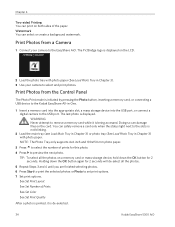
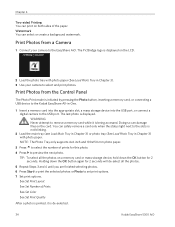
... Press ` to preview the next photo. Print Photos from a Camera
1 Connect your camera to remove a memory card while it is de-selected.
34
Kodak EasyShare 5300 AiO TIP: To select all the photos.
5 Repeat Steps 3 and 4 until you are finished selecting photos. 6 Press Start to print the selected photos or Photo to set print options. 7 Set print options.
The PictBridge logo is displayed on...
User Guide - Page 39
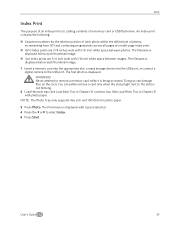
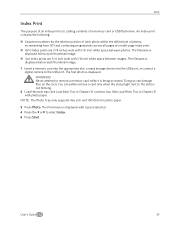
....
5 Press Start. Print
Index Print
The purpose of an index print is displayed below each thumbnail image.
1 Insert a memory card into the appropriate slot, a mass storage device into the USB port, or connect a digital camera to the USB port.
The filename is to catalog contents of a memory card or USB flash drive. The Print menu is displayed with photo paper.
User Guide - Page 40
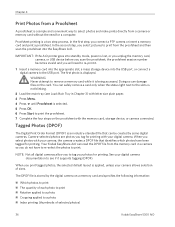
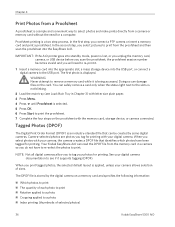
... a camera or memory card without the need to re-print it.
1 Insert a memory card into the appropriate slot, a mass storage device into the EasyShare AiO. In the second step, you connect a PTP camera or insert a memory card and print a proofsheet. See your camera allows selection of each photo to print „ Rotation applied to a photo „ Cropping applied to the USB port.
User Guide - Page 41
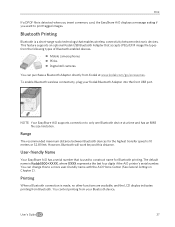
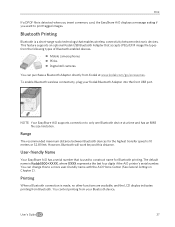
...memory card, the EasyShare AiO displays a message asking if you want to a more user-friendly name with the AiO Home Center (See General Settings in Chapter 2).
You can purchase a Bluetooth Adapter directly from your Kodak Bluetooth Adapter into the front USB... an optional Kodak USB Bluetooth Adapter that enables wireless connectivity between Bluetooth devices for Bluetooth printing.
User Guide - Page 56
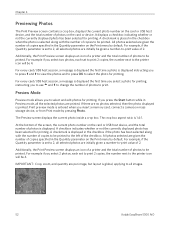
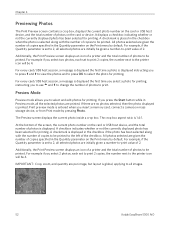
... 2 photos, each set to print 2 copies, the number next to 2, all the selected photos are no photos selected, then the photo displayed is 1.4:1. Print preview mode is displayed.
All photos selected are given the number of copies specified in the Quantity parameter on the card or USB host device, and the total number of photos is entered when you insert a memory card...
User Guide - Page 57
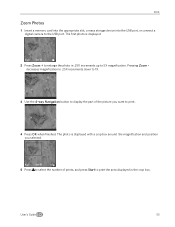
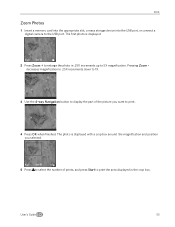
... and position you selected.
5 Press to select the number of the picture you want to print the area displayed in .25X increments up to the USB port.
Print
Zoom Photos
1 Insert a memory card into the appropriate slot, a mass storage device into the USB port, or connect a digital camera to 5X magnification.
User Guide - Page 58


Chapter 4
Multiview
The Multiview screen shows thumbnails of nine photos. The current photo number and the total photo number are also displayed. 1 Insert a memory card into the appropriate slot, a mass storage device into the USB port, or connect a
digital camera to another photo. Pressing ` when in the leftmost column
displays the previous Multiview screen.
4 Press OK to preview the...
User Guide - Page 74
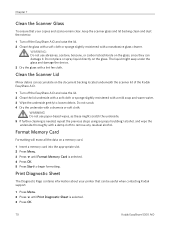
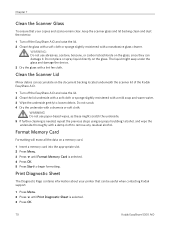
... directly on a memory card.
1 Insert a memory card into the appropriate slot. 2 Press Menu.
3 Press b until Print Diagnostic Sheet is needed, repeat the previous steps using isopropyl (rubbing) alcohol, and wipe the underside thoroughly with a chamois or soft cloth. The liquid might scratch the underside. 5 If further cleaning is selected.
3 Press OK.
70
Kodak EasyShare 5300 AiO Do...
User Guide - Page 85
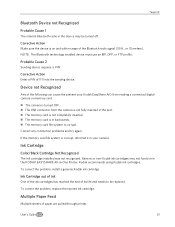
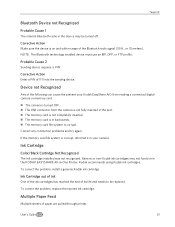
... corrupt. To correct the problem, replace the expired ink cartridge.
Support
Bluetooth Device not Recognized
Probable Cause 1
The internal Bluetooth radio in your Kodak EasyShare AiO from reading a connected digital camera or memory card. „ The camera is turned OFF. „ The USB connector from the camera is not fully inserted in the port. „...
User Guide - Page 89
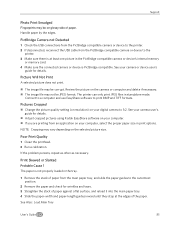
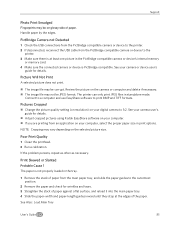
...in print options. See ...device's internal memory
or memory card. 4 Make sure the connected camera or device is at the edges of paper. Pictures Cropped
„ Change the picture quality setting (or resolution) on your camera or device user's
guide for details.
„ Adjust cropped pictures using Kodak EasyShare software on your digital camera to print BMP and TIFF formats.
Support
Photo...
Similar Questions
How To Scan A Photo From Kodak Printer To Hp Laptop
(Posted by kosjade 10 years ago)
I Can't Scanning Kodak Easyshare 5300
(Posted by omahmKutek 10 years ago)
My 'scan To' On Esp 7 Aio Only Offers Memory Card O- I Want To Scan To Computer.
(Posted by springinred 11 years ago)
Easyshare 5300 All In One Printer-how Do I Scan A Photo And Save To My Computer
How do I scan a photo and save to my computer
How do I scan a photo and save to my computer
(Posted by dakota52833782 12 years ago)
I Want To Scan A Picture And Then Save It On My Computer,
(Posted by ebryan5 12 years ago)

