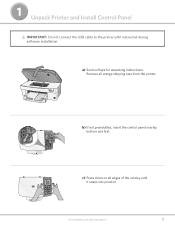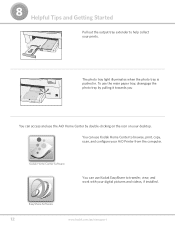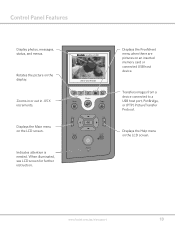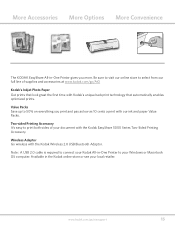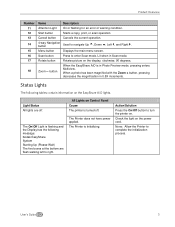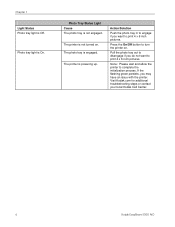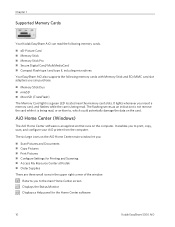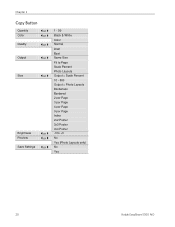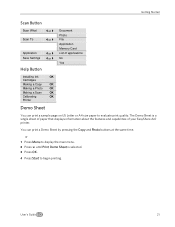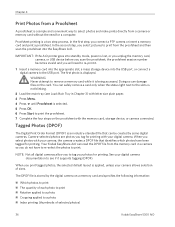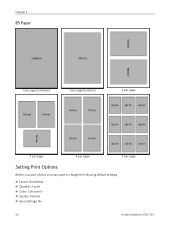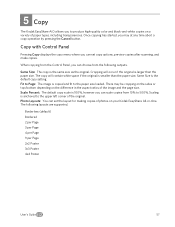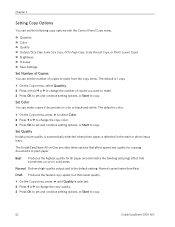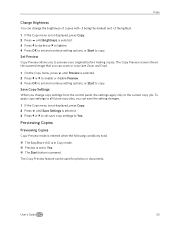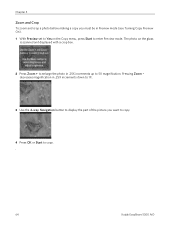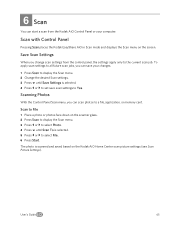Kodak 5300 Support Question
Find answers below for this question about Kodak 5300 - EASYSHARE All-in-One Color Inkjet.Need a Kodak 5300 manual? We have 2 online manuals for this item!
Question posted by ebryan5 on January 28th, 2012
I Want To Scan A Picture And Then Save It On My Computer,
The person who posted this question about this Kodak product did not include a detailed explanation. Please use the "Request More Information" button to the right if more details would help you to answer this question.
Current Answers
Related Kodak 5300 Manual Pages
Similar Questions
I Can't Scanning Kodak Easyshare 5300
(Posted by omahmKutek 10 years ago)
Scan To A Usb Drive
hi please can you tell me what i need to do to scan a doc/photo to a usb drive when my settings only...
hi please can you tell me what i need to do to scan a doc/photo to a usb drive when my settings only...
(Posted by sharon53048 11 years ago)
Scanning Pictures
Would like to download the manual that will tell me exactly how to scan pictures.
Would like to download the manual that will tell me exactly how to scan pictures.
(Posted by patb52 11 years ago)
Easyshare 5300 All In One Printer-how Do I Scan A Photo And Save To My Computer
How do I scan a photo and save to my computer
How do I scan a photo and save to my computer
(Posted by dakota52833782 12 years ago)
Having Problems Scanning Pictures An Then Save Them To My Pc
(Posted by willsspice 12 years ago)