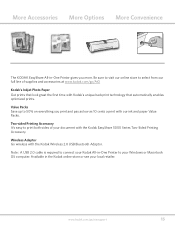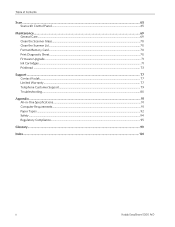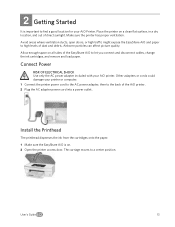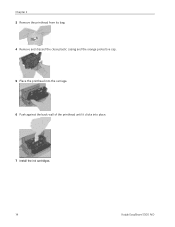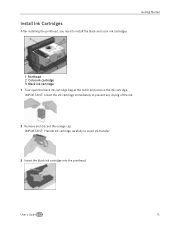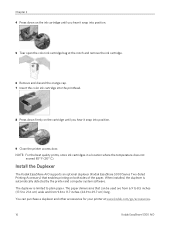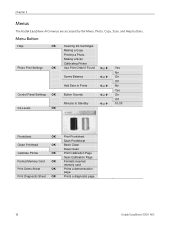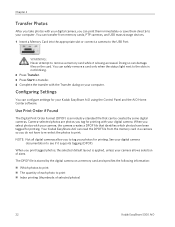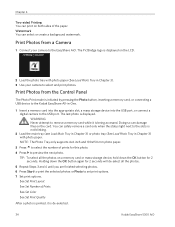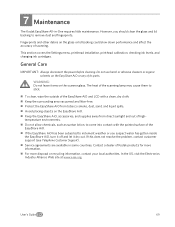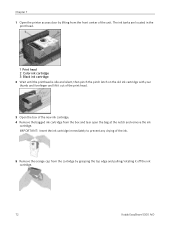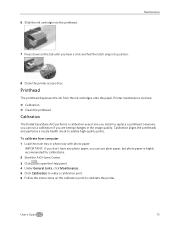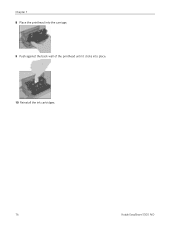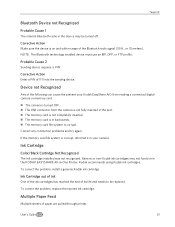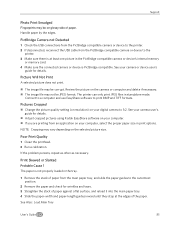Kodak 5300 Support Question
Find answers below for this question about Kodak 5300 - EASYSHARE All-in-One Color Inkjet.Need a Kodak 5300 manual? We have 2 online manuals for this item!
Question posted by brucedfoster on January 21st, 2013
Printhead & Ink Cartriges
printhead won't center
Current Answers
Related Kodak 5300 Manual Pages
Similar Questions
Ink Cartrige
Replaced color ink cartridge with new and LCD display says error
Replaced color ink cartridge with new and LCD display says error
(Posted by Jpa332 10 years ago)
Can You Print Text In Black Ink When The Color Ink Cartridge Reads Empty?
Can you print text in BLACK INK when the COLOR INK cartridge reads empty? I almost never print color...
Can you print text in BLACK INK when the COLOR INK cartridge reads empty? I almost never print color...
(Posted by elliott621 11 years ago)
Black Ink Not Printing When I Try To Copy Something Off My Computer.
I can make a copy just fine (black and color ink) but when I try to copy something from the computer...
I can make a copy just fine (black and color ink) but when I try to copy something from the computer...
(Posted by banddcox 11 years ago)
Printhead
How do I remove and reinstall a printhead on EasyShare 5300?
How do I remove and reinstall a printhead on EasyShare 5300?
(Posted by bobkelley73 12 years ago)
My Printhead Will Not Center...
how do I center the printhead when it won't do it automatically?
how do I center the printhead when it won't do it automatically?
(Posted by Anonymous-44713 12 years ago)