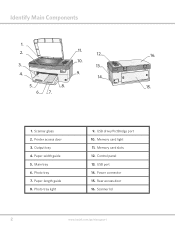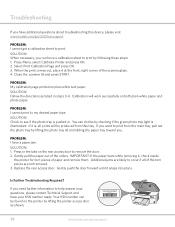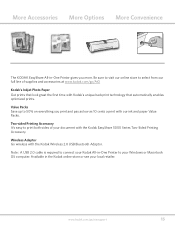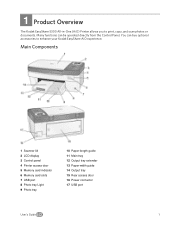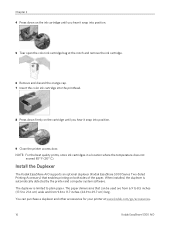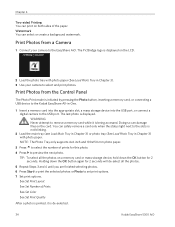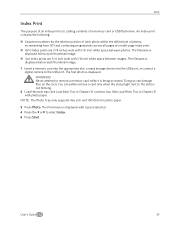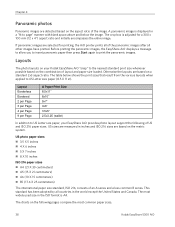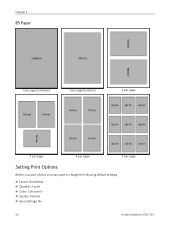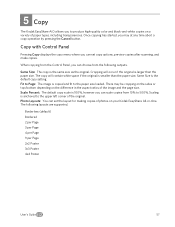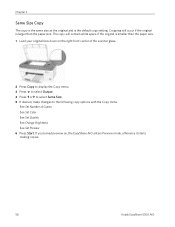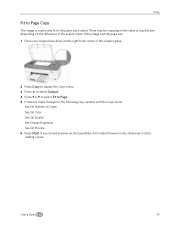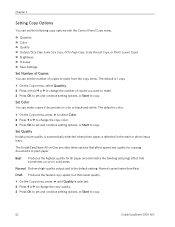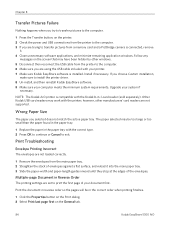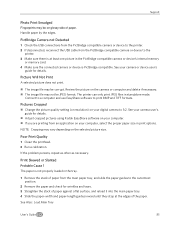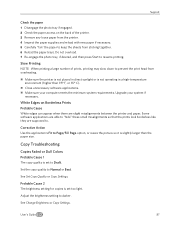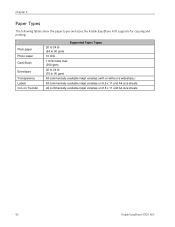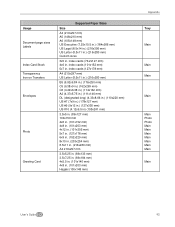Kodak 5300 Support Question
Find answers below for this question about Kodak 5300 - EASYSHARE All-in-One Color Inkjet.Need a Kodak 5300 manual? We have 2 online manuals for this item!
Question posted by duchbro8 on May 21st, 2014
Paper Jam For Kodak All In One 5300
It keeps on saying rong paper size cod 3813 . What can I do to fix it. Not printing any thing
Current Answers
Answer #1: Posted by Odin on May 21st, 2014 9:38 AM
A resolution for error 3813 is provided at http://support.en.kodak.com/app/answers/detail/a_id/7542/~/error%3A-firmware-assert-%283813%29/selected/true.
Hope this is useful. Please don't forget to click the Accept This Answer button if you do accept it. My aim is to provide reliable helpful answers, not just a lot of them. See https://www.helpowl.com/profile/Odin.
Related Kodak 5300 Manual Pages
Similar Questions
Why Does My Kodak Esp7250 Printer Keep Saying The Top Paper Tray Is Jammed
(Posted by snoocybe 9 years ago)
Easy Share 5300 Won't Print In Black But Will Print In Colors
I'm trying to print a letter and the black ink will not print. I installed a new cartridge and it st...
I'm trying to print a letter and the black ink will not print. I installed a new cartridge and it st...
(Posted by damouse1085 10 years ago)
Why Does My Kodak Esp 7250 Printer Keep Saying Paper Jam And There Is Not A
paper jam
paper jam
(Posted by Joetyf 10 years ago)
Black Ink Cartridge Prints Very Dim. Have Replaced & Results Still Same. This Ha
Printer was fine until I cleared a paper jam. Color prints fine, test sheet prints fine, black very ...
Printer was fine until I cleared a paper jam. Color prints fine, test sheet prints fine, black very ...
(Posted by jln4314 10 years ago)
Can I Use Hp Universal Photo Paper In Kodak Easyshare 5300 Printer?
I have never used my Kodak printer to develop photos. I was wondering whether HP photo paper would b...
I have never used my Kodak printer to develop photos. I was wondering whether HP photo paper would b...
(Posted by dabanegura 13 years ago)