Kenwood KVT-696 Support Question
Find answers below for this question about Kenwood KVT-696.Need a Kenwood KVT-696 manual? We have 2 online manuals for this item!
Question posted by tattedwitjewlzon1 on January 25th, 2014
How Do I Tilt The Screen On My Kenwood Excelon Kvt-696 Since The Touch Screen Is
The person who posted this question about this Kenwood product did not include a detailed explanation. Please use the "Request More Information" button to the right if more details would help you to answer this question.
Current Answers
There are currently no answers that have been posted for this question.
Be the first to post an answer! Remember that you can earn up to 1,100 points for every answer you submit. The better the quality of your answer, the better chance it has to be accepted.
Be the first to post an answer! Remember that you can earn up to 1,100 points for every answer you submit. The better the quality of your answer, the better chance it has to be accepted.
Related Kenwood KVT-696 Manual Pages
Owner's Manual - Page 16
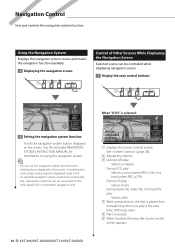
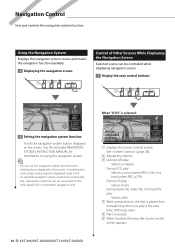
... DVD play : Selects music. During Audio file, Video file, or Picture file play only) 5 Plays or pauses. 6 When touched this area, the source control screen appears.
16 KVT-696/KVT-636DVD/KVT-516/KVT-546DVD See the included NAVIGATION SYSTEM's INSTRUCTION MANUAL for connectable navigation units.
1
2
3
3
4
5
6
1 Displays the Screen Control screen.
During CD play :
Selects a chapter...
Owner's Manual - Page 20
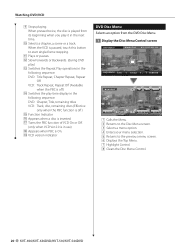
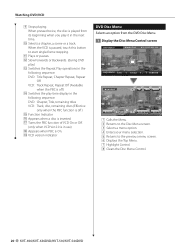
...from the DVD Disc Menu.
1 Display the Disc Menu Control screen
DVD VIDEO
Mode:Full
AV -
o VCD version indicator
DVD Disc Menu ... Function Indicator y Appears when a disc is paused, touch this button to the previous menu screen. 6 Displays the Top Menu. 7 Highlight Control. 8 Clears the Disc Menu Control.
20 KVT-696/KVT-636DVD/KVT-516/KVT-546DVD p Selects a chapter, a scene or a track...
Owner's Manual - Page 22
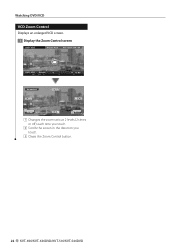
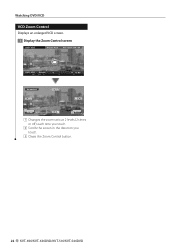
... enlarged VCD screen.
1 Display the Zoom Control screen
DVD VCD
Mode:Full
AV - I N
DVD VCD
PBC
Scene
VER2 ST
3
IN
P 0:05
AF
Z o omC t r l
2
2 2
1
Z o om x 2
2
3 Ex i t
1 Changes the zoom ratio at 2 levels (2 times or off ) each time you touch.
2 Scrolls the screen in the direction you touch.
3 Clears the Zoom Control button.
22 KVT-696/KVT-636DVD/KVT-516/KVT-546DVD
Owner's Manual - Page 24
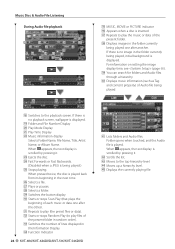
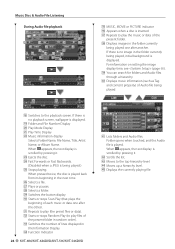
... or Album Name. v Function Indicator
24 KVT-696/KVT-636DVD/KVT-516/KVT-546DVD
b MUSIC, MOVIE or PICTURE indicator ...touched, and the Audio file is played back from its beginning in the next time. R Moves up a hierarchy level. When pressed twice, the disc is played. j Plays or pauses. m Repeats to play the music or data of the present folder in random order). If there is no playback screen...
Owner's Manual - Page 26
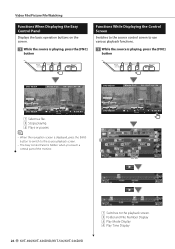
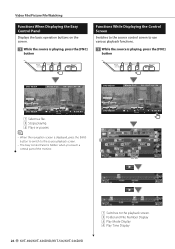
... 13
7
7
10
11 14
17
11
15
16
18 19
4 5 8 9
20
26 KVT-696/KVT-636DVD/KVT-516/KVT-546DVD
21
22
23
1 Switches to the playback screen. 2 Folder and File Number Display 3 Play Mode Display 4 Play Time Display DVD MEDIA
Mode:Full
AV - Video File/Picture File Watching
Functions When Displaying the Easy Control Panel
Displays...
Owner's Manual - Page 34


... - If there is no playback screen, wallpaper is being played.
34 KVT-696/KVT-636DVD/KVT-516/KVT-546DVD iPod
Mode:Full
AV - i Displays information screen of music/video being played.
⁄
* Disabled when VIDEO is displayed.
2 Total number of music category.
u Displays the previous music/video list screen. q Repeats to play .* e MUSIC or VIDEO indicator r Starts or stops Album...
Owner's Manual - Page 38


... according to hierarchy. 1 Start Folder Select
2 Select music
1
2
3
4
2
5
6
1 Lists folders and Audio files
Folder opens when touched, and the Audio
file is played. 2 Scrolls the list. 3 Moves to the top hierarchy level. 4 Moves up a hierarchy level. 5 Moves to the top page of the list. 6 Displays the currently playing file.
38 KVT-696/KVT-636DVD/KVT-516/KVT-546DVD
Owner's Manual - Page 66
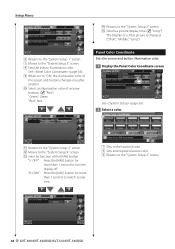
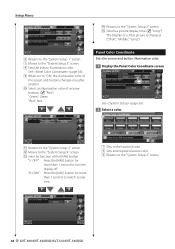
.... "R-CAM" : Press the [NAV] button for more than 1 second to the "System Setup 2" screen.
66 KVT-696/KVT-636DVD/KVT-516/KVT-546DVD
OFF" : Press the [NAV] button for more than 1 second to switch to rear view.
14 15
2 3
1 Sets to the touched color. 2 Sets and registers favorite color. 3 Returns to turn the display off.
t Selects a picture...
Owner's Manual - Page 72


... the original screen. 3 Set the image as the background
⁄
• This operation is not possible when USB/DVD is selected as the source.
1
2
Follow the instruction on the screen and touch the center of . 1 Cancels the adjustment and returns to the
Touch Panel Adjust screen. 2 Resets to the initial status.
72 KVT-696/KVT-636DVD/KVT-516/KVT-546DVD
Owner's Manual - Page 73


...
2
3
1
2
3
4
5
1 Clock time display 2 Adjusts hours. 3 Adjusts minutes. 4 Sets "00" minute. Clock Setup You can perform setups for videos such as DVD can be adjusted manually.
3 Adjust the clock time
Monitor Setup
You can adjust the position, picture quality and the screen mode of the monitor.
1 Displaying the Monitor SETUP screen
Touch Menu" screen (page 61).
Owner's Manual - Page 84


... of this unit. 1 Display the control screen of the volume by touching the adjust screen. 3 Adjusts the right and left audio balance.
1 Display Audio Control screen
Touch
in the "Audio
Control Menu" screen (page 84).
2 Set the each item
4
1
2
5
6
3
3
4
1 Moves to the selected Audio Control screen.
84 KVT-696/KVT-636DVD/KVT-516/KVT-546DVD The stream (Dolby Digital, dts, Linear...
Owner's Manual - Page 85
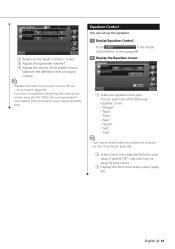
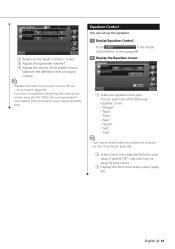
... another source may be selected after tone adjustment is set up the equalizer.
1 Display Equalizer Control
Touch
in the "Audio
Control Menu" screen (page 84).
2 Display the Equalizer screen
1 2
3
1 Selects an equalizer curve type. 7 8
9
7 Returns to the "Audio Control 1" screen. 8 Adjusts the subwoofer volume.* 9 Adjusts the volume of the present source
based on the difference level...
Owner's Manual - Page 86


...frequency to the low register by
approximately 20%. 9 Returns to the "Equalizer" screen.
1
1 Displays the current source. 2 Set the Zone Control
2 3 3...KVT-696/KVT-636DVD/KVT-516/KVT-546DVD
Audio Control
Tone Setup You can set a Tone curve. 1 Display the Tone screen
Zone Control You can
be set the front and rear audio source.
1 Display Zone Control
Touch
in the "Audio
Control Menu" screen...
Instruction Manual - Page 24


... the playback screen. lill Folder and File Number Display
2QI Play Mode Display
l!;
Folder opens when touched, and the Audio
file is inserted. Music Disc & Audio File Listening
During Audio file playback
...played one after another. iB Function Indicator
24 ~t· KVT-696/KVT-636DVD/KVT-516/KVT-546DVD
~ Lists folders and Audio files.
When em appears, the text display is
scrolled ...
Instruction Manual - Page 34
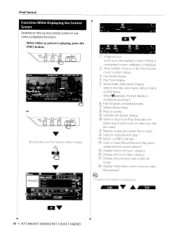
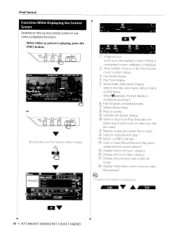
...... When =:I '....
... ). llZJ Displays the previous music/video list
screen.
[IE Displays information screen of music/video
being played.
34 ~i.;;
IJ1 Image picture
Switches to use various playback functions.
Q
~ * Disabled when VIDEO is
scrolled by pressing it. KVT-696/KVT-636DVD/KVT-516/KVT-546DVD TEL
A. If there is
no playback screen, wallpaper is playing, press the [FNC] button...
Instruction Manual - Page 38
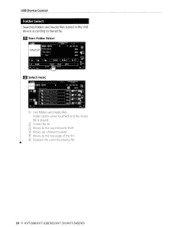
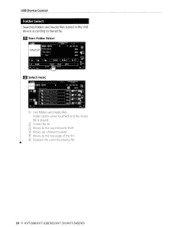
...
D Select music
OJ Lists folders and Audio files
Folder opens when touched, and the Audio file is played. [1] Scrolls the list.
USB Device Control
Folder Select Searches folders and Audio files stored in the USB device according to the top page of the list.
[§] Displays the currently playing file.
38 KVT-696/KVT-636DVD/KVT-516/KVT-546DVD
Instruction Manual - Page 73


... the Clock Setup screen
Touch in the "Setup
IT] Clock time display [I ] Brightness Control
W Contrast Control
@] Black Level Adjustment [Ii Dimmer Mode Setup
"ON": The display dims.
"OFF": The display doesn't dim.
Q
~ • In this Screen Control screen, you can adjust the clock time. Clock Setup
You can perform setups for videos such as DVD...
Instruction Manual - Page 84


..., MP3, WMA or AAC) is displayed.
84 • KVT-696/KVT-636DVD/KVT-516/KVT-546DVD o Display Audio Control screen
Touch
in the "Audio
Control Menu" screen (page 84). OJ Moves to the selected Audio Control
screen.
o Display the control screen of any source button on the "Source Select" screen.
D Set the each item
Touch any source
Audio Control
You can adjust the front/rear and...
Instruction Manual - Page 85


... carried out. Offset", the sound generated if you have increased the volume first, then reduced the volume using the "Vol. o Display Equalizer Control
Touch
in the "Audio
Control Menu" screen (page 84). If turned "OFF", only Level can set to another source may be setup for tone curve
setup.
Equalizer Control
You can...
Instruction Manual - Page 86


...audio
source that sets different
source sounds for front and rear speakers) On or Off.
[I lI.e 1
OJ Displays the current source. D Display the Tone screen
Zone Control
You can set )
[[] Bass DC Extend settings (Only when Bass is On.)
86 KVT-696/KVT-636DVD/KVT-516/KVT... also switched to the "Equalizer" screen.
D Display Zone Control
Touch
in the "Audio
Control Menu" screen (page 84).
Similar Questions
How Do I Hook Up Bluetooth On My Kenwood Excelon Kvt-696 696
kenwood
kenwood
(Posted by Anonymous-166879 3 years ago)
Re-calibrating Touch Screen Capabilitys For A Kenwood Excelon Kvt-696
How do I reset the touch screen on a Kenwood excelon car stereo kvt-696 single din w/ fold out scree...
How do I reset the touch screen on a Kenwood excelon car stereo kvt-696 single din w/ fold out scree...
(Posted by Tattoosoul901 3 years ago)

