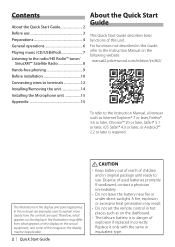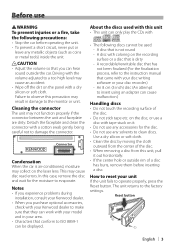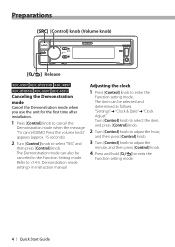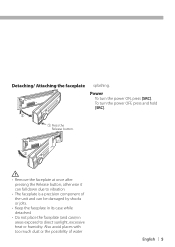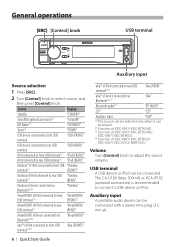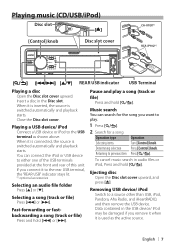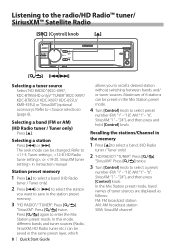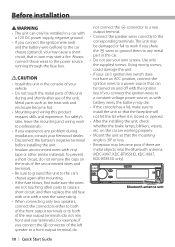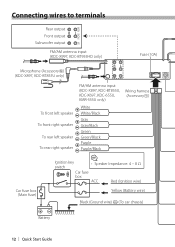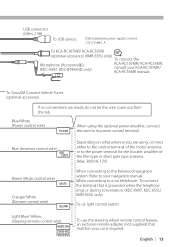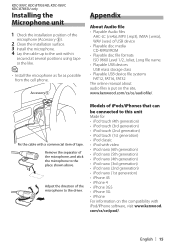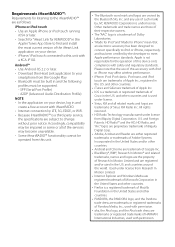Kenwood KMR-555U Support Question
Find answers below for this question about Kenwood KMR-555U.Need a Kenwood KMR-555U manual? We have 1 online manual for this item!
Question posted by smybote5 on June 3rd, 2020
Can You Give Me Some Information For The Rca Jacks On The Back Of The Unit?
What is the output? What they are best used for and connected to?
Current Answers
Answer #2: Posted by INIMITABLE on June 3rd, 2020 4:21 AM
- BrandKenwood
- Product LineKenwood KMR
- Model555U
- Packaged Quantity1
- Display TypeLCD
- Car Audio TypeCD receiver
- Integrated ComponentsCD player, USB host, radio
- Media Content SourceCD, USB-host
- Media TypeCD-R, CD-ROM, CD-RW
- Audio FormatsAAC, MP3, WAV, WMA
- Form Factorin-dash unit
- Enclosure TypeFull-DIN
- Sound Output Modestereo
- Sound EffectsBass Boost
- Controlsbalance, bass, fader, mid-range, treble, volume
- Faceplate Typedetachable
- Recommended Usemarine
- Optional Remote ControlYes
- Additional FeaturesPandora internet radio control, iPod/iPhone ready, upgradeable firmware
- EqualizerYes
- Equalizer Typedigital graphic
- Equalizer Band Qty3 bands
- Equalizer Center Frequencies100 Hz, 1000 Hz, 12500 Hz
- Equalizer Boost/Cut Range± 8 dB
- Equalizer Factory PresetsEasy, Jazz, Natural, Pops, Powerful, Rock, Top40
- Max Output Power / Channel Qty50 Watts x 4
- Continuous Power / Channel Qty22 Watts x 4
- Output Power / Channel22 Watt
- Total Harmonic Distortion (THD)1.0 %
- Channel Qty4
- Tuner BandsAM/FM
- Tuner Frequency RangeAM: 530 - 1700 kHz, FM: 87.9 - 107.9 MHz
- Preset Station Qty24
- AM Preset Station Qty6
- FM Preset Station Qty18
- RDSYes
- Supported RDS FunctionsPTY
- Additional FeaturesAuto Store (AS), SiriusXM satellite radio ready, preset buttons
- Form Factorin-dash unit
Media Load Typeslot-load
Get more info here. https://www.cnet.com/products/kenwood-kmr-555u-marine-cd-receiver-in-dash-unit-full-din/
I hope this is helpful? PLEASE "ACCEPT" and mark it "HELPFUL" to complement my little effort. Hope to bring you more detailed answers
-INIMITABLE
Related Kenwood KMR-555U Manual Pages
Similar Questions
Cad Player
why is my unit changing from front USB to cd player on its own? There's never been a cd in it as lon...
why is my unit changing from front USB to cd player on its own? There's never been a cd in it as lon...
(Posted by joshwarner42285 1 year ago)
Witch Set Of Rca Jack's Are Left & Right For The Subs
(Posted by jsmith072366 2 years ago)
Kenwood Kmr-555u Radio Drains My Vehicle Battery And Will Not Turn On.
Upon initial installation of radio receiver it would power down when vehicle key was removed. The re...
Upon initial installation of radio receiver it would power down when vehicle key was removed. The re...
(Posted by deahl1 9 years ago)
Receiver Drains The Battery
Upon initial installation of radio receiver it would power down when vehicle key was removed. The re...
Upon initial installation of radio receiver it would power down when vehicle key was removed. The re...
(Posted by deahl1 9 years ago)