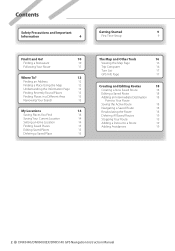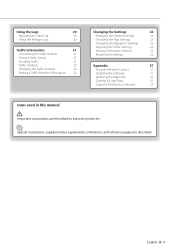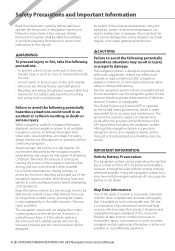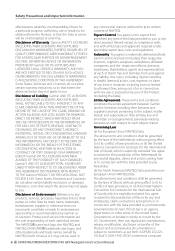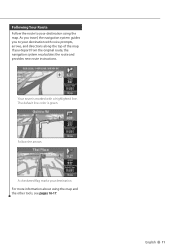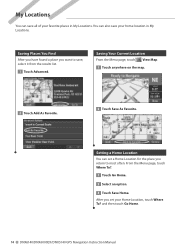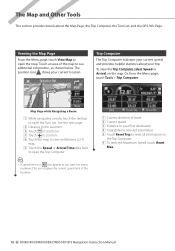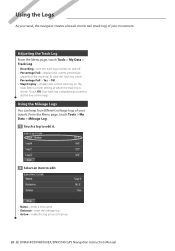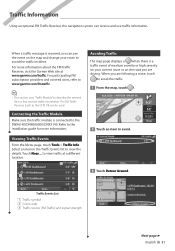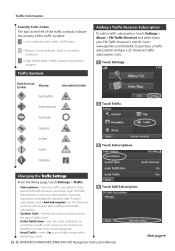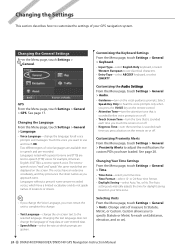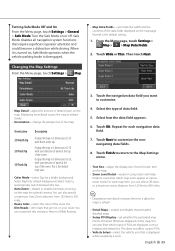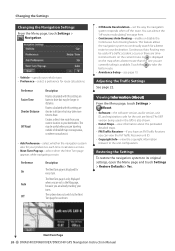Kenwood DNX6140 Support Question
Find answers below for this question about Kenwood DNX6140 - Navigation System With DVD player.Need a Kenwood DNX6140 manual? We have 1 online manual for this item!
Question posted by josephbethea592 on May 3rd, 2022
I Don't Have The Wiring Harness I Need The Pin Out Of Connector
I need pin out for connector
Current Answers
Answer #1: Posted by SonuKumar on May 3rd, 2022 10:25 PM
Please respond to my effort to provide you with the best possible solution by using the "Acceptable Solution" and/or the "Helpful" buttons when the answer has proven to be helpful.
Regards,
Sonu
Your search handyman for all e-support needs!!
Related Kenwood DNX6140 Manual Pages
Similar Questions
I Need A Wiring Harness Pinouts For Kenwood Ddx 8017
(Posted by 7karnliberated 2 years ago)
Installation.of Kenwood Radi
i need installation for an 2003.. Cadillac Escalade EXT.., so i can install!!.., rear cameras, navig...
i need installation for an 2003.. Cadillac Escalade EXT.., so i can install!!.., rear cameras, navig...
(Posted by pojoent5 3 years ago)
Do I Need Both Wiring Harnesses?
do I need both the 16 pin and 8-pin wiring harness for the stereo to power on?
do I need both the 16 pin and 8-pin wiring harness for the stereo to power on?
(Posted by cwags1982 4 years ago)
How To Fix The Navigation In The Dnx6140
(Posted by rbta 9 years ago)
Kenwood Dnx-9980hd And Two Cmos-300 Cameras Not Operating. Need Help With Setup
I can't get the cameras to view in the display.
I can't get the cameras to view in the display.
(Posted by jsmith856 10 years ago)