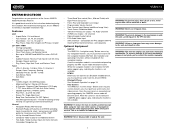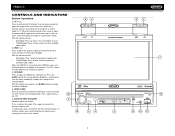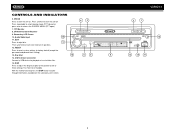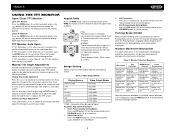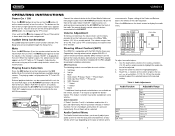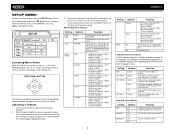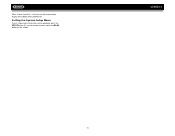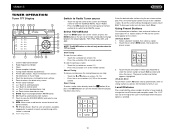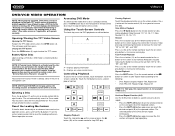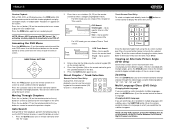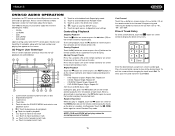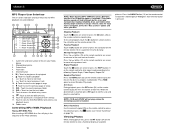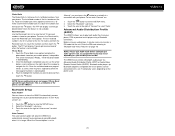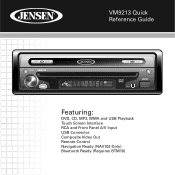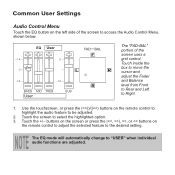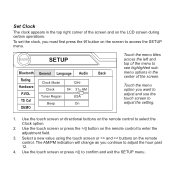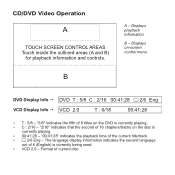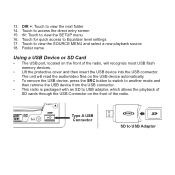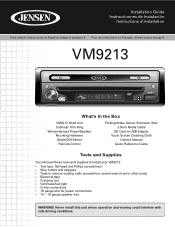Jensen VM9213 Support Question
Find answers below for this question about Jensen VM9213 - Touch Screen MultiMedia Receiver.Need a Jensen VM9213 manual? We have 3 online manuals for this item!
Question posted by vturtle on June 5th, 2014
Jensen Vr 185 Remote Battery
Current Answers
Answer #1: Posted by BusterDoogen on June 5th, 2014 3:00 PM
I hope this is helpful to you!
Please respond to my effort to provide you with the best possible solution by using the "Acceptable Solution" and/or the "Helpful" buttons when the answer has proven to be helpful. Please feel free to submit further info for your question, if a solution was not provided. I appreciate the opportunity to serve you!
Related Jensen VM9213 Manual Pages
Similar Questions
hi I have a jenson uv 10 hooked it up and everything was good to go, a week later it quit working go...
my touch screen seems not to work to be able to set stations or clock it is all lit up and seems all...
Can't get satellite, only am, fm, weather aux.
What isbthe name of the battery that the remote uses?