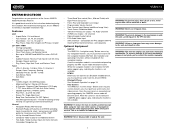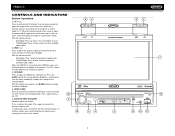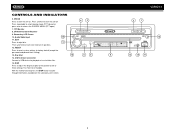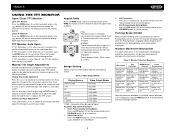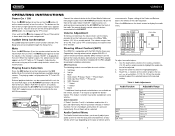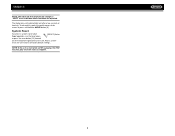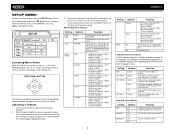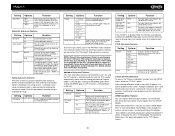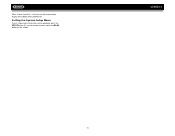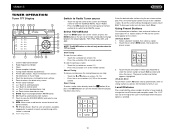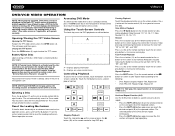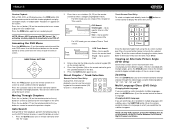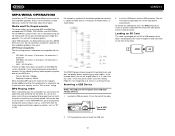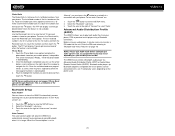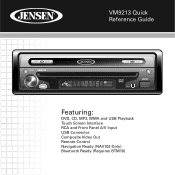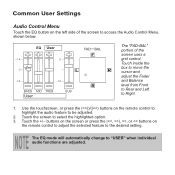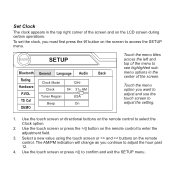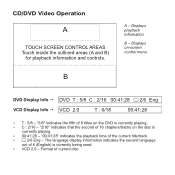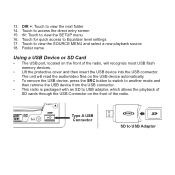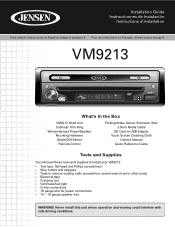Jensen VM9213 Support Question
Find answers below for this question about Jensen VM9213 - Touch Screen MultiMedia Receiver.Need a Jensen VM9213 manual? We have 3 online manuals for this item!
Question posted by JohnWfri on February 25th, 2014
Jensen Vm9213 Av Wont Work
The person who posted this question about this Jensen product did not include a detailed explanation. Please use the "Request More Information" button to the right if more details would help you to answer this question.
Current Answers
Related Jensen VM9213 Manual Pages
Similar Questions
Jenson Uv 10 Turns On But Blank Screen?
hi I have a jenson uv 10 hooked it up and everything was good to go, a week later it quit working go...
hi I have a jenson uv 10 hooked it up and everything was good to go, a week later it quit working go...
(Posted by Spgxexecution 8 years ago)
The Touch Screen Moniter Has Stopped Working The Player Plays But Not The Screen
(Posted by mustangjason6628409 9 years ago)
Video Wont Work
my jensen vm9212n turns on evrything works like the touchscreen b ut i get no video
my jensen vm9212n turns on evrything works like the touchscreen b ut i get no video
(Posted by Anonymous-40117 12 years ago)