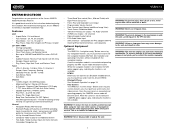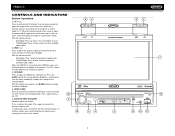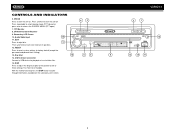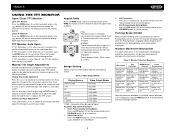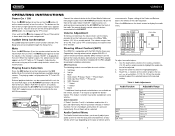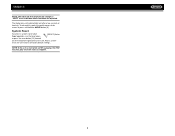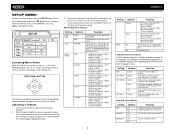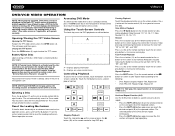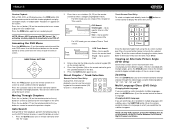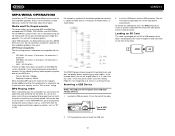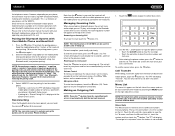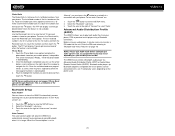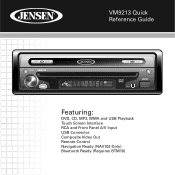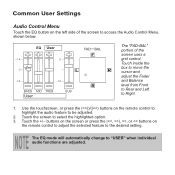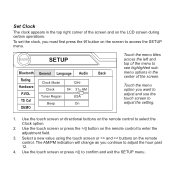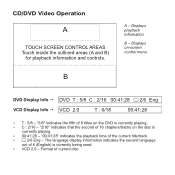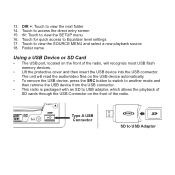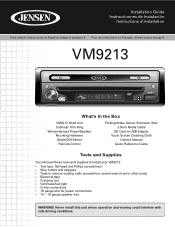Jensen VM9213 Support Question
Find answers below for this question about Jensen VM9213 - Touch Screen MultiMedia Receiver.Need a Jensen VM9213 manual? We have 3 online manuals for this item!
Question posted by Billaljursa on February 7th, 2015
Bluetooth Nav ?
Im not able to open bluetooth or Nav ?Question Title: Tips for writing good questionsBe sure to give details of your question below.
Current Answers
Related Jensen VM9213 Manual Pages
Similar Questions
Jenson Uv 10 Turns On But Blank Screen?
hi I have a jenson uv 10 hooked it up and everything was good to go, a week later it quit working go...
hi I have a jenson uv 10 hooked it up and everything was good to go, a week later it quit working go...
(Posted by Spgxexecution 8 years ago)
Touch Screen
my touch screen seems not to work to be able to set stations or clock it is all lit up and seems all...
my touch screen seems not to work to be able to set stations or clock it is all lit up and seems all...
(Posted by orender4 8 years ago)
The Touch Screen Moniter Has Stopped Working The Player Plays But Not The Screen
(Posted by mustangjason6628409 9 years ago)
My Jensen Is Not Working Properly, The Touch Screen Is Not Functioning
Hello, My Jensen Touch Screen Is Not Functioning And When I Turn On The Car The Radio Is At Full Bla...
Hello, My Jensen Touch Screen Is Not Functioning And When I Turn On The Car The Radio Is At Full Bla...
(Posted by lely279 11 years ago)