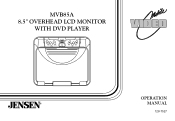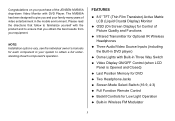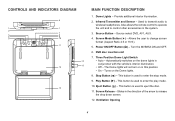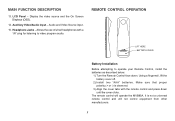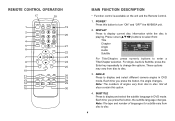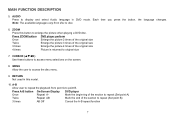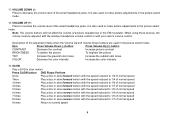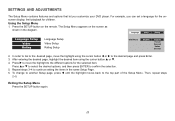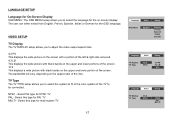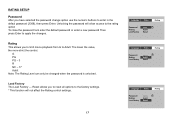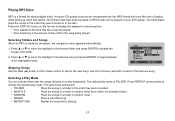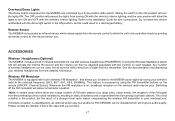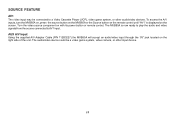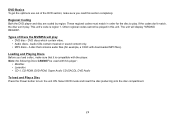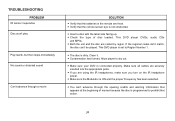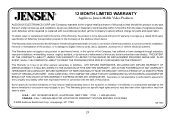Jensen MVB85A Support Question
Find answers below for this question about Jensen MVB85A - 8.5" LCD Overhead Monitor.Need a Jensen MVB85A manual? We have 1 online manual for this item!
Question posted by jessicarodriguez03 on September 7th, 2014
Won't Power On.
Use to see a red light shine where power button is. Now you can't see it and it won't power on.
Current Answers
Related Jensen MVB85A Manual Pages
Similar Questions
I Have A Jensen Not Vm9022 I Just Finished Installing And When I Powered On Ever
I have a Jensen vm9022 just finished installing everything powers on but whenever I go the volume nu...
I have a Jensen vm9022 just finished installing everything powers on but whenever I go the volume nu...
(Posted by josephkorn70 1 year ago)
Lcd Monitor
how to assemble how assembly cable from the cd player to the cd monitor looks need a photo of how th...
how to assemble how assembly cable from the cd player to the cd monitor looks need a photo of how th...
(Posted by chickmagnet31525 10 years ago)
Power Light Is Red It Will Beep When Hit It But Does Nothing
i have this model i hooked it up and all i get is the red power button on when i hit the button it w...
i have this model i hooked it up and all i get is the red power button on when i hit the button it w...
(Posted by shawnmiller09111977 10 years ago)
My Vm9312 Will Not Power Up Only The Red Light Stays On Whats Wrong
(Posted by lbiggerblue 11 years ago)