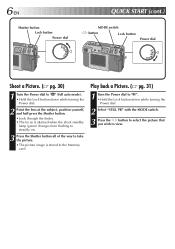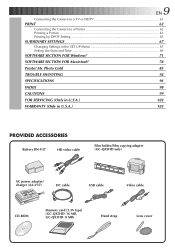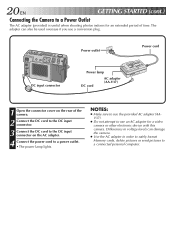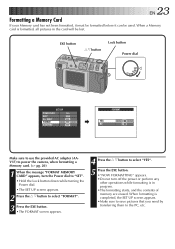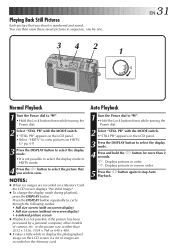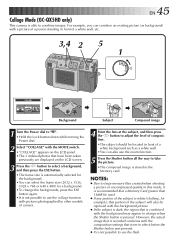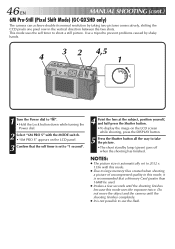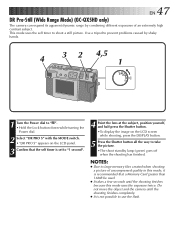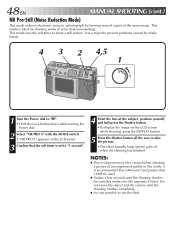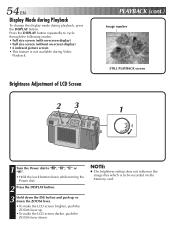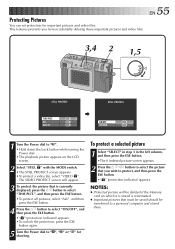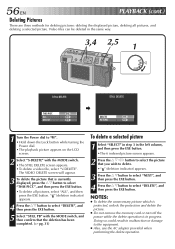JVC QX5HD Support Question
Find answers below for this question about JVC QX5HD - 3MP Digital Still Camera.Need a JVC QX5HD manual? We have 1 online manual for this item!
Question posted by dunn4kimm on May 29th, 2012
My Memory Cards Are Empty But It Says I Can Only Take 8 Pictures. I Have 4,8, 16
The person who posted this question about this JVC product did not include a detailed explanation. Please use the "Request More Information" button to the right if more details would help you to answer this question.
Current Answers
Related JVC QX5HD Manual Pages
JVC Knowledge Base Results
We have determined that the information below may contain an answer to this question. If you find an answer, please remember to return to this page and add it here using the "I KNOW THE ANSWER!" button above. It's that easy to earn points!-
FAQ - Everio/Standard Definition
...memory card. EVERIO cameras records video in MPEG2-PS (program stream) which is the same as it is recommended to use the battery charger overseas is a chart that finalization prevents any of the following address: To apply this case, 16...at 1-800-252-5722. message saying “the latest version is ...accept a standard SD (Secure Digital) Memory Card Microdrive / Compact flash type I... -
FAQ - Everio/Standard Definition
... or II or SD can accept a standard SD (Secure Digital) Memory Card Microdrive / Compact flash type I have Macintosh, is not recognized...my Everio camera? Please download and install the latest MediaBrowser software version. Go to YouTube. message saying &ldquo... complies with the camera is not responding to burn the DVD disc. please refer to introduce 16:9 playback. ... -
Glossary Terms
...Touch Dubbing* of High-Quality Pictures Video Image Stabilization Video Recording ...Memory Live Slow microSD Memory Card Slot Max. III i.LINK Connection i.LINK Terminals for D-VHS Recorders Icon Playlist/Event Pre-registration Illuminated Disc Tray In-Camera File Editing (Partial Delete) Integrated Digital...-Shock Protection EX Aperture Priority Auto 16:9 Wide Aspect Recording and Playback Auto...
Similar Questions
My Camera Keeps On Saying Memory Card Error.
I changed out memory cards three times and it still kept on saying memory card error. Does anybody h...
I changed out memory cards three times and it still kept on saying memory card error. Does anybody h...
(Posted by daijagrany073 10 months ago)
Do You Need Special Memory Card? Can't Get A New One To Work. Any Clues Any Bod
Keep getting card error message on screen. Camera won't accept new 4g memory card. Does it take a sp...
Keep getting card error message on screen. Camera won't accept new 4g memory card. Does it take a sp...
(Posted by dglsdxn 11 years ago)
Memory Card?
What kind of memory card do I need for the JVC miniDV Digital Video Camera, model #: GR-D270U, Seria...
What kind of memory card do I need for the JVC miniDV Digital Video Camera, model #: GR-D270U, Seria...
(Posted by ArizonaJessika 12 years ago)
Download Video From Memory Card
How do you download video from the memory card?
How do you download video from the memory card?
(Posted by knowens 13 years ago)