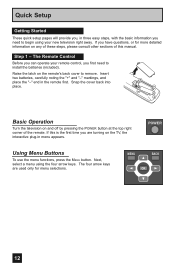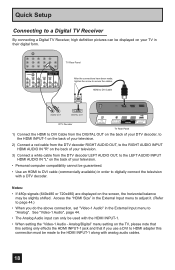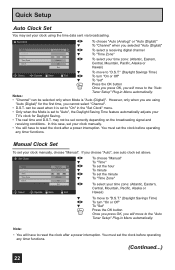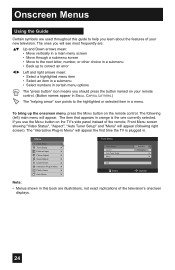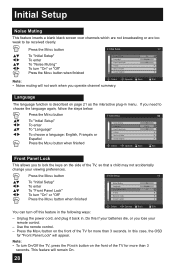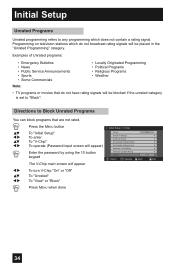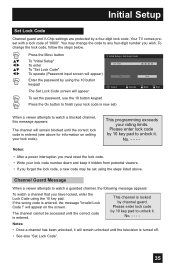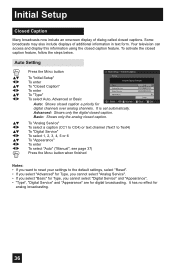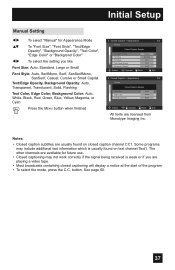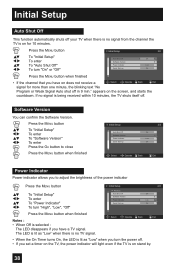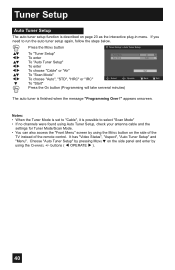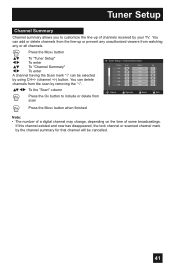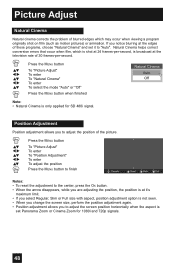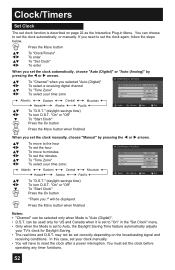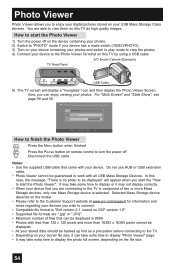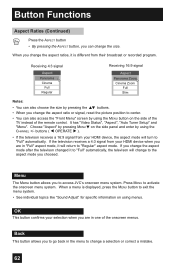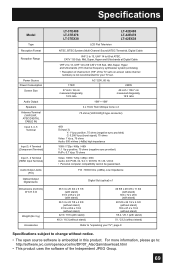JVC LT37E488 Support Question
Find answers below for this question about JVC LT37E488 - 37" LCD TV.Need a JVC LT37E488 manual? We have 1 online manual for this item!
Question posted by larry677 on May 2nd, 2014
No Picture Or Sound
screen lights up but no picture or sound and very slow in auto programming. I am on sat. this being the secound tv I use ch. 116 but nothing there after auto programming also cable is selected in menu. I can get a good still picture when auto demo is selected. Could this be a bad digital mod. Thanks Larry
Current Answers
Related JVC LT37E488 Manual Pages
JVC Knowledge Base Results
We have determined that the information below may contain an answer to this question. If you find an answer, please remember to return to this page and add it here using the "I KNOW THE ANSWER!" button above. It's that easy to earn points!-
FAQ - Televisions/HD-ILA Projection
... any requirements in connecting this TV in record mode and press any of TV lamp. My TV has no sound even with new digital TV broadcast and there is required between the sides/top of accepting 1080p signal from the TV's menu (see what appears to the TV. Controlling audio devices while using the audio cables select ANALOG instead of the instruction... -
FAQ - Televisions/LCD
... analog NTSC TV and install a digital to unscrambled DTV channels (including HD) which enables direct reception of my 16:9 TV? When a cable box or satellite is a type of the TV screen and then movie will be viewed on DVD cover. Restore the TV's normal function by cable companies. Locate the [Menu], [Vol-] and [Power] button on the TV's Side Panel, press... -
FAQ - Televisions/HD-ILA Projection
... to follow the installation instructions on page 4 of the TV screen and then movie will see picture on JVC TV remote. Controlling audio devices while using the audio cables select ANALOG instead of CRTs or plasma TVs, this page). Where can hear the fan running inside an HDILA Television to ATSC over the air (OTA) broadcast in phenomenon? Simply...
Similar Questions
Where Can I Purchase A Remote For This Tv?
I tried the JVC website and they do not have it. This is very frustrating because the tv will not wo...
I tried the JVC website and they do not have it. This is very frustrating because the tv will not wo...
(Posted by DiqnnaRock18 2 years ago)
Why No Picture Or Sound But Green Light Powers On
green light powers on but no sound or picture
green light powers on but no sound or picture
(Posted by crystalcresong05 8 years ago)
I Need Help On Fixing My Jvc Lt-37x688 - 32' Lcd Tv
My firmware is mastup and I used another firmware on my tv to see if it would fix it or not and it d...
My firmware is mastup and I used another firmware on my tv to see if it would fix it or not and it d...
(Posted by Raiden262412 10 years ago)
My Jvc Lcd Tv (model Lt-19d200) Is Unable To Access Pc Mode. Lost Remote.
My JVC LCD TV (model LT-19D200) is unable to access PC mode. Lost remote.
My JVC LCD TV (model LT-19D200) is unable to access PC mode. Lost remote.
(Posted by sarahmerrill 12 years ago)