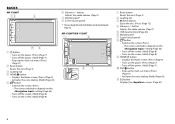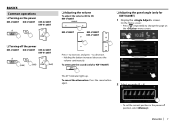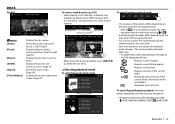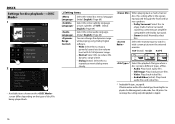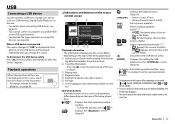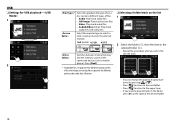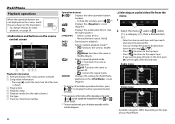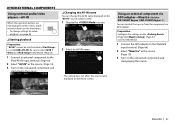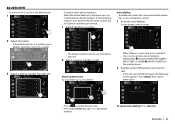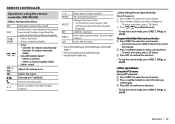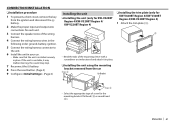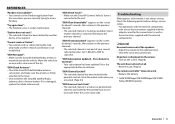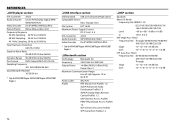JVC KW-V120BT Support Question
Find answers below for this question about JVC KW-V120BT.Need a JVC KW-V120BT manual? We have 1 online manual for this item!
Question posted by pazel3610 on October 21st, 2020
My Jvc Kw-v120bt Radio Fails To Update
i was trying to update my radio but ran out of battery, now it is saying, fails to update, please reset, but after i press the reset button, nothing happens. can it be resolved, returned to factory settings or even updated. please if yes i would love to know how
Current Answers
Answer #1: Posted by techyagent on October 22nd, 2020 4:55 AM
To reset the car stereo settings without using the buttons, you will need to follow the below steps:
Now try to update it after resetting it.
Thanks
- You need to remove the front control panel of the car stereo. ...
- After removing the panel, look near the CD slot. ...
- Now turn-on the JVC car stereo and use a pencil, pen or a pin to push the reset button.
Now try to update it after resetting it.
Thanks
Techygirl
Related JVC KW-V120BT Manual Pages
JVC Knowledge Base Results
We have determined that the information below may contain an answer to this question. If you find an answer, please remember to return to this page and add it here using the "I KNOW THE ANSWER!" button above. It's that easy to earn points!-
FAQ - Mobile Navigation: KD-NX5000/KW-NX7000
... KD-NX5000. Function Menu appears. In NAVIGATION mode, press MENU button twice, until INFORMATION menu is different with KDNX5000. The following link below . This is no way to second page and select VERSION. Also there is explained on external monitor? But audio/video section may be viewed here. to KD-NX5000? Is it... -
FAQ - Mobile Navigation: KD-NX5000/KW-NX7000
...audio/Video section will work properly. It is different with your KD-NX5000 to my JVC radio? Select movie from the Mobile Navigation: KD-NX5000/KW-NX7000 Newest software update...download are not erased). Guidance settings (like in KD-G340...Yes, new 2008 version is completed unit will be used on the screen touch FUNC button... NAVIGATION mode, press MENU button twice, until ... -
FAQ - Mobile Audio/Video
... will not work with 4GB or higher SDHC cards. Press and hold the [SEL] button to enter basic settings menu. If you are a few things to check before bringing it in the Volume Dial to install a radio into my unit, it is "SAT Radio Ready". Mobile Audio/Video I am unable to select "FM" as a source on...
Similar Questions
Where Do You Enter The Usb To Update?
Where do you enter the usb to update?
Where do you enter the usb to update?
(Posted by Dannyg1983 1 year ago)
How To Clear Old Bluetooth Pairings From The Jvc Kw-r910bt Radio
(Posted by miminjosh1n2 2 years ago)
Is There A Difference In Jvc Head Unit Kw-v120bt In The Plug And Also Kw - V25bt
(Posted by rhymes1973rr 2 years ago)
Failed Update
My kwv20vbt has 4 options for updates. App and system updates will not working. Bluetooh and dvd upd...
My kwv20vbt has 4 options for updates. App and system updates will not working. Bluetooh and dvd upd...
(Posted by kassondrapage 4 years ago)
Thanks In Advance!
so I've been having my deck (jvc kw-v120bt) for about 2 years and it played fine from the time I got...
so I've been having my deck (jvc kw-v120bt) for about 2 years and it played fine from the time I got...
(Posted by travisray713 4 years ago)