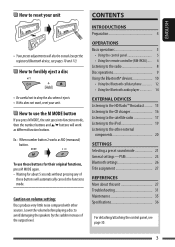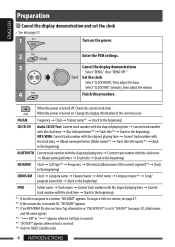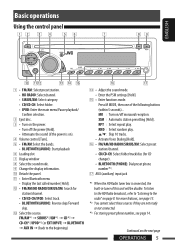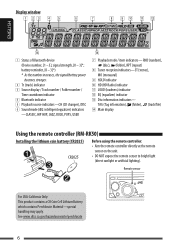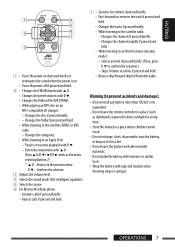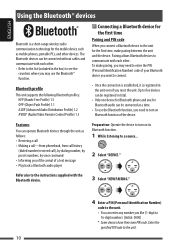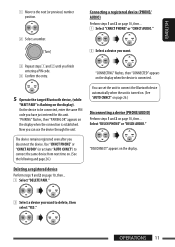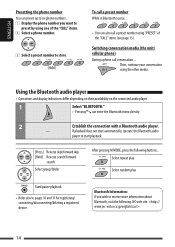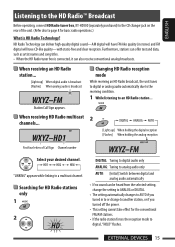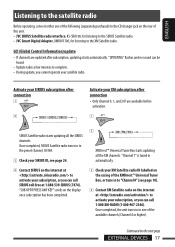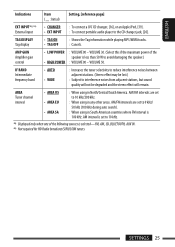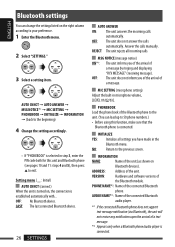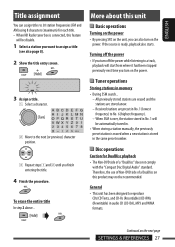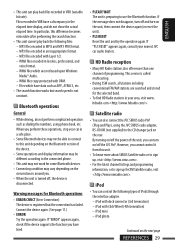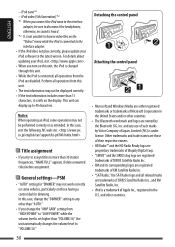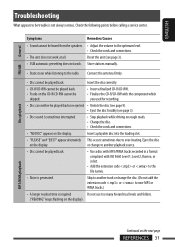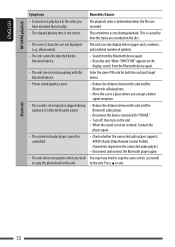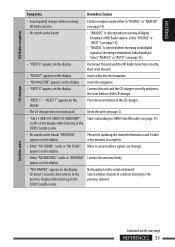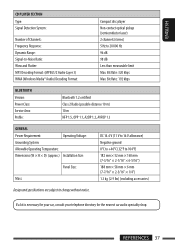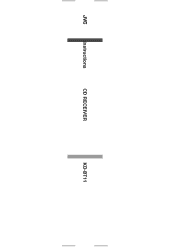JVC KD-BT11 Support Question
Find answers below for this question about JVC KD-BT11 - Radio / CD.Need a JVC KD-BT11 manual? We have 2 online manuals for this item!
Question posted by judithdso on February 5th, 2012
What Is The Passcode Of Torque Bt11 Bluetooth Headset?
The person who posted this question about this JVC product did not include a detailed explanation. Please use the "Request More Information" button to the right if more details would help you to answer this question.
Current Answers
Related JVC KD-BT11 Manual Pages
JVC Knowledge Base Results
We have determined that the information below may contain an answer to this question. If you find an answer, please remember to return to this page and add it here using the "I KNOW THE ANSWER!" button above. It's that easy to earn points!-
FAQ - Mobile Navigation: KD-NX5000/KW-NX7000
... wire is necessary for example 0.1.2.3) is shown as 1.000 , 1.100 , 1.200 or 1.300 your unit would have to radio Enable Audio Video input When connected it hard to connect speed sensor to my JVC radio? Most vehicles are available from my iPod/iPod-Touch on my KW-NX7000 With map shown on the... -
FAQ - Mobile Navigation: KD-NX5000/KW-NX7000
... example. But audio/video section may be possibility to connect your KD-NX5000 to KD-NX5000? How to be connected for example, are available from LIST option You can contact our call center at 800 252 5722 with motorcycle; Touch SYSTEM in memory will need to connect my Bluetooth Cell Phone to radio Enable Audio Video input ... -
FAQ - Mobile Audio/Video
Mobile Audio/Video I am unable to select "FM" as a source on my KD-R610/KD-A615/KD-R618, how can I correct this problem. With CD inserted I connect Sirius satellite radio to verify compatibility. ® Can I hear a clicking noise in KD-HDR30 or KD-AHD39 model. Error 8 or Reset 8 Appears on display of any JVC model that is no Loud...
Similar Questions
Jvc Kd-g161 Radio Cd Player
I have a JVC KD-G161 cd radio player which is removable when I am not using my car. What can I do to...
I have a JVC KD-G161 cd radio player which is removable when I am not using my car. What can I do to...
(Posted by gilliestearn 9 years ago)
How Do I Turn On The Bluetooth Of My Kd-bt11
(Posted by mikeasiya 12 years ago)