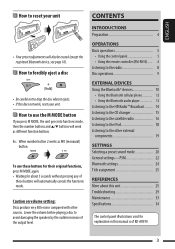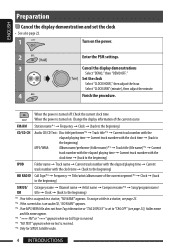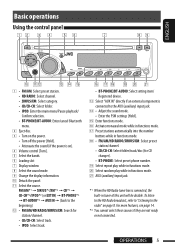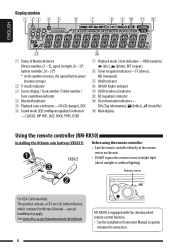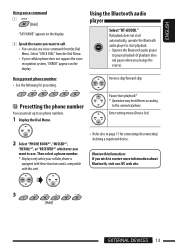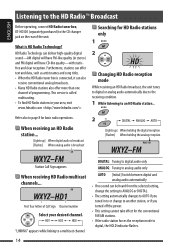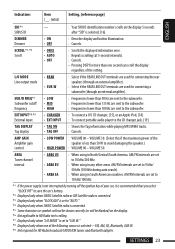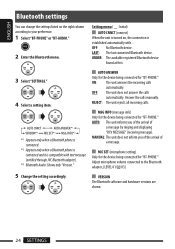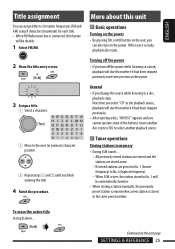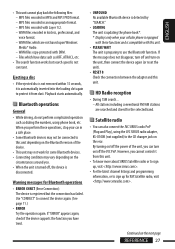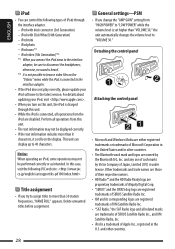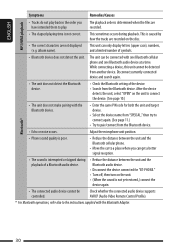JVC KD-G340 - Radio / CD Support and Manuals
Get Help and Manuals for this JVC item

Most Recent JVC KD-G340 Questions
How Do I Install The Jvc Kd-g340 In A 1988 Gmc Pickup Truck
(Posted by tietous27 9 years ago)
How To Get To The Line Output Mode On Jvc Kd-g340
(Posted by mfle 9 years ago)
What Is The Best Hz Settings For My Jvc Kd-g340
(Posted by dozejj082 9 years ago)
Popular JVC KD-G340 Manual Pages
JVC KD-G340 Reviews
We have not received any reviews for JVC yet.