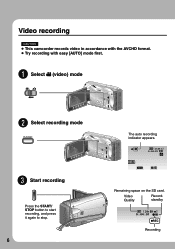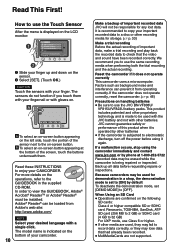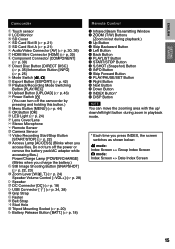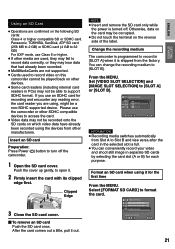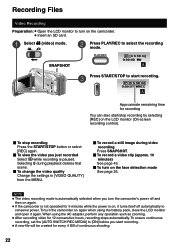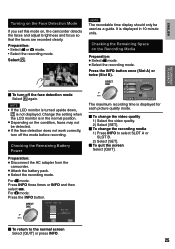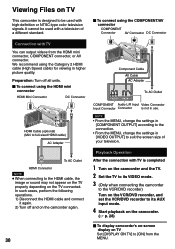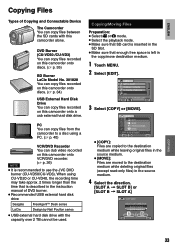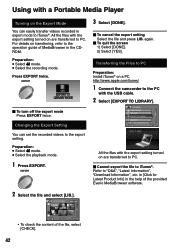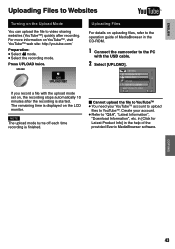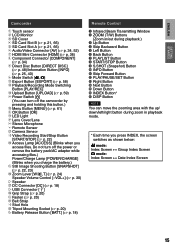JVC GZ-HM200BUS Support Question
Find answers below for this question about JVC GZ-HM200BUS - Everio Camcorder - 1080p.Need a JVC GZ-HM200BUS manual? We have 2 online manuals for this item!
Question posted by grammylouk on November 27th, 2012
Why Is My Camera Not Recording?
Recenty my camera that is less than 1 year will only record when plugged in. Please help. It is a GZ-HM960.
Current Answers
Related JVC GZ-HM200BUS Manual Pages
JVC Knowledge Base Results
We have determined that the information below may contain an answer to this question. If you find an answer, please remember to return to this page and add it here using the "I KNOW THE ANSWER!" button above. It's that easy to earn points!-
Contact JVC
...: State: Select a State Alabama Alaska Arizona Arkansas California Colorado Connecticut Delaware District of Purchase: / Product Type: Product Type Television/Projector DVD/VCR Mobile Audio Everio/Camcorder Headphones/Tapes Inquiry Type: Inquiry Type Hookup/Operation PC Downloading Parts Pre-Sales Service/Warranty Other E-Mail Body: ( ) are required fields -
FAQ - Everio/High Definition (Archived and General Questions)
...help ” 3. Please also see Instruction Book pages: GZ-HD7 from EVERIO camera...recorded scenes. To allow proper DVD EVERIO disc playback, please disable or temporary turn off your video files are missing after recording is not displayed on GZ-HD7 / GZ-HD3 / GZ-HD5 / GZ...edit with the HD Everio camcorder. If you would like... -
FAQ - Everio/High Definition (Archived and General Questions)
...used to back up . Can I edit HD Everio video with an Apple Macintosh using the CD-ROM software provided with the HD Everio camcorder. Can I play back on a computer using...video clips recorded in the U.S. To edit HD Everio video with iMovie ’08. The camera menu has two settings for GZ-HD7 of video files is required. On the HD Everio, choose dubbing playback (for the GZ...
Similar Questions
Everio Time Lapes Video Recorder
how muct do jvc everio camcoeders cost?
how muct do jvc everio camcoeders cost?
(Posted by pinkyrider 9 years ago)
Can I Transfer Video From My Jvc Everio Camcorder Gz-mg230u To My Computer W/o
the software?
the software?
(Posted by writtes 9 years ago)
I Need A Software Disk For My Jvc Gz-hd300bus Everio Camcorder. Where Can I Get
(Posted by jfgomez07 10 years ago)
My Laptop Doesnot Recognise The Usb Code Of Jvc Gz-mg630a - Everio Camcorder
MY LAPTOP DOESNOT RECOGNISE THE USB OFJVC GZ-MG630A - Everio CamcorderWHEN I TRIED TO UPLOAD MY PHOT...
MY LAPTOP DOESNOT RECOGNISE THE USB OFJVC GZ-MG630A - Everio CamcorderWHEN I TRIED TO UPLOAD MY PHOT...
(Posted by sumianils 12 years ago)
How Can I Get Online Operating Instructions For Jvc Everio Camcorder Gz-ms230?
(Posted by ernestorivera91 12 years ago)