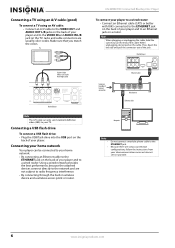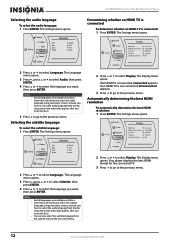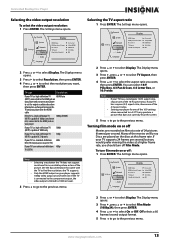Insignia NS-WBRDVD Support Question
Find answers below for this question about Insignia NS-WBRDVD - Blu-Ray Disc Player.Need a Insignia NS-WBRDVD manual? We have 6 online manuals for this item!
Question posted by 4dotsake on May 27th, 2015
Won't Eject Dvd
Current Answers
Answer #1: Posted by techyagent on May 29th, 2015 5:47 AM
Unplugged the unit and left it that way overnight....
than unplugged the USB stick I had connected....
also unplugged the HDMI cable...
The next morning, plugged the HDMI and then the unit (leaving the USB disconnected).
It then worked fine.... Plugged the USB in and all was good...
thanks
Techygirl
Related Insignia NS-WBRDVD Manual Pages
Similar Questions
Hi can you help me with some I was watching some of my dvd on my insignia ns-p10dvd18 portable DVD p...
Do I need a special disc to clean my Insignia blu ray disc player or is there another way to clean i...
I HAVE HAD PROBLEMS WITH THIS BLUERAY FROM THE VERY BEGINNING. FIRST THERE WERE ISSUES WITH CONNECTI...
How do I get a firmware update for the Insignia Blueray player NS-BULVE01?
I just got this player used. It wiil play a blu-ray disc, but ejects any other dvd.