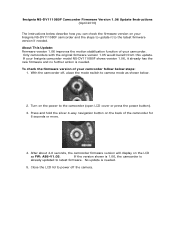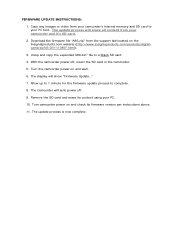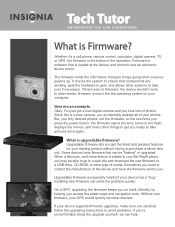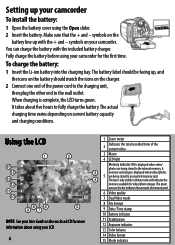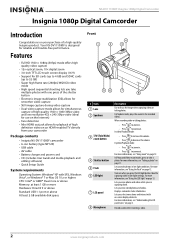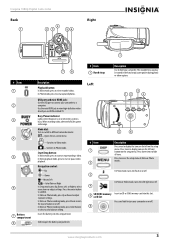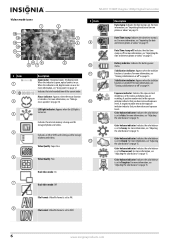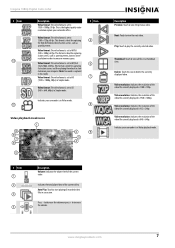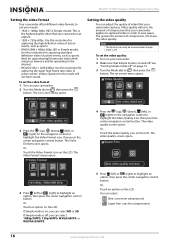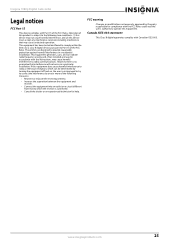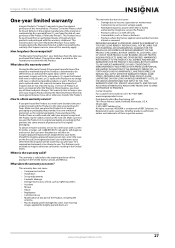Insignia NS-DV111080F Support Question
Find answers below for this question about Insignia NS-DV111080F.Need a Insignia NS-DV111080F manual? We have 8 online manuals for this item!
Question posted by MetroElite1 on October 7th, 2011
I'm Trying To Find Out How Do I Adjust The Volume On This Camera Louder.
The person who posted this question about this Insignia product did not include a detailed explanation. Please use the "Request More Information" button to the right if more details would help you to answer this question.
Current Answers
Related Insignia NS-DV111080F Manual Pages
Similar Questions
How Do I Get Videos From Camera To Computer?
I've tried everything to get my videos from my Camera to my Windows Vista computer but it won't work...
I've tried everything to get my videos from my Camera to my Windows Vista computer but it won't work...
(Posted by bowms6 11 years ago)
Insignia Ns-dv111080f
How do i retrieve deleted pictures and videos from my insignia camera.
How do i retrieve deleted pictures and videos from my insignia camera.
(Posted by eemurashe 11 years ago)
How Do I Get My Camera To Record Videos. Again?
i was able to record videos when i first got my camera a little less than a year ago. now when i swi...
i was able to record videos when i first got my camera a little less than a year ago. now when i swi...
(Posted by misspreciado 12 years ago)
Volume Issues
How do fix the volume of my camera NS-DV720PBL2? I PRESS REC AND THEN WHEN I PLAY AGAIN TO SEE WHAT...
How do fix the volume of my camera NS-DV720PBL2? I PRESS REC AND THEN WHEN I PLAY AGAIN TO SEE WHAT...
(Posted by gnobre 12 years ago)