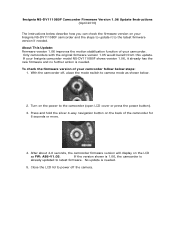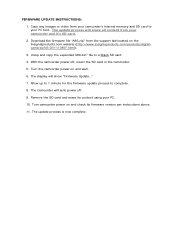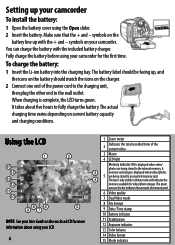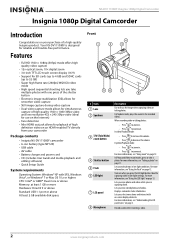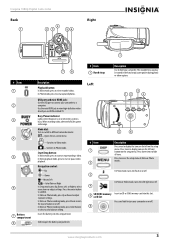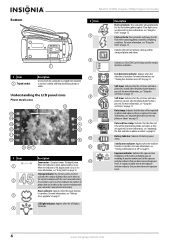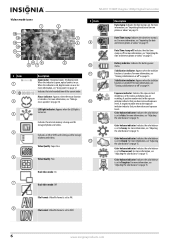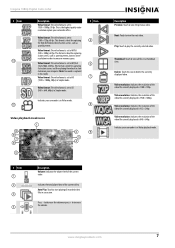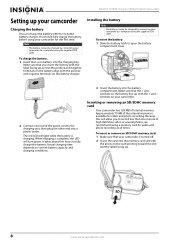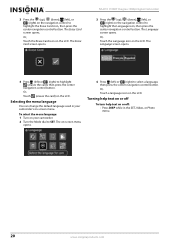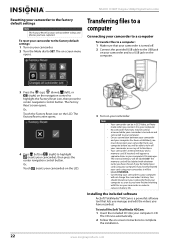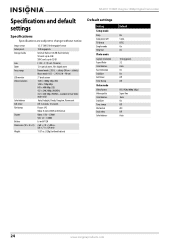Insignia NS-DV111080F Support Question
Find answers below for this question about Insignia NS-DV111080F.Need a Insignia NS-DV111080F manual? We have 8 online manuals for this item!
Question posted by misspreciado on November 23rd, 2011
How Do I Get My Camera To Record Videos. Again?
i was able to record videos when i first got my camera a little less than a year ago. now when i switch to video mode it does not record.
Current Answers
Answer #1: Posted by techie12330 on November 23rd, 2011 8:38 PM
You may have to update the firmware on your camcorder. Here is the Insignia tech support:
http://www.insigniaproducts.com/products/cameras-camcorders-photo-frames/NS-DV111080F.html
Related Insignia NS-DV111080F Manual Pages
Similar Questions
Need To Know What Steps You Took To Try To Move The Videos From The Camera.
(Posted by bobbyzarlinga 11 years ago)
How Do I Get Videos From Camera To Computer?
I've tried everything to get my videos from my Camera to my Windows Vista computer but it won't work...
I've tried everything to get my videos from my Camera to my Windows Vista computer but it won't work...
(Posted by bowms6 11 years ago)
Insignia Ns-dv111080f
How do i retrieve deleted pictures and videos from my insignia camera.
How do i retrieve deleted pictures and videos from my insignia camera.
(Posted by eemurashe 11 years ago)
I'm Trying To Find Out How Do I Adjust The Volume On This Camera Louder.
(Posted by MetroElite1 12 years ago)