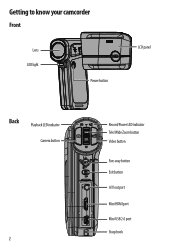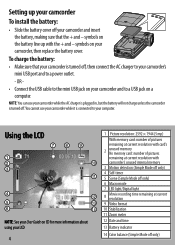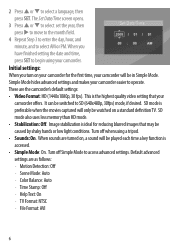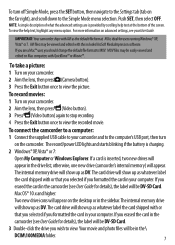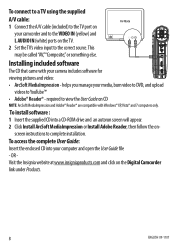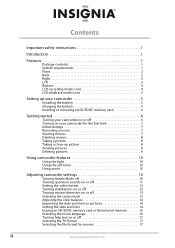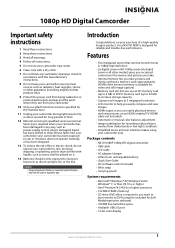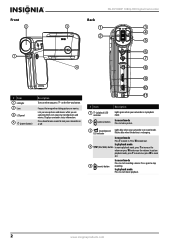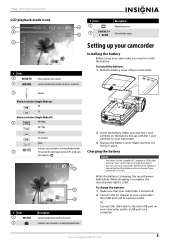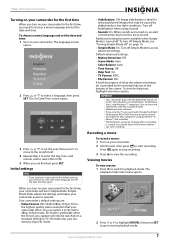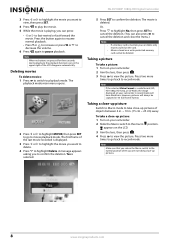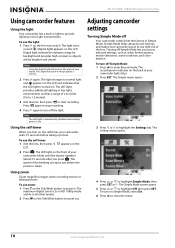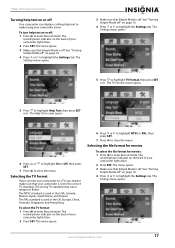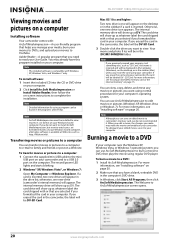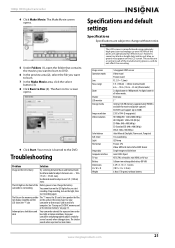Insignia NS-DV1080P Support Question
Find answers below for this question about Insignia NS-DV1080P.Need a Insignia NS-DV1080P manual? We have 10 online manuals for this item!
Question posted by bobbyzarlinga on March 13th, 2013
Need To Know What Steps You Took To Try To Move The Videos From The Camera.
The person who posted this question about this Insignia product did not include a detailed explanation. Please use the "Request More Information" button to the right if more details would help you to answer this question.
Current Answers
Related Insignia NS-DV1080P Manual Pages
Similar Questions
How Do I Get Videos From Camera To Computer?
I've tried everything to get my videos from my Camera to my Windows Vista computer but it won't work...
I've tried everything to get my videos from my Camera to my Windows Vista computer but it won't work...
(Posted by bowms6 11 years ago)
Can I Hook Up My Insignia Ns-dv1080p To A Tv And Recored Live Video?
(Posted by thesweetestever86 11 years ago)
Did Insigna Ns-dv1080p Got Pause????
i need to pause the videos an record again and in the shop they tell me that yes the camera got paus...
i need to pause the videos an record again and in the shop they tell me that yes the camera got paus...
(Posted by skimo918 12 years ago)
How Do I Get My Camera To Record Videos. Again?
i was able to record videos when i first got my camera a little less than a year ago. now when i swi...
i was able to record videos when i first got my camera a little less than a year ago. now when i swi...
(Posted by misspreciado 12 years ago)
Volume Issues
How do fix the volume of my camera NS-DV720PBL2? I PRESS REC AND THEN WHEN I PLAY AGAIN TO SEE WHAT...
How do fix the volume of my camera NS-DV720PBL2? I PRESS REC AND THEN WHEN I PLAY AGAIN TO SEE WHAT...
(Posted by gnobre 12 years ago)