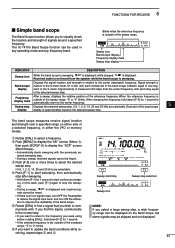Icom IC-7410 Support Question
Find answers below for this question about Icom IC-7410.Need a Icom IC-7410 manual? We have 2 online manuals for this item!
Question posted by michaelagburch on May 27th, 2023
Ic7410 Monitor Inaudible
The monitor on my IC7410 does not seem to work on SSB. I get plenty of sidetone on CW, but cannot hear my own voice on SSB, even with the Monitor control fully clockwise.I am using a Heil Pro 7 headset, which has very good acoustic isolation from the room, so the inability to hear my voice clearly is a problem. The radio is transmitting perfectly good audio, so the fault does not seem to lie in the mic circuit.The service manual does not mention the monitoring circuit at all, or at least if it does i haven't found it.
Current Answers
Answer #1: Posted by SonuKumar on May 28th, 2023 7:45 AM
If the monitor function on your Icom IC-7410 is not working properly for SSB (Single Sideband) mode, there are a few troubleshooting steps you can try:
- Check the monitor settings: Ensure that the monitor function is enabled in the radio's menu settings. The specific menu options may vary depending on the firmware version of your IC-7410. Refer to the user manual for instructions on how to access and configure the monitor settings.
- Adjust the monitor level: Increase the monitor level to its maximum setting (fully clockwise) to ensure that it is not set too low. This will amplify the received audio while transmitting, allowing you to monitor your own voice.
- Test with a different microphone: Try using a different microphone or headset to see if the issue lies with the Heil Pro 7 headset. This can help determine if the problem is specific to the headset or if it is a broader issue with the radio's monitor function.
- Verify connections: Double-check all connections between the headset and the radio. Make sure they are securely plugged in and properly seated. Check for any loose connections or damaged cables that may be affecting the audio.
- Update firmware: Check if there are any firmware updates available for your IC-7410. Updating the firmware can sometimes resolve issues or add new features to the radio. Visit the Icom website and search for firmware updates specifically for the IC-7410 model.
- Contact technical support: If the above steps do not resolve the issue, it may be necessary to contact Icom's technical support for further assistance. They have the expertise to diagnose and address specific issues with the IC-7410's monitoring circuit. Provide them with detailed information about the problem and the steps you have already taken to troubleshoot.
The service manual may not explicitly mention the monitoring circuit, but Icom's technical support should be able to provide more information and guidance based on their knowledge of the product.
Please respond to my effort to provide you with the best possible solution by using the "Acceptable Solution" and/or the "Helpful" buttons when the answer has proven to be helpful.
Regards,
Sonu
Your search handyman for all e-support needs!!
Related Icom IC-7410 Manual Pages
Similar Questions
Low Power Output
when on full power, the radio only produces about 60 watts on cw.
when on full power, the radio only produces about 60 watts on cw.
(Posted by skyppe2000 11 months ago)
Icom8410 Folding Back Power
icom7410 folding back power could ot be rf alc circuit. Have order new caps on 741p but a antennas s...
icom7410 folding back power could ot be rf alc circuit. Have order new caps on 741p but a antennas s...
(Posted by andythebrave 1 year ago)
Icom 7410
What year was my icom 7410 manufactured, serial number 04001434, and what issues could i expect to h...
What year was my icom 7410 manufactured, serial number 04001434, and what issues could i expect to h...
(Posted by johnmatthew3 5 years ago)
Radio Won't Work With Front Panel Connected Via Separation Cable
Radio workd perfectly fine when front panel is attached to the main body. Once pulled out and connec...
Radio workd perfectly fine when front panel is attached to the main body. Once pulled out and connec...
(Posted by icohen74011 8 years ago)