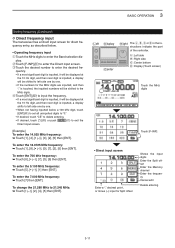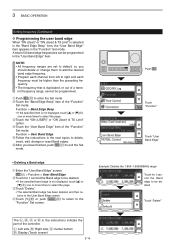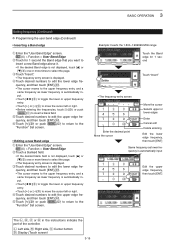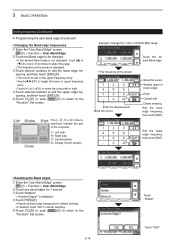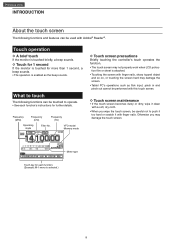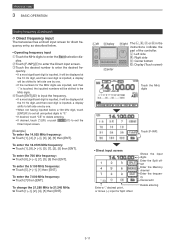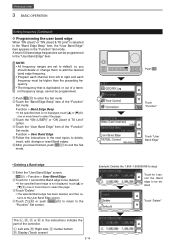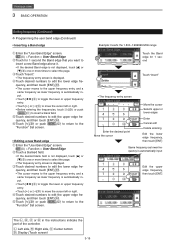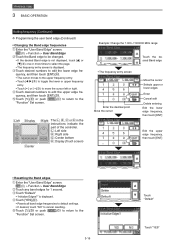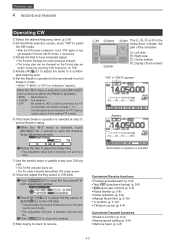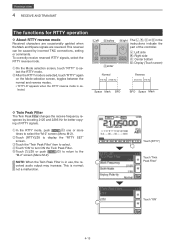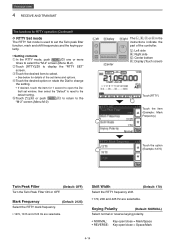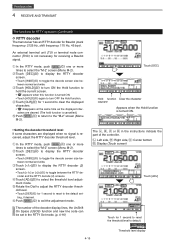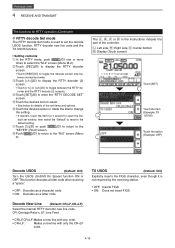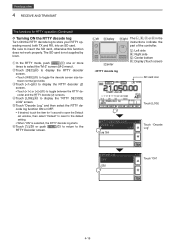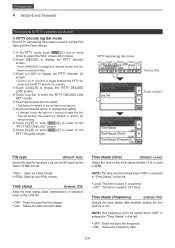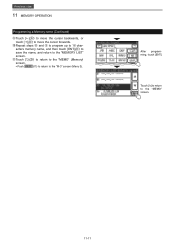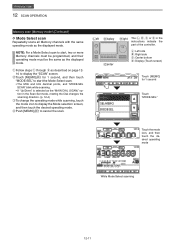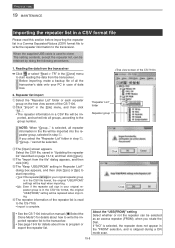Icom IC-7100 Support Question
Find answers below for this question about Icom IC-7100.Need a Icom IC-7100 manual? We have 2 online manuals for this item!
Question posted by eb5tt on March 31st, 2014
Dr Operation
Helo, On all the video´s I see on youtube,it looks that someting is not working on my radio. When they press DR a menu pops op with FROM and TO. When I press the DR button, nothing happens. Only a small screen pops up with the text: NO REPEATER FOUND. What am I doing wrong??
Current Answers
Related Icom IC-7100 Manual Pages
Similar Questions
My Icom Ic-2300h Can't Change Frequency,it's Only In 144mhz
(Posted by knightofthecentury 9 months ago)
Icom 7600 Rf Power Problem
Hi I have a ICOM IC 7600 with a output power problem will work for 5mins on full then drops to 7wats...
Hi I have a ICOM IC 7600 with a output power problem will work for 5mins on full then drops to 7wats...
(Posted by Anonymous-162979 6 years ago)
Ic-7100 And Avmap Geosat 6 Aprs
How do you configure the IC-7100 to use the Geosat 6 APRS GPS output? I have both and yet to get the...
How do you configure the IC-7100 to use the Geosat 6 APRS GPS output? I have both and yet to get the...
(Posted by peasa123 9 years ago)
On The Ic-7100, Which Set Mode Item Selects Whether Or Not To Make A Communicati
(Posted by ke4uof 10 years ago)