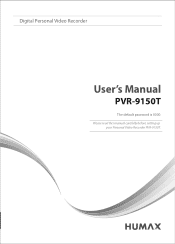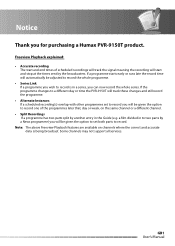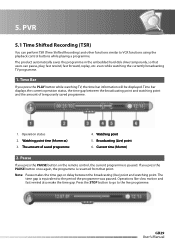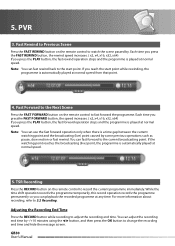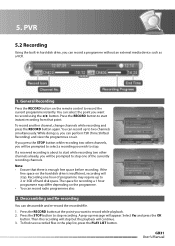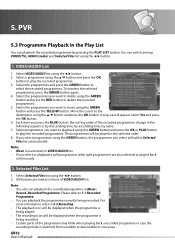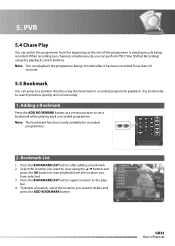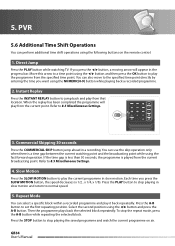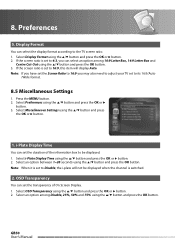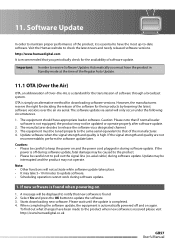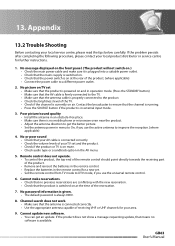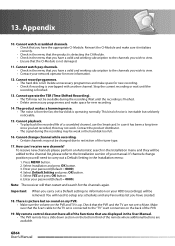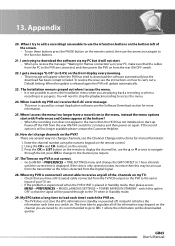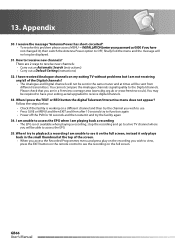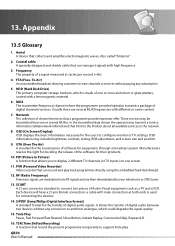Humax PVR-9150T Support Question
Find answers below for this question about Humax PVR-9150T.Need a Humax PVR-9150T manual? We have 1 online manual for this item!
Question posted by vhansen86042 on March 30th, 2015
Pvr-9150t: Recordings Skipping To End Instead Of Playing Back
Current Answers
Answer #2: Posted by BusterDoogen on March 30th, 2015 10:23 AM
I hope this is helpful to you!
Please respond to my effort to provide you with the best possible solution by using the "Acceptable Solution" and/or the "Helpful" buttons when the answer has proven to be helpful. Please feel free to submit further info for your question, if a solution was not provided. I appreciate the opportunity to serve you!
Related Humax PVR-9150T Manual Pages
Similar Questions
After accidentally pressing default settings my screen is to small for my television how do i alter ...
How to watch and Record Nilesat,Arabsat Channels in HDR-2000T receiver
despite a 10 minute end padding time my humax always stops recording before the end of the programme