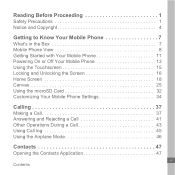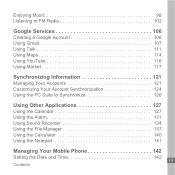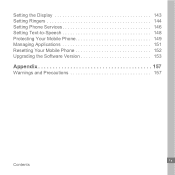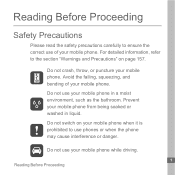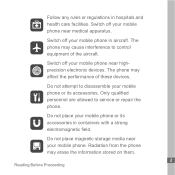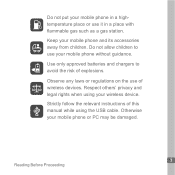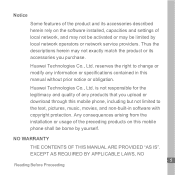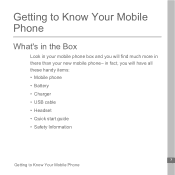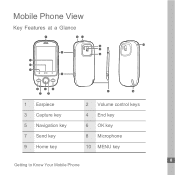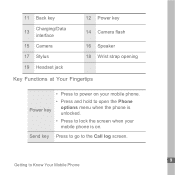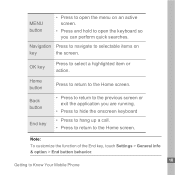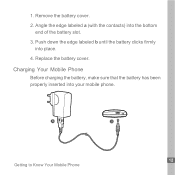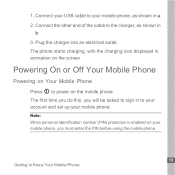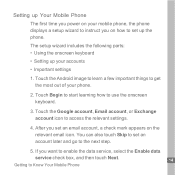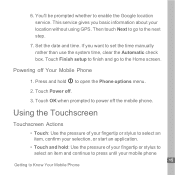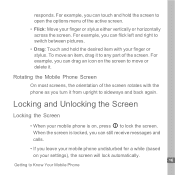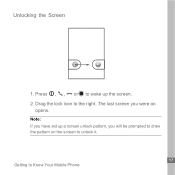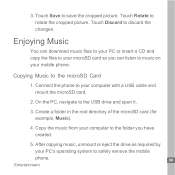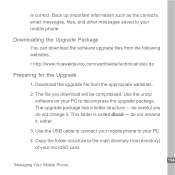Huawei U8110 Support Question
Find answers below for this question about Huawei U8110.Need a Huawei U8110 manual? We have 1 online manual for this item!
Question posted by mabigl on March 5th, 2014
How To Root Huawei U8110
The person who posted this question about this Huawei product did not include a detailed explanation. Please use the "Request More Information" button to the right if more details would help you to answer this question.
Current Answers
Related Huawei U8110 Manual Pages
Similar Questions
How Do I Replace Lost Message Icon On My Mobile Phone G630
Message icon on my huawei g630 mobile phone lost yesterday 01-01-2015. I dont know what I preseed th...
Message icon on my huawei g630 mobile phone lost yesterday 01-01-2015. I dont know what I preseed th...
(Posted by tinukeowo 9 years ago)
Can Someone Send Me A Link To Download Android 4.0 For My Huawei U8110 Pulse Min
(Posted by latiff 10 years ago)
I Want To Know Why My Huawei G6620 Mobile Phone Cannot Go On The Interent
(Posted by zendpuckv 10 years ago)