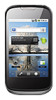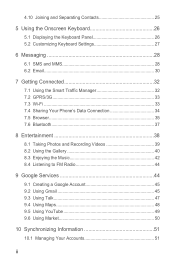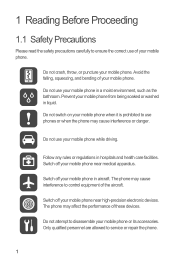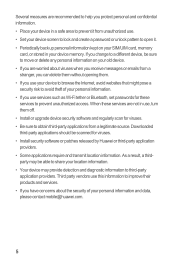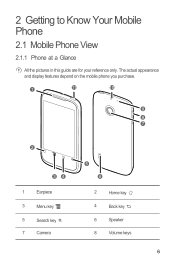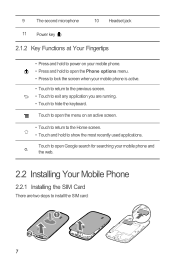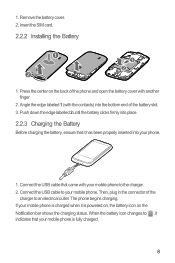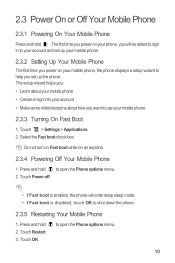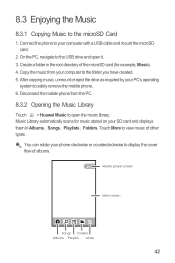Huawei Sonic Support Question
Find answers below for this question about Huawei Sonic.Need a Huawei Sonic manual? We have 2 online manuals for this item!
Question posted by angeleyes332013 on May 22nd, 2013
How To Upgrade Browser For Huawei Phone
The person who posted this question about this Huawei product did not include a detailed explanation. Please use the "Request More Information" button to the right if more details would help you to answer this question.
Current Answers
Answer #1: Posted by TommyKervz on May 22nd, 2013 1:34 PM
Greetings - It really depends on the phone model and the kind of browser you wish to upgrage - Do be adviced that UC browser and/or Opera mini can be really good for mobile browsing.
Related Huawei Sonic Manual Pages
Similar Questions
My Huawei Vision 3 Lte Phone Internet Web Browser Says Webpage Not Available.
how do I regain internet?
how do I regain internet?
(Posted by kretsch1 7 years ago)
How To Stop My Phone (huawei Ascend P2) Restarting When I Put In Headphones?
Hey, my phone restarts everytike I put in headphones, it will work for about… 12 seconds and then ...
Hey, my phone restarts everytike I put in headphones, it will work for about… 12 seconds and then ...
(Posted by Treyt1997 9 years ago)
Help Me Transfer My Files On My Huawei Valiant Phone To My Memory Card
iam Having Trouble With My Phone.. Iam Unable To Use My Phone, Im Trying To Transfer All Of My Files...
iam Having Trouble With My Phone.. Iam Unable To Use My Phone, Im Trying To Transfer All Of My Files...
(Posted by mhaddix1985my 9 years ago)
Want To Upgrade My T-mobile (huawei U8220 Unlocked) Phone.
I have a T-Mobile (Huawei U8220) unlocked android mob phone with Android 2.1. I want to upgrade it w...
I have a T-Mobile (Huawei U8220) unlocked android mob phone with Android 2.1. I want to upgrade it w...
(Posted by pradeepbisen 11 years ago)
My Audio Works On My Phone Except For Ringing In What. Should I Do
(Posted by heidirogers65 11 years ago)