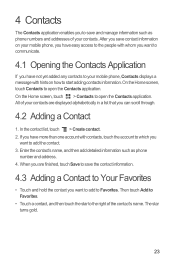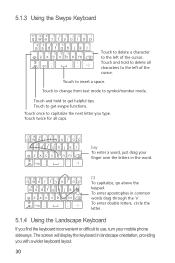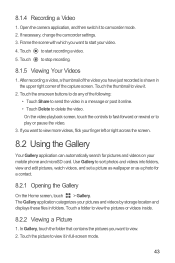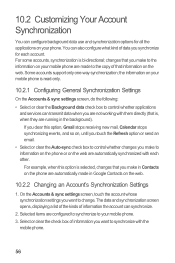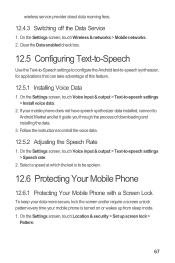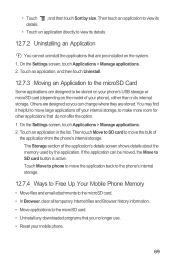Huawei M886 Support Question
Find answers below for this question about Huawei M886.Need a Huawei M886 manual? We have 1 online manual for this item!
Question posted by briancolborn on March 11th, 2014
Can Not Clear Prepaid Balance Off The Screen
Current Answers
Answer #1: Posted by BusterDoogen on March 11th, 2014 11:14 AM
I hope this is helpful to you!
Please respond to my effort to provide you with the best possible solution by using the "Acceptable Solution" and/or the "Helpful" buttons when the answer has proven to be helpful. Please feel free to submit further info for your question, if a solution was not provided. I appreciate the opportunity to serve you.
Related Huawei M886 Manual Pages
Similar Questions
Message icon on my huawei g630 mobile phone lost yesterday 01-01-2015. I dont know what I preseed th...
Everytime I push the red button to record a video it just freezes for a few seconds and then unfreez...
How do I get the sound back when I lock, and unlock my phone? All other sound work fine, but these s...
I have a Huawei Ascend Y H866C phone and I cannot get sound to come thru during a phone call except ...