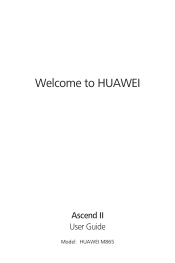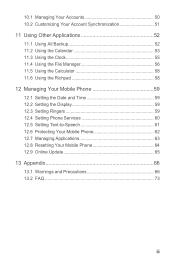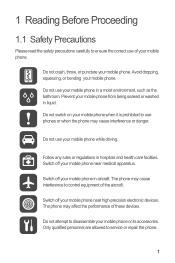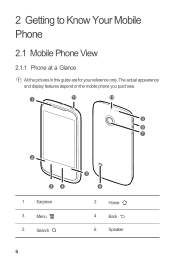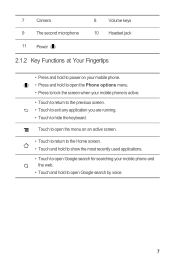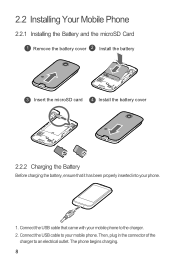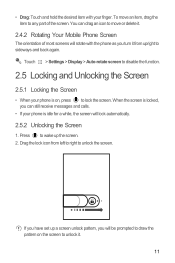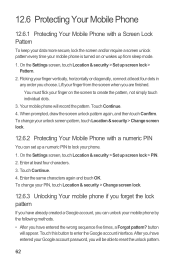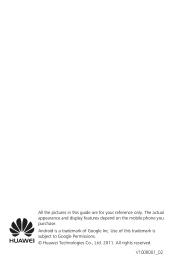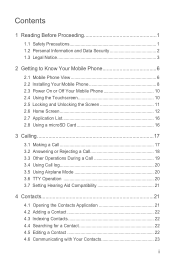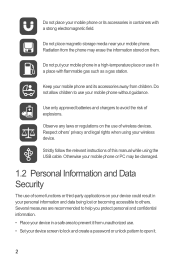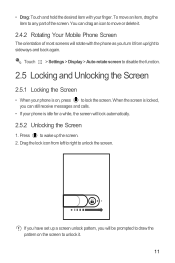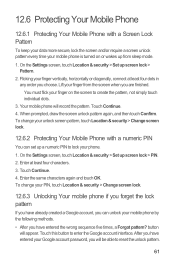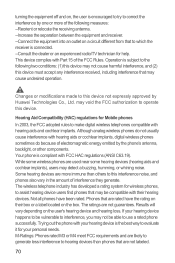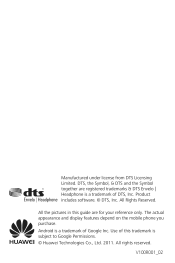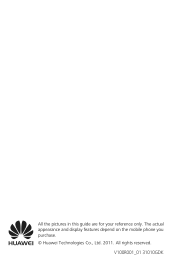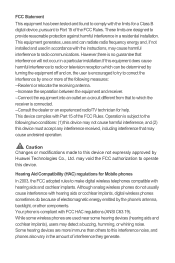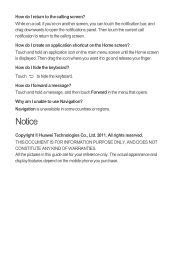Huawei M865 Support Question
Find answers below for this question about Huawei M865.Need a Huawei M865 manual? We have 4 online manuals for this item!
Question posted by toKoM on September 12th, 2013
How To Unlock Huawei M865
The person who posted this question about this Huawei product did not include a detailed explanation. Please use the "Request More Information" button to the right if more details would help you to answer this question.
Current Answers
Answer #1: Posted by tony9 on September 14th, 2013 2:31 PM
Click to the link below to get same instructionHuawei M865http://m.youtube.com/watch?v=Bz7fFYEzh9o&desktop_uri=%2Fwatch%3Fv%3DBz7fFYEzh9oTurn your Huawei M865 cell phone off. Press te Volume UP key + POWER key together. In the recovery menu select Wipe Data / Factory reset with the volume key. Press Power button and confirm with selecting Yes -All user data... Press power to confirm. Phone will reboot and in 1 minute you've got your new cell phone...All data will be lost!
Or Restoring Factory Data Huawei M865
If you reset your phone to the settings that were configured at the factory, all of your personal data stored on the phone, including information about your Google Account, any other accounts, your system and application settings, and any applications you have downloaded will be erased. Resetting the phone does not erase any system software updates you have downloaded or any files on your microSD card, such as
music clips or photos.
1. On the Settings screen, touch Privacy > Factory data reset.
2. When prompted, touch Reset phone, and then touch Erase everything. The mobile phone resets the settings to the original factory settings, and then restarts.
Unlocking Your Huawei M865 phone if you forget the lock pattern
If you have already created a Google account, you can unlock your mobile phone by the following methods.
• After you have entered the wrong sequence five times, a Forgot pattern? button will appear. Touch this button to enter the Google account interface. After you have entered your Google account password, you will be able to reset the unlock pattern.
• After you have entered the wrong pattern twenty times, you will be taken directly to the Google account interface. After you have entered your Google account password, you will be able to reset the unlock pattern.
Or Restoring Factory Data Huawei M865
If you reset your phone to the settings that were configured at the factory, all of your personal data stored on the phone, including information about your Google Account, any other accounts, your system and application settings, and any applications you have downloaded will be erased. Resetting the phone does not erase any system software updates you have downloaded or any files on your microSD card, such as
music clips or photos.
1. On the Settings screen, touch Privacy > Factory data reset.
2. When prompted, touch Reset phone, and then touch Erase everything. The mobile phone resets the settings to the original factory settings, and then restarts.
Unlocking Your Huawei M865 phone if you forget the lock pattern
If you have already created a Google account, you can unlock your mobile phone by the following methods.
• After you have entered the wrong sequence five times, a Forgot pattern? button will appear. Touch this button to enter the Google account interface. After you have entered your Google account password, you will be able to reset the unlock pattern.
• After you have entered the wrong pattern twenty times, you will be taken directly to the Google account interface. After you have entered your Google account password, you will be able to reset the unlock pattern.
Related Huawei M865 Manual Pages
Similar Questions
How Do I Replace Lost Message Icon On My Mobile Phone G630
Message icon on my huawei g630 mobile phone lost yesterday 01-01-2015. I dont know what I preseed th...
Message icon on my huawei g630 mobile phone lost yesterday 01-01-2015. I dont know what I preseed th...
(Posted by tinukeowo 9 years ago)
How To Unlock Huawie Mobile Phone Without Username And Password
(Posted by dizeusH 9 years ago)