Huawei M865 Support Question
Find answers below for this question about Huawei M865.Need a Huawei M865 manual? We have 4 online manuals for this item!
Question posted by Topboda on May 14th, 2014
How To Set Alarm On M865
The person who posted this question about this Huawei product did not include a detailed explanation. Please use the "Request More Information" button to the right if more details would help you to answer this question.
Current Answers
There are currently no answers that have been posted for this question.
Be the first to post an answer! Remember that you can earn up to 1,100 points for every answer you submit. The better the quality of your answer, the better chance it has to be accepted.
Be the first to post an answer! Remember that you can earn up to 1,100 points for every answer you submit. The better the quality of your answer, the better chance it has to be accepted.
Related Huawei M865 Manual Pages
User Manual - Page 2


... Off Your Mobile Phone 10 2.4 Using the Touchscreen 10 2.5 Locking and Unlocking the Screen 11 2.6 Home Screen 12 2.7 Application List 16 2.8 Using a microSD Card 16
3 Calling 17
3.1 Making a Call 17 3.2 Answering or Rejecting a Call 18 3.3 Other Operations During a Call 19 3.4 Using Call log 20 3.5 Using Airplane Mode 20 3.6 TTY Operation 20 3.7 Setting Hearing...
User Manual - Page 4
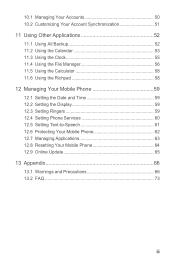
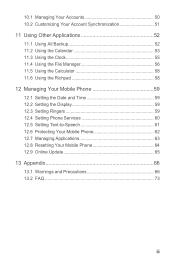
... 58 11.6 Using the Richpad 58 12 Managing Your Mobile Phone 59 12.1 Setting the Date and Time 59 12.2 Setting the Display 59 12.3 Setting Ringers 59 12.4 Setting Phone Services 60 12.5 Setting Text-to-Speech 61 12.6 Protecting Your Mobile Phone 62 12.7 Managing Applications 63 12.8 Resetting Your Mobile Phone 64 12.9 Online Update 65 13 Appendix 66...
User Manual - Page 6


...others ' privacy and legal rights when using the USB cable. Otherwise your mobile phone or PC may erase the information stored on the use it .
2 ...Set your device screen to lock and create a password or unlock pattern to use of some functions or third-party applications on your device could result in containers with flammable gas such as a gas station.
Do not put your mobile phone...
User Manual - Page 14
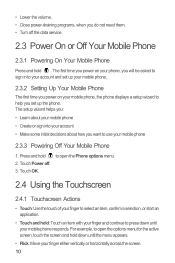
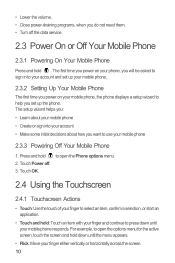
... sign into your account
• Make some initial decisions about how you want to use your mobile phone, the phone displays a setup wizard to your account and set up your mobile phone.
2.3.2 Setting Up Your Mobile Phone
The first time you power on your phone, you will be asked to sign in to help you do not need them. •...
User Manual - Page 15
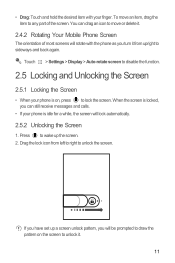
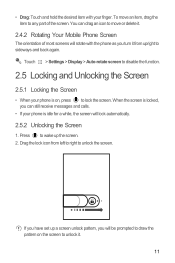
...or delete it.
2.4.2 Rotating Your Mobile Phone Screen
The orientation of the screen. You can still receive messages and calls.
• If your phone is locked, you can drag ....
If you have set up the screen. 2. Touch > Settings > Display > Auto-rotate screen to disable the function.
2.5 Locking and Unlocking the Screen
2.5.1 Locking the Screen
• When your phone is idle for a...
User Manual - Page 17
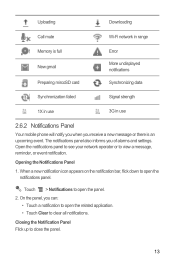
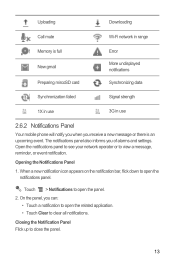
..., you can:
• Touch a notification to open the panel. 2. Uploading
Downloading
Call mute
Wi-Fi network in use
2.6.2 Notifications Panel
Your mobile phone will notify you when you of alarms and settings. The notifications panel also informs you receive a new message or there is full New gmail Preparing mircoSD card
Error
More undisplayed notifications...
User Manual - Page 18
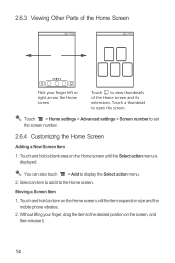
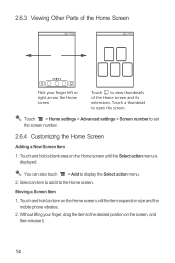
...blank area on the Home screen until the item expands in size and the mobile phone vibrates.
2.
Select an item to the desired position on the Home screen ..., drag the item to add it .
14 Touch > Home settings > Advanced settings > Screen number to display the Select action menu. 2.
You can also touch > Add to set the screen number.
2.6.4 Customizing the Home Screen
Adding a New ...
User Manual - Page 19
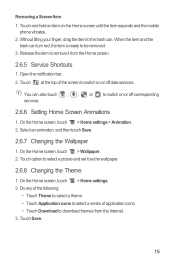
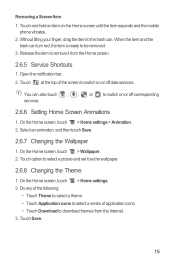
... and set it from the Internet. 3. On the Home screen, touch > Home settings > Animation. 2. On the Home screen, touch > Home settings. 2. Touch and hold an item on or off corresponding services.
2.6.6 Setting Home ...finger, drag the item to switch on the Home screen until the item expands and the mobile
phone vibrates. 2. Touch at the top of application icons. • Touch Download to be...
User Manual - Page 20
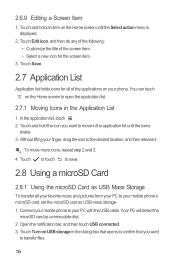
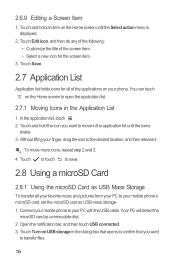
... until the Select action menu is displayed.
2.
Touch Turn on the Home screen to your mobile phone to open the application list.
2.7.1 Moving Icons in the Application List
1. Touch Edit icon...you want to your finger, drag the icon to transfer files.
16 Without lifting your mobile phone's microSD card, set the microSD card as a removable disk. 2. Your PC will detect the
microSD card ...
User Manual - Page 21
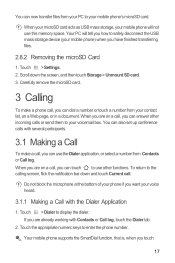
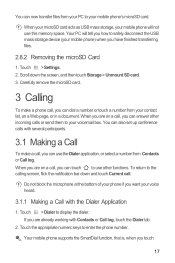
... screen, flick the notification bar down the screen, and then touch Storage > Unmount SD card. 3. Touch > Settings. 2. To return to display the dialer. You can touch to enter the phone number. When your microSD card acts as USB mass storage, your mobile phone will tell you can now transfer files from your voicemail box.
User Manual - Page 25


... but receive by listening to the earpiece. • TTY VCO: Receive TTY characters but transmit by speaking into the
microphone.
3.7 Setting Hearing Aid Compatibility
Touch > Settings > Call settings > Hearing aids to set the phone to your mobile phone. After you save and manage information such as normal. 3. Connect the TTY device to the headset jack of the...
User Manual - Page 32
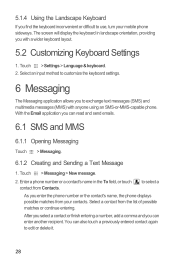
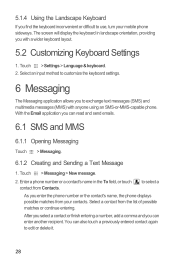
... possible matches or continue entering. Enter a phone number or a contact's name in landscape orientation, providing you to use, turn your contacts. Select an input method to edit or delete it.
28 5.1.4 Using the Landscape Keyboard
If you enter the phone number or the contact's name, the phone displays possible matches from your mobile phone sideways.
User Manual - Page 59
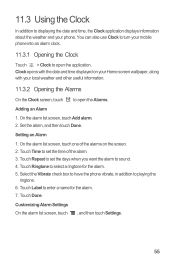
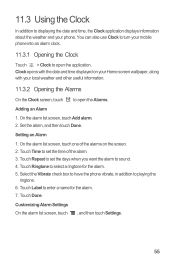
... displaying the date and time, the Clock application displays information about the weather and your mobile phone into an alarm clock.
11.3.1 Opening the Clock
Touch > Clock to open the Alarms.
Adding an Alarm
1. Touch Repeat to set the time of the alarms on your Home screen wallpaper, along with the date and time displayed on the...
User Manual - Page 63
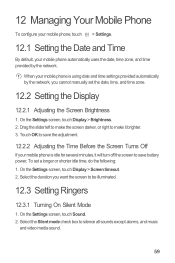
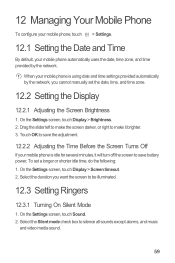
... Mobile Phone
To configure your mobile phone, touch > Settings.
12.1 Setting the Date and Time
By default, your mobile phone automatically uses the date, time zone, and time provided by the network, you want the screen to save battery power. Select the Silent mode check box to make the screen darker, or right to silence all sounds except alarms...
User Manual 2 - Page 14
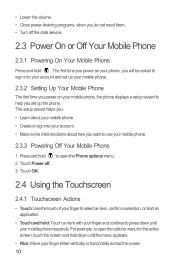
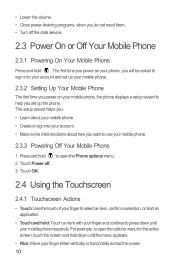
The first time you power on your mobile phone
2.3.3 Powering Off Your Mobile Phone
1. Touch Power off the data service.
2.3 Power On or Off Your Mobile Phone
2.3.1 Powering On Your Mobile Phone
Press and hold down until the menu appears.
• Flick: Move your finger to your account and set up your mobile phone.
2.3.2 Setting Up Your Mobile Phone
The first time you power on...
User Manual 2 - Page 17
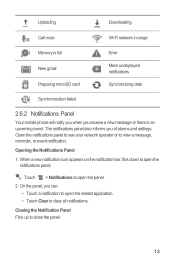
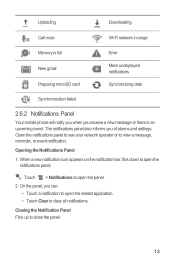
... network in range
Memory is full New gmail Preparing mircoSD card
Error
More undisplayed notifications
Synchronizing data
Synchronization failed
2.6.2 Notifications Panel
Your mobile phone will notify you when you of alarms and settings. The notifications panel also informs you receive a new message or there is an upcoming event. On the panel, you can:
•...
User Manual 2 - Page 58
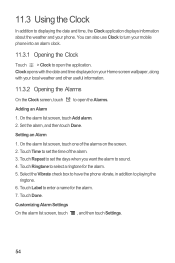
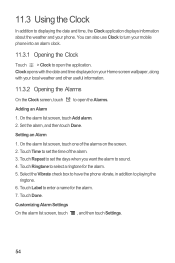
... use Clock to turn your mobile phone into an alarm clock.
11.3.1 Opening the Clock
Touch > Clock to enter a name for the alarm. 5. On the alarm list screen, touch Add alarm. 2. Touch Label to open the Alarms.
Adding an Alarm
1.
On the alarm list screen, touch one of the alarm. 3. Touch Done. Customizing Alarm Settings On the alarm list screen, touch
, and then...
User Manual 2 - Page 62
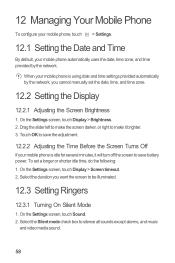
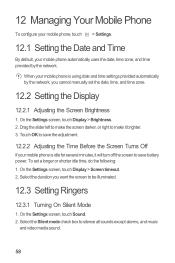
... alarms, and music
and video media sound.
58 Select the duration you cannot manually set a longer or shorter idle time, do the following: 1. On the Settings screen, touch Display > Screen timeout. 2. To set the date, time, and time zone.
12.2 Setting the Display
12.2.1 Adjusting the Screen Brightness
1. 12 Managing Your Mobile Phone
To configure your mobile phone, touch > Settings...
Quick Start Guide - Page 7
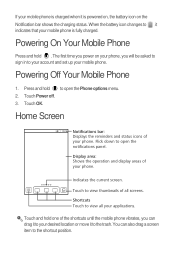
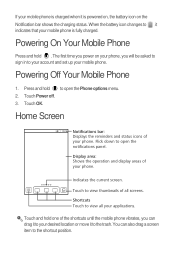
...to view all screens. Powering On Your Mobile Phone
Press and hold to open the Phone options menu. 2. If your applications.
...Touch OK.
The first time you will be asked to sign in to view thumbnails of your phone. Press and hold .
Touch to your account and set up your mobile phone is powered on, the battery icon on your phone...
User Manual 3 - Page 5
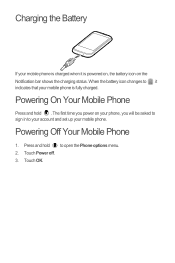
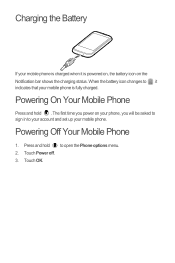
Touch Power off. 3. Powering Off Your Mobile Phone
1.
Touch OK. Charging the Battery
If your mobile phone is charged when it indicates that your mobile phone.
The first time you power on your phone, you will be asked to sign in to your account and set up your mobile phone is powered on, the battery icon on the Notification bar shows...
Similar Questions
How Do I Replace Lost Message Icon On My Mobile Phone G630
Message icon on my huawei g630 mobile phone lost yesterday 01-01-2015. I dont know what I preseed th...
Message icon on my huawei g630 mobile phone lost yesterday 01-01-2015. I dont know what I preseed th...
(Posted by tinukeowo 9 years ago)
How To Unlock Huawie Mobile Phone Without Username And Password
(Posted by dizeusH 9 years ago)
I Want To Know Why My Huawei G6620 Mobile Phone Cannot Go On The Interent
(Posted by zendpuckv 10 years ago)

